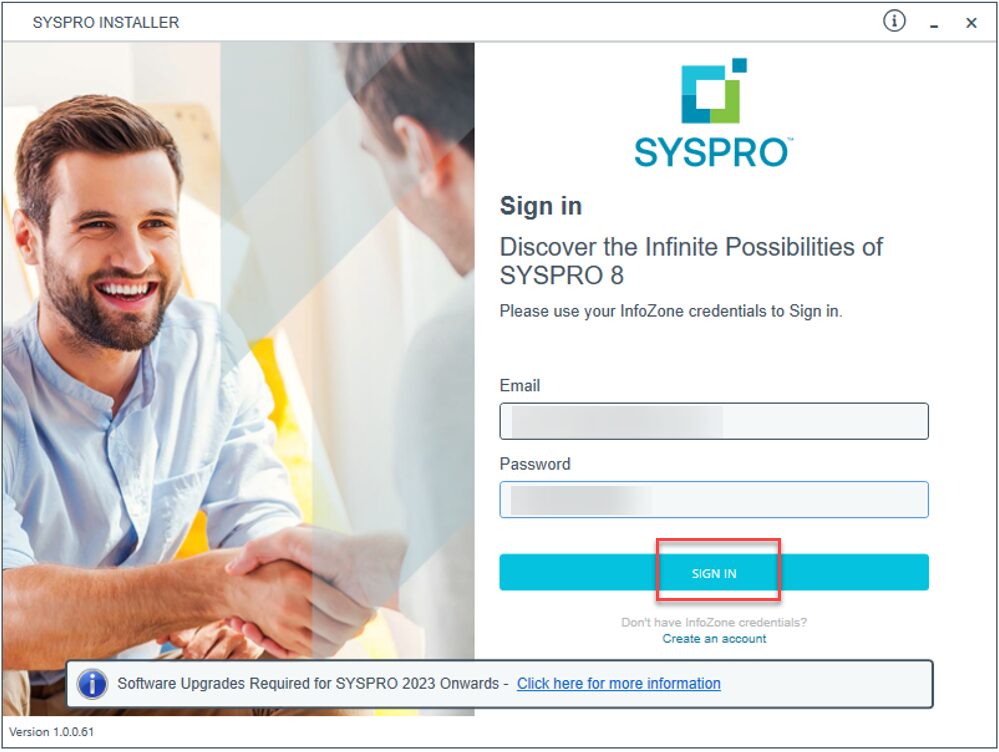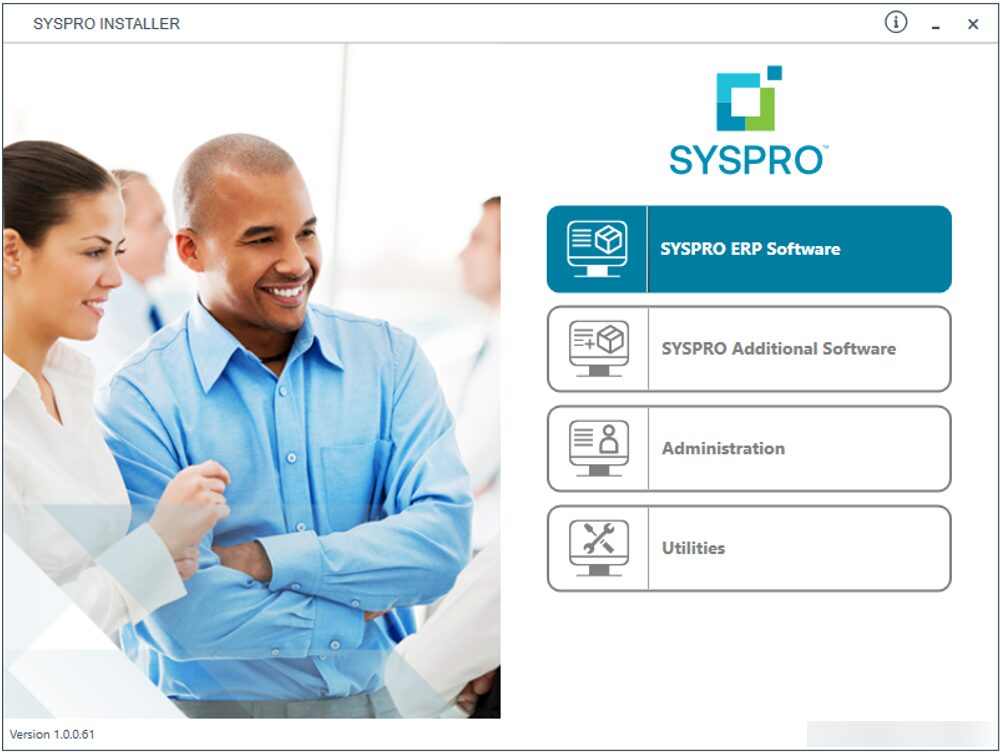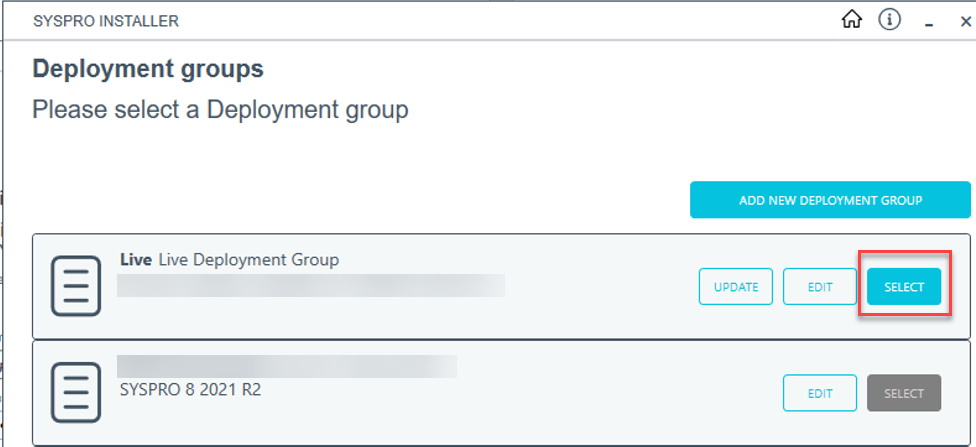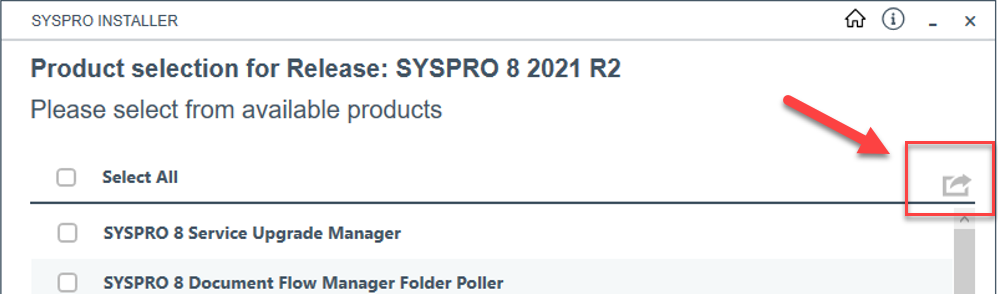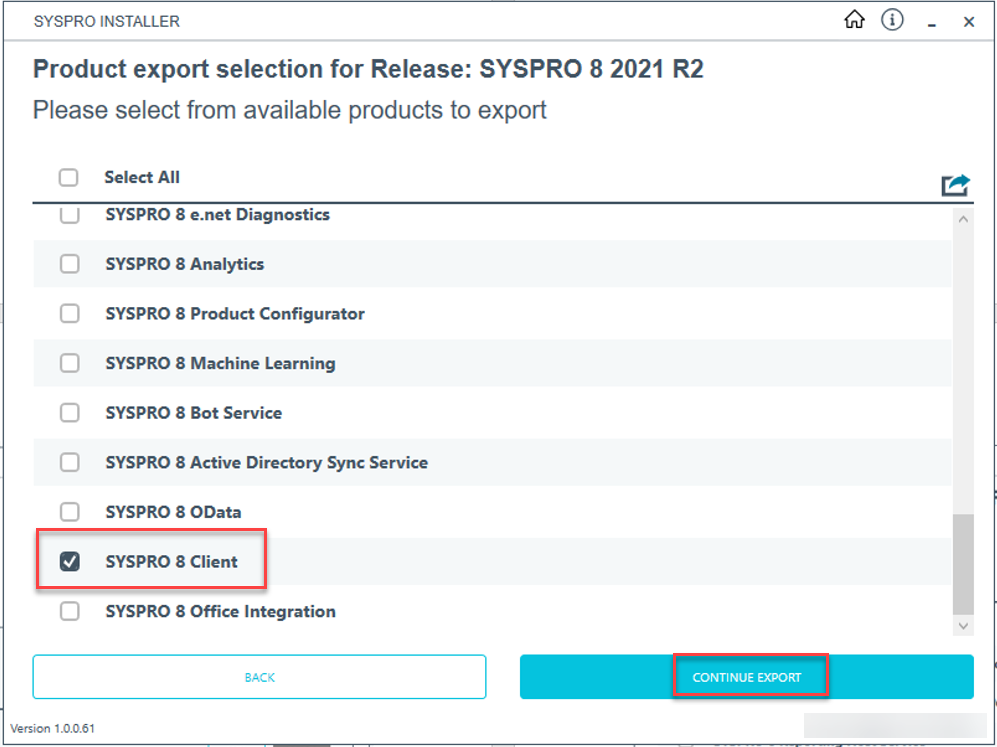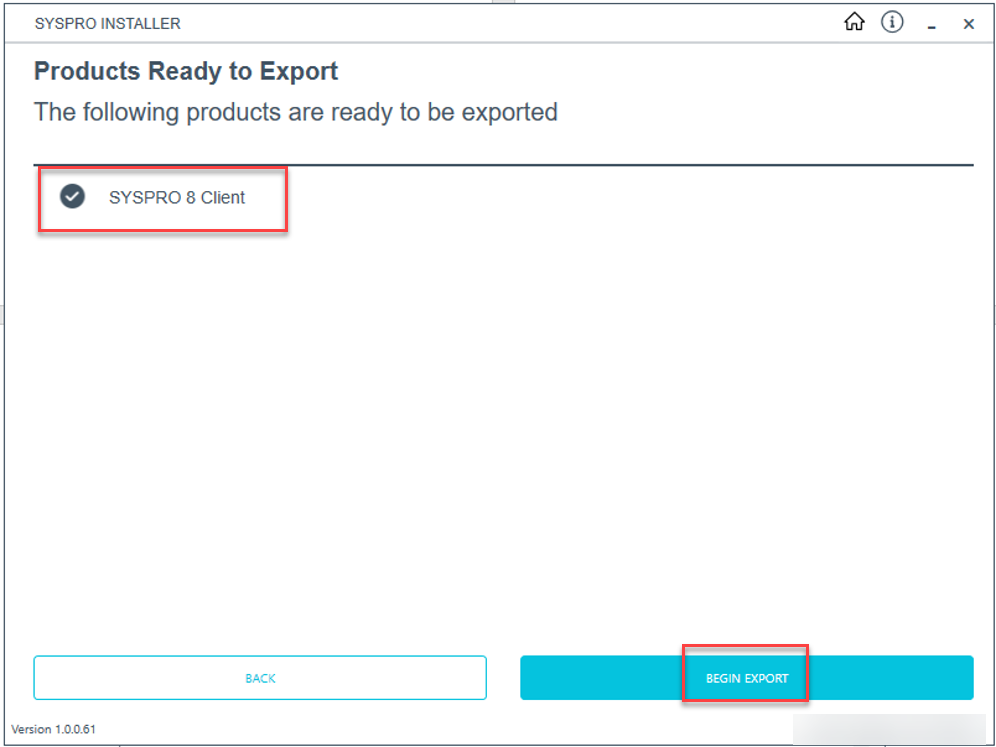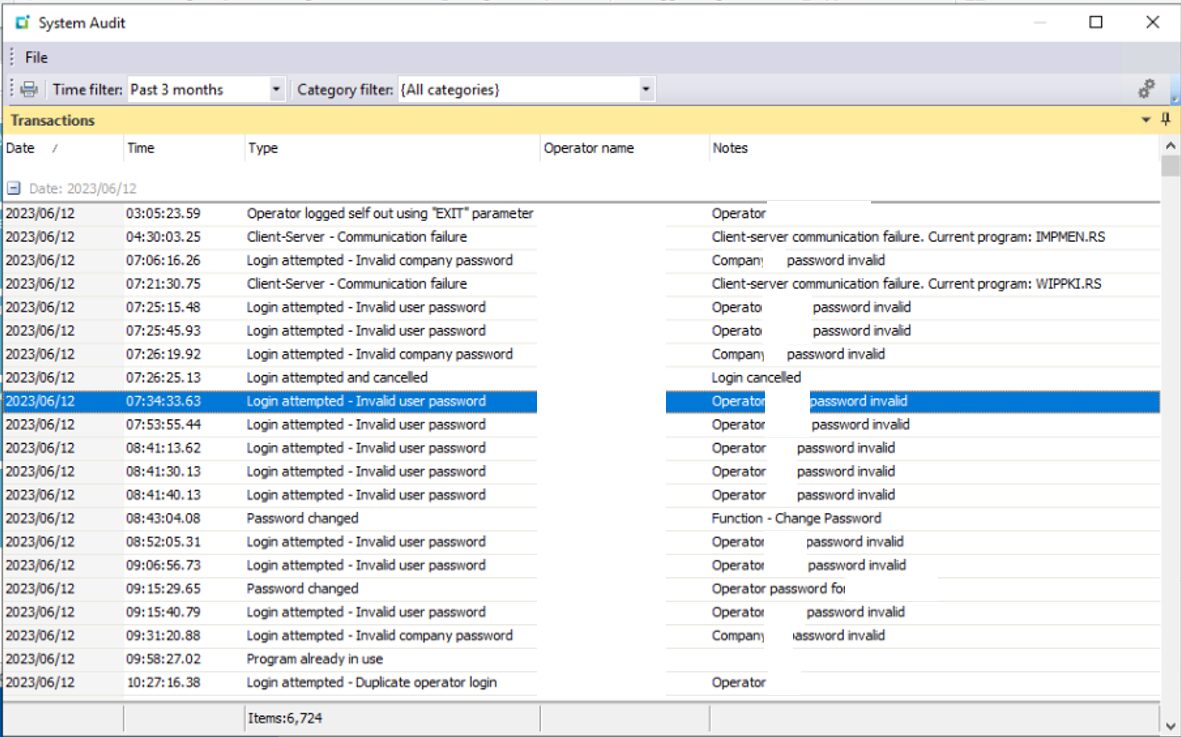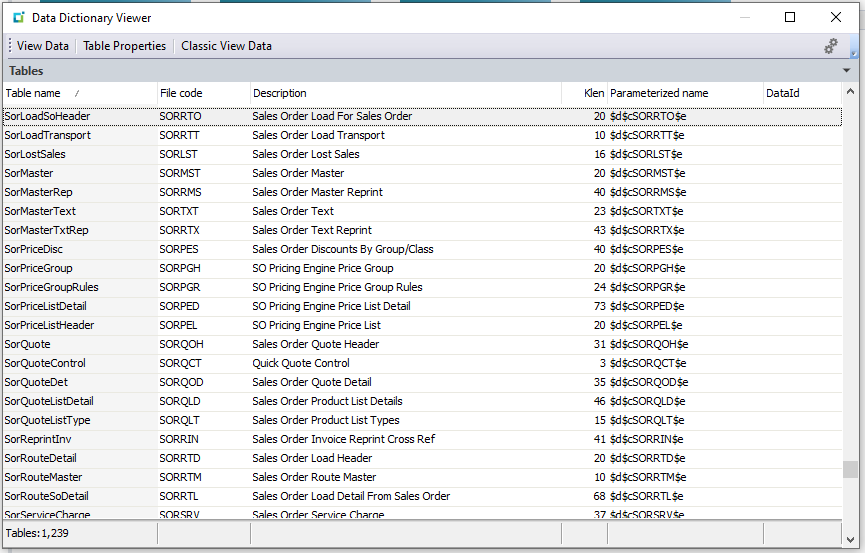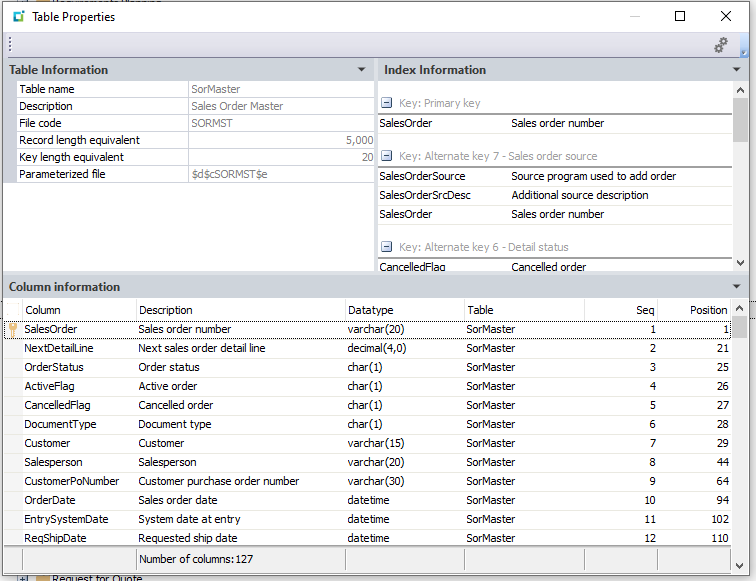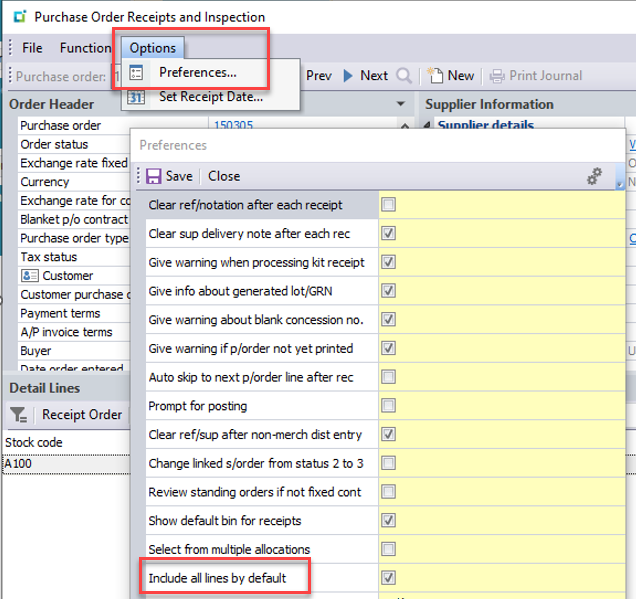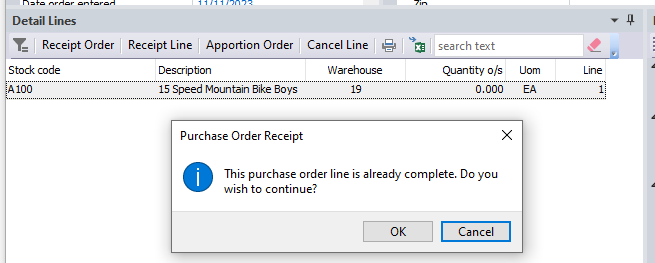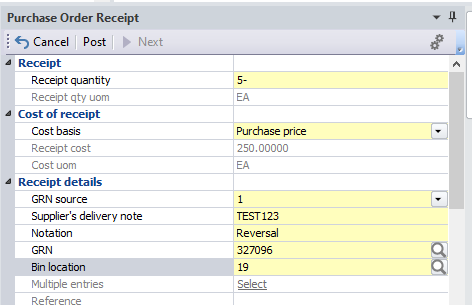Embrace Cloud, Save the Planet with Sustainable ERP Migration
Optimize Enterprise Resource Planning and Contribute to a Greener Future
As manufacturers and distributors face increasing pressure to optimize operations, reduce costs, and minimize their environmental impact, many are considering the move from on-premise Enterprise Resource Planning (ERP) solutions to cloud-hosted alternatives. This transition to cloud ERP offers numerous benefits, including improved scalability, accessibility, cost-efficiency, and reduced carbon footprint. In this blog post, we’ll explore three key categories of helpful tips to guide manufacturers and distributors through this transformative journey while incorporating sustainable environmental tactics.

ERP Migration to Cloud: Planning and Preparation
STEP ONE: Assess your current ERP system. Evaluate your existing on-premise ERP solution to identify its strengths, weaknesses, and pain points. This assessment will help you determine which features and functionalities are essential in your new cloud-hosted ERP system. Consider the environmental impact of your current system, such as energy consumption and hardware disposal.
STEP TWO: Define your goals and requirements. Clearly outline your objectives for the transition, such as improved performance, enhanced security, reduced IT maintenance costs, and minimized environmental impact. This will guide your decision-making process and ensure that the chosen cloud-hosted ERP solution aligns with your business needs and sustainability goals.
STEP THREE: Engage stakeholders. Involve key stakeholders from various departments, including finance, operations, IT, and sustainability, in the planning process. Their insights and buy-in will be crucial for a smooth transition and successful adoption of the new system while prioritizing environmental considerations.
STEP FOUR: Develop a comprehensive migration plan. Create a detailed plan that outlines the steps involved in the transition, including data migration, system integration, and user training. This plan should also include a timeline, resource allocation, and contingency measures to address potential challenges. Incorporate strategies to minimize data transfer and energy consumption during the migration process.
Sustainable ERP Migration: Vendor Selection and Deployment
If you’re hoping for a smooth migration, you should invent substantial time into researching and comparing cloud vendors. Not all cloud are created equal. Thoroughly investigate potential cloud-hosted ERP providers, considering factors such as industry experience, product features, scalability, customer support, and environmental sustainability practices. Look for vendors that use renewable energy sources, energy-efficient data centers, and responsible e-waste disposal methods. Request demos and references to make an informed decision.
Prioritize data security and compliance. Ensure that the selected vendor adheres to robust data security standards and complies with relevant industry regulations, such as GDPR or HIPAA. Inquire about their data encryption, backup, and disaster recovery practices. Consider the environmental impact of their data storage and processing practices.
Plan for successful data migration. Work closely with your chosen vendor to develop a data migration strategy that minimizes disruption to your operations and reduces data transfer energy consumption. This may involve data cleansing, formatting, and validation to ensure a seamless transfer from your on-premise system to the cloud-hosted ERP. Identify and eliminate redundant, obsolete, and trivial (ROT) data to minimize the amount of data migrated, thereby reducing energy usage.
Consider a phased implementation approach, starting with critical modules or departments and gradually expanding to other areas of your business. This incremental approach allows for better risk management, provides opportunities to refine processes along the way, and enables you to monitor and optimize energy consumption and environmental impact at each stage.
Change Management and Continuous Improvement After a Sustainable ERP Migration
PRIORITY ONE: Communication After Cloud ERP Migration
Keep your employees informed throughout the transition process, highlighting the benefits of the new cloud-hosted ERP system, including its positive environmental impact. Address any concerns they may have and emphasize the importance of sustainable practices. Clear and consistent communication will help foster a positive attitude towards the change and encourage eco-friendly behaviors.
PRIORITY TWO: Training in Cloud ERP
Invest in thorough training programs to ensure that your employees are comfortable and proficient with the new system. Include modules on sustainable data management practices, such as proper data categorization, retention policies, and responsible data sharing. Offer a mix of in-person, online, and self-paced learning options to cater to different learning styles and schedules while minimizing travel-related carbon emissions.
PRIORITY THREE: CLOUD ERP KPIs
Establish key performance indicators (KPIs) to track the success of your cloud-hosted ERP implementation, including metrics related to energy consumption, carbon footprint, and e-waste reduction. Regularly monitor these metrics to identify areas for improvement and ensure that the system is delivering the desired benefits while minimizing environmental impact.
PRIORITY FOUR: Sustainable ERP Migration Feedback
Foster a sustainable culture of continuous improvement for your users. Encourage your employees to provide feedback and suggestions for optimizing the use of the cloud-hosted ERP system and promoting sustainable practices. Continuously assess and refine your processes to maximize the value of your investment, drive ongoing operational excellence, and reduce your organization’s environmental footprint.
Are you ready to save your users and save the planet with a seamless on-premise or cloud-to-cloud ERP migration?
The transition from on-premise to EstesGroup’s cloud-hosted ERP solution presents an opportunity for manufacturers and distributors to not only transform their operations but also contribute to a more sustainable future. By incorporating environmental considerations into the planning, vendor selection, implementation, and continuous improvement processes, businesses can minimize their carbon footprint while reaping the benefits of a cloud-hosted ERP system. With the right approach and a commitment to sustainability, manufacturers and distributors can navigate this shift successfully, driving efficiency, agility, and growth in an increasingly competitive and environmentally conscious landscape.