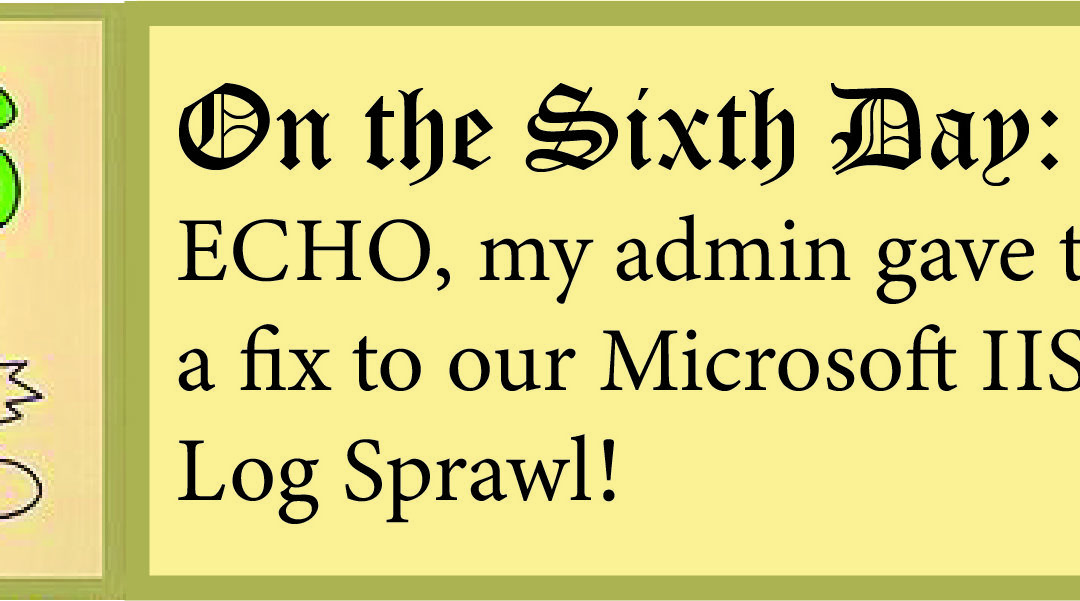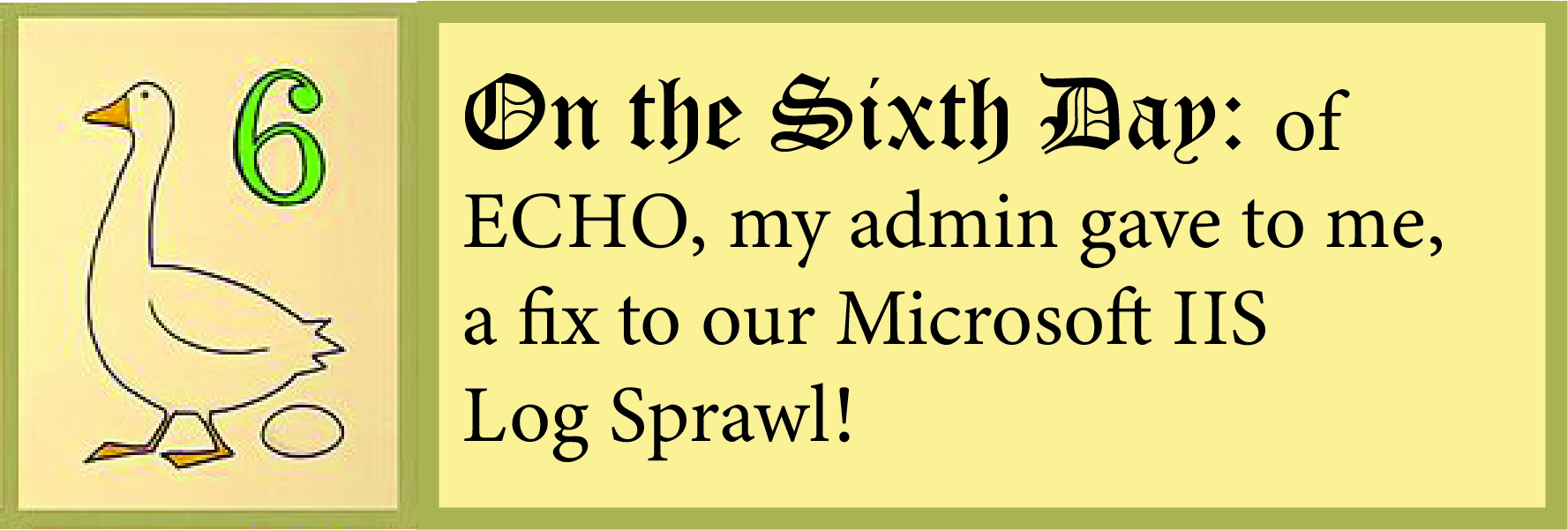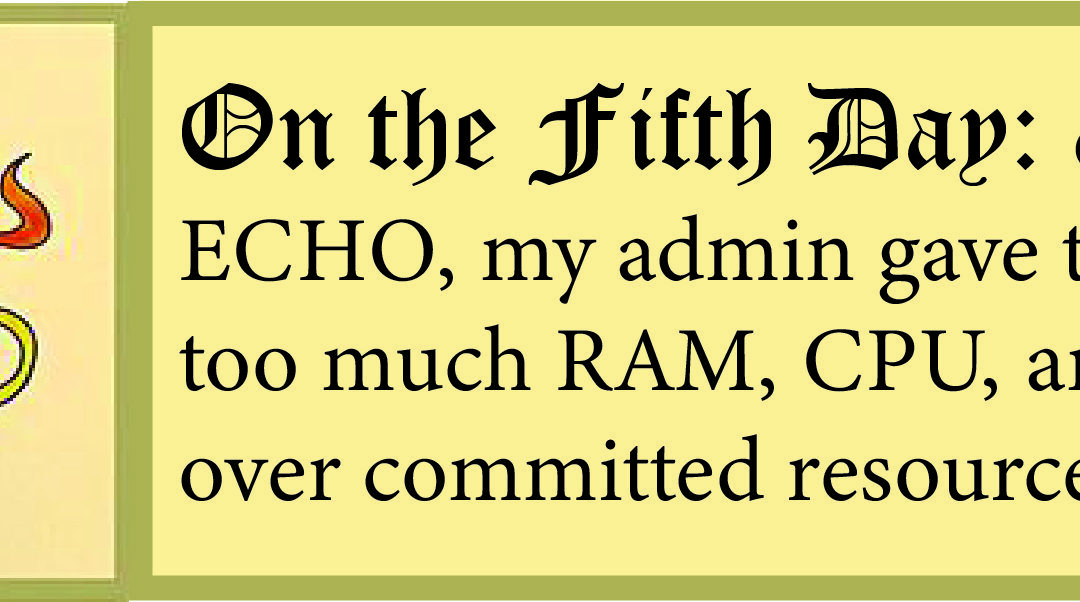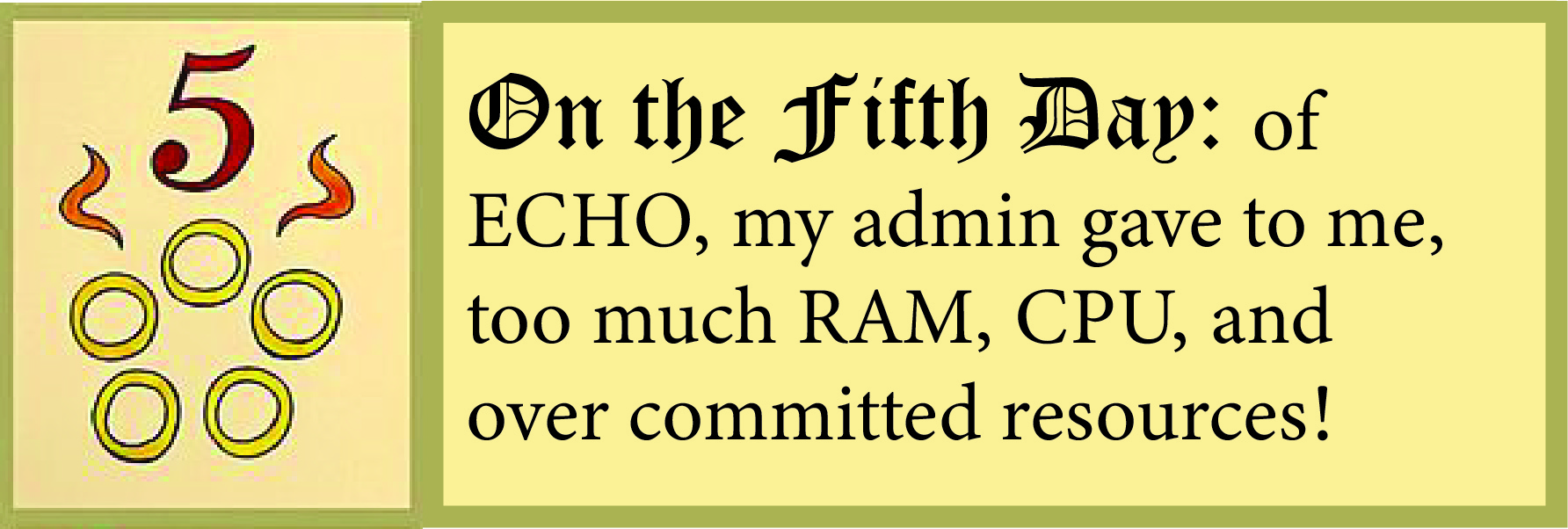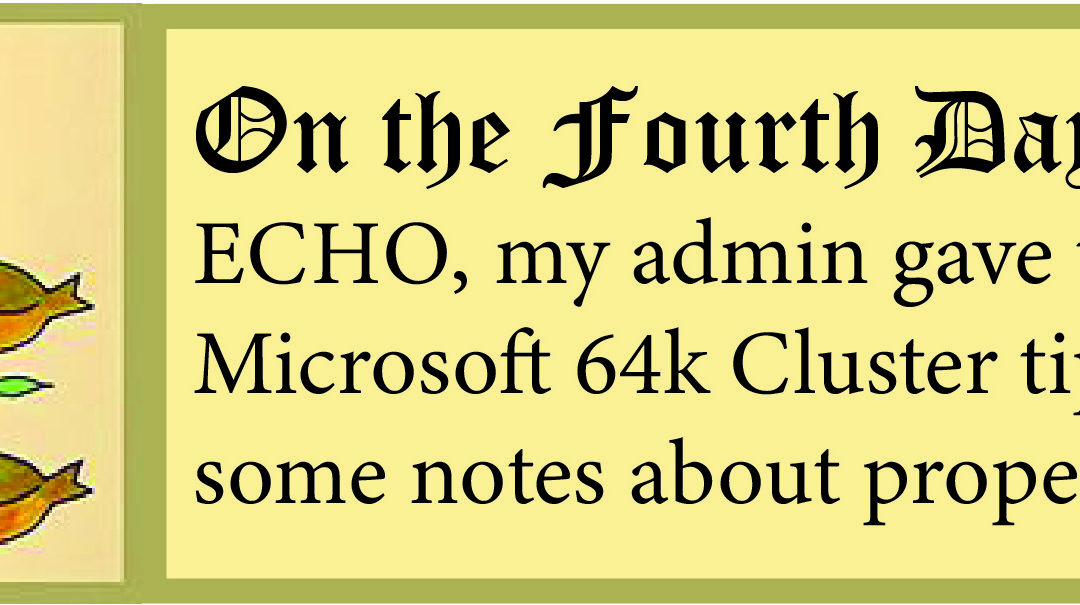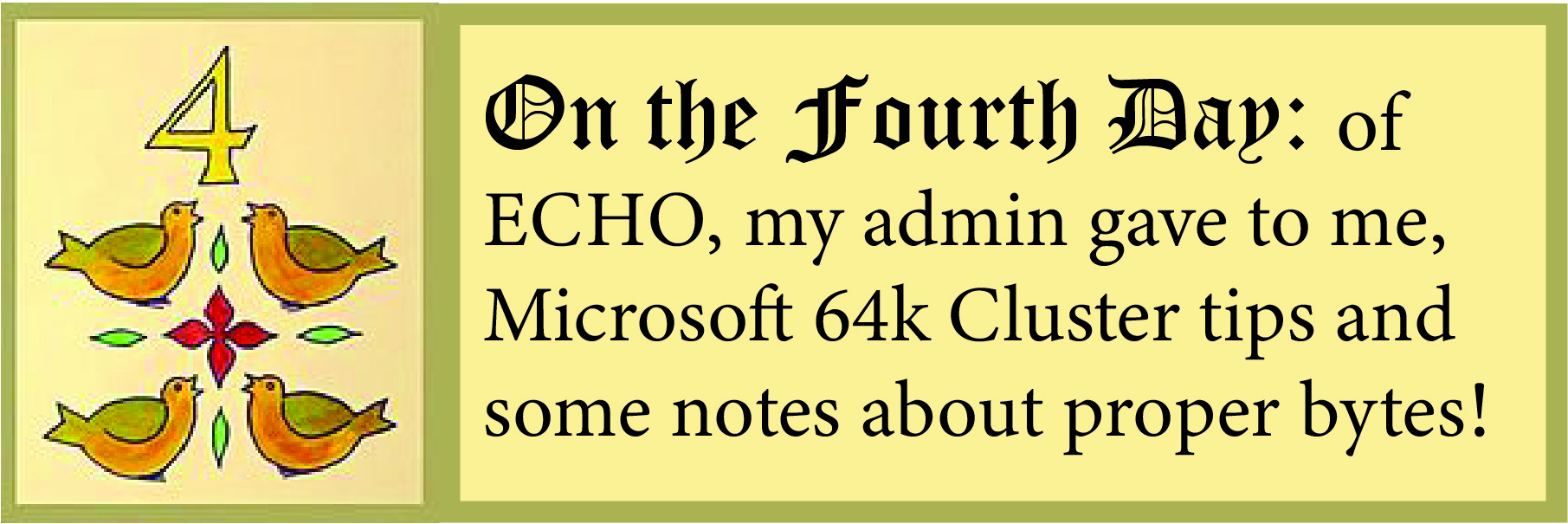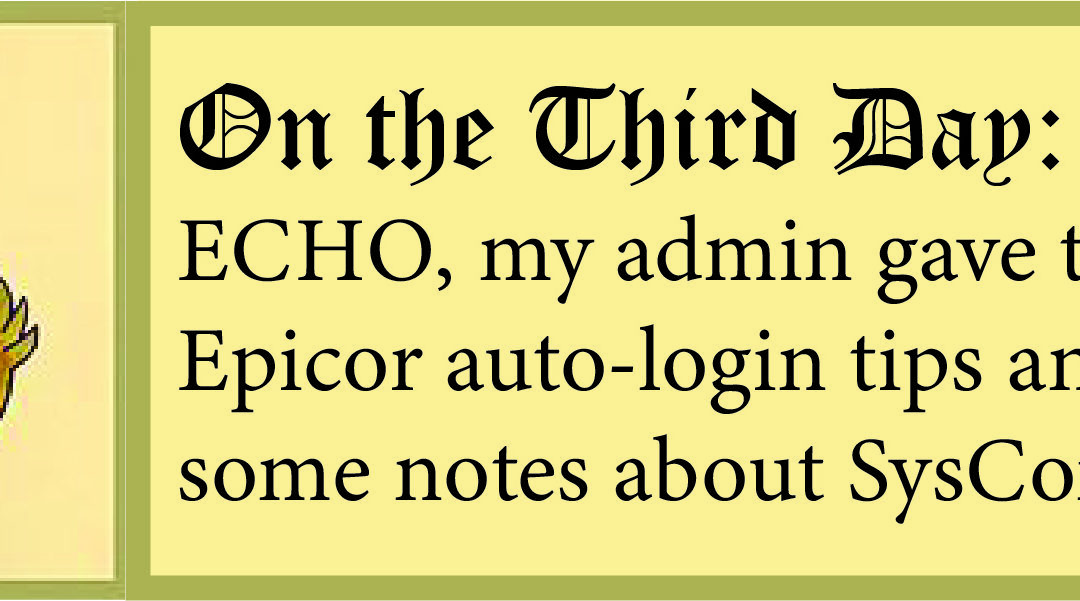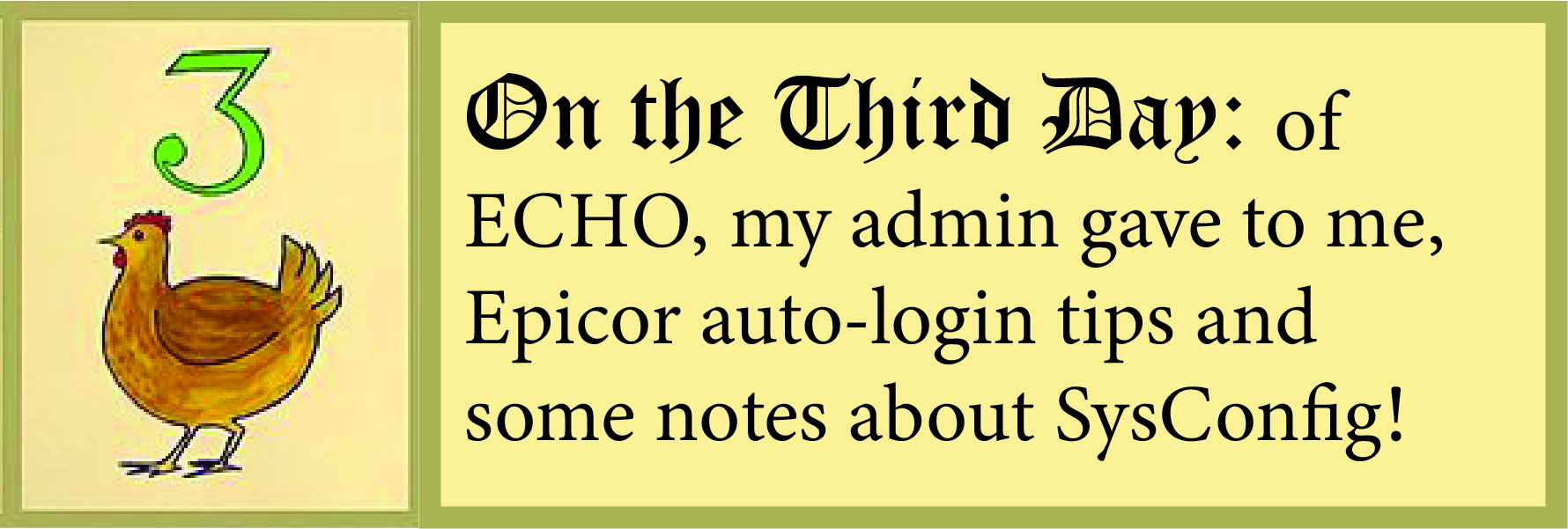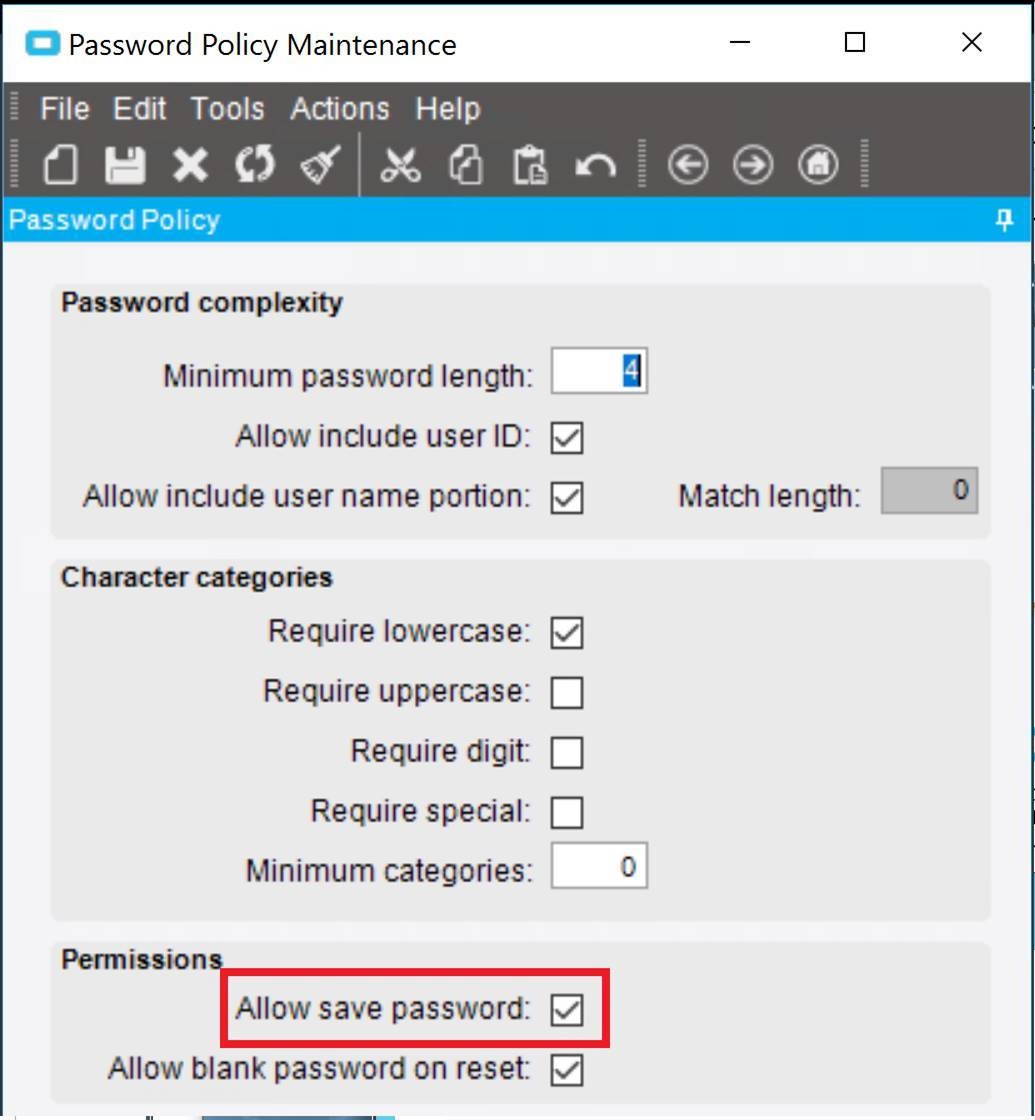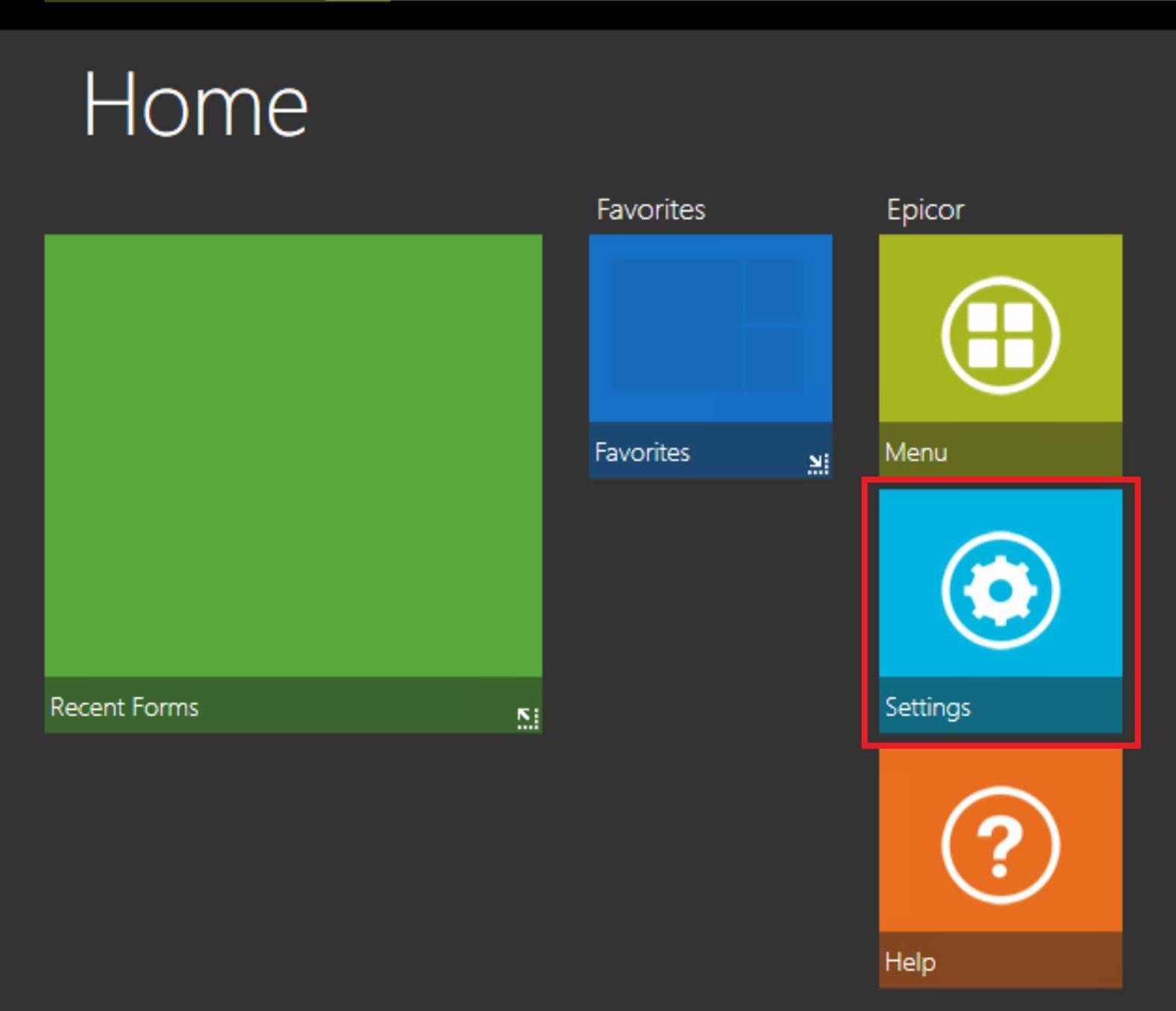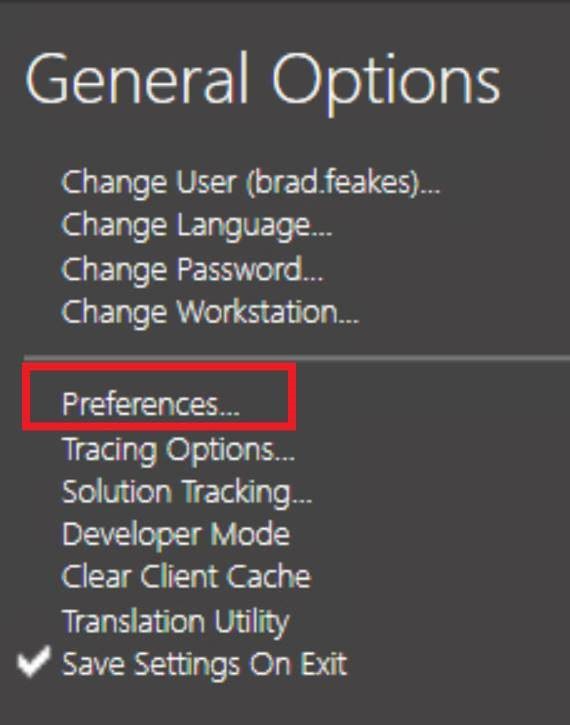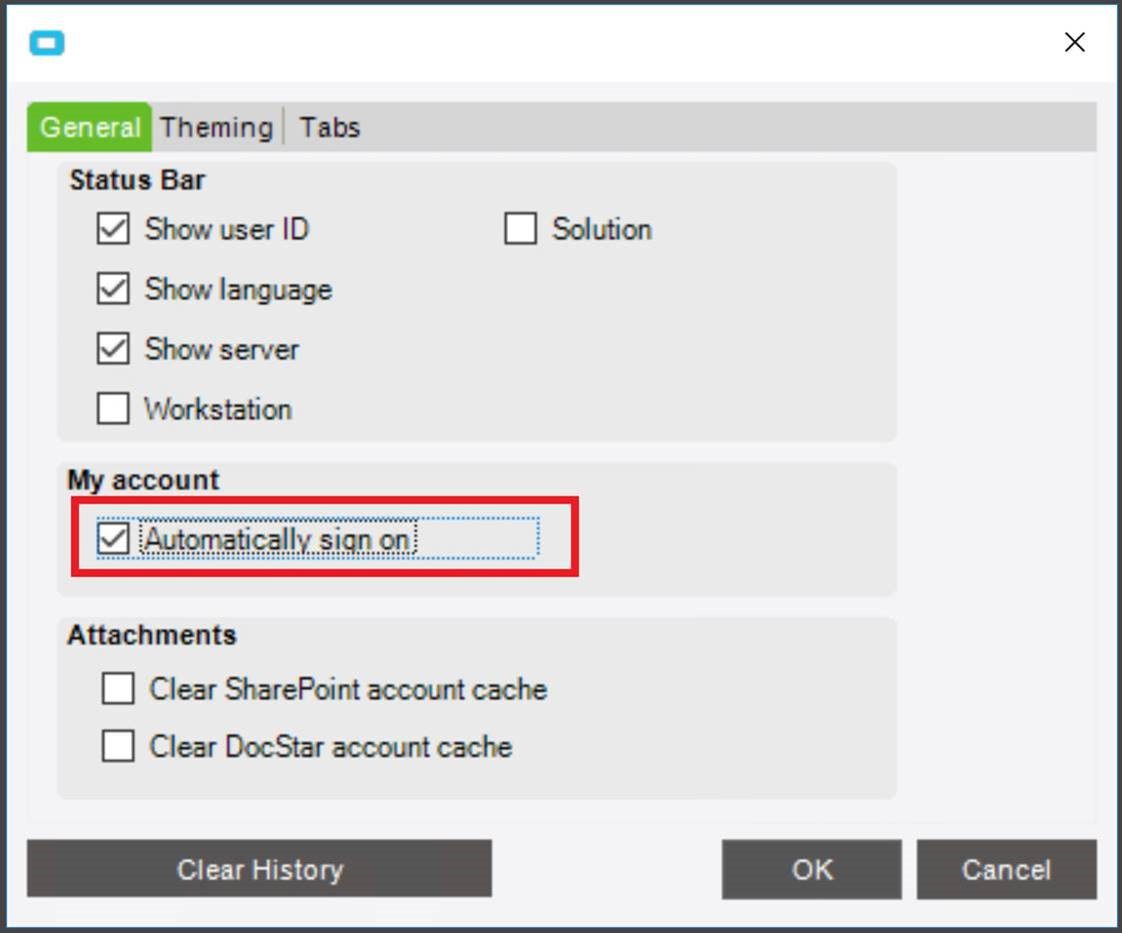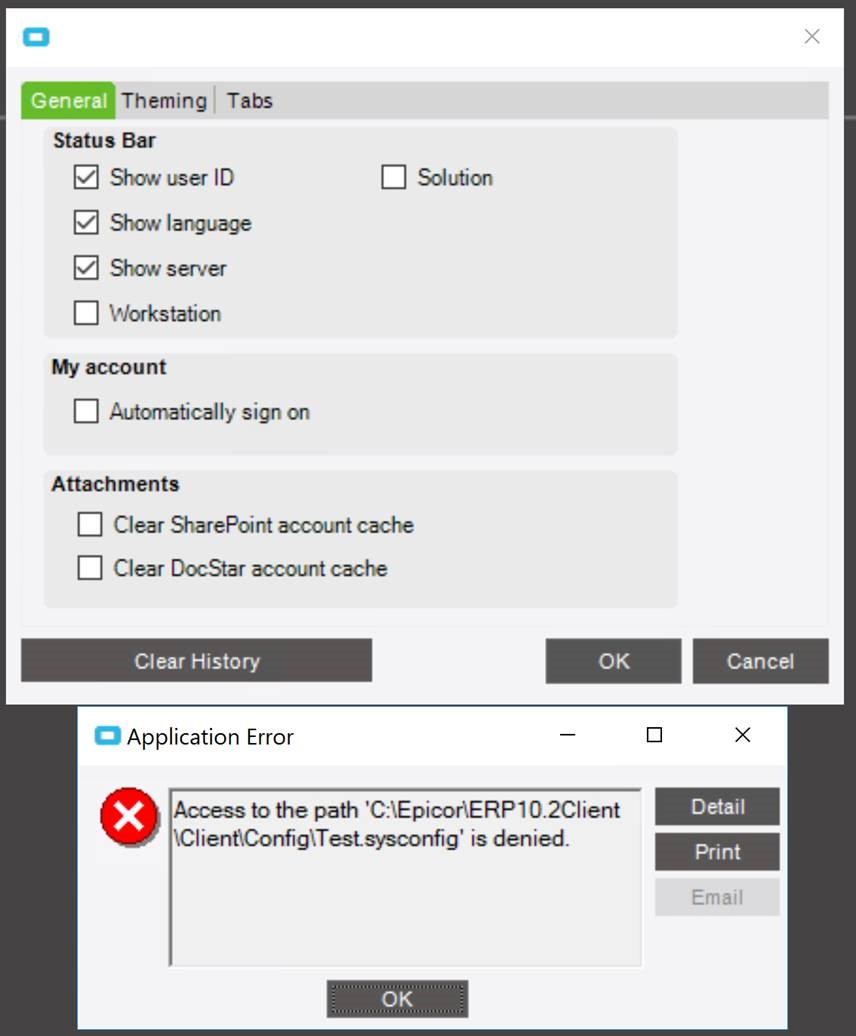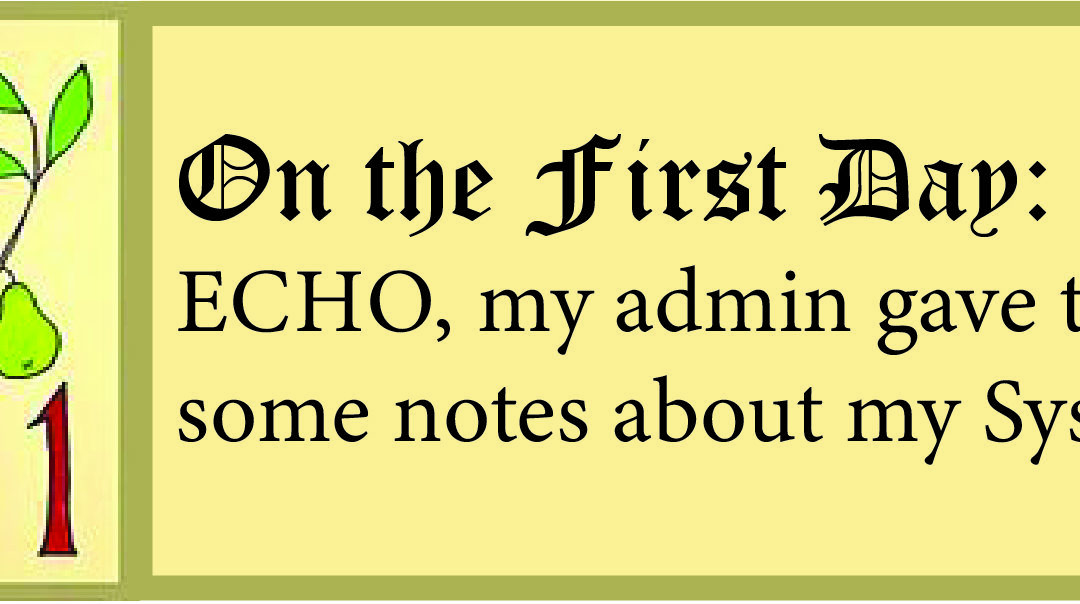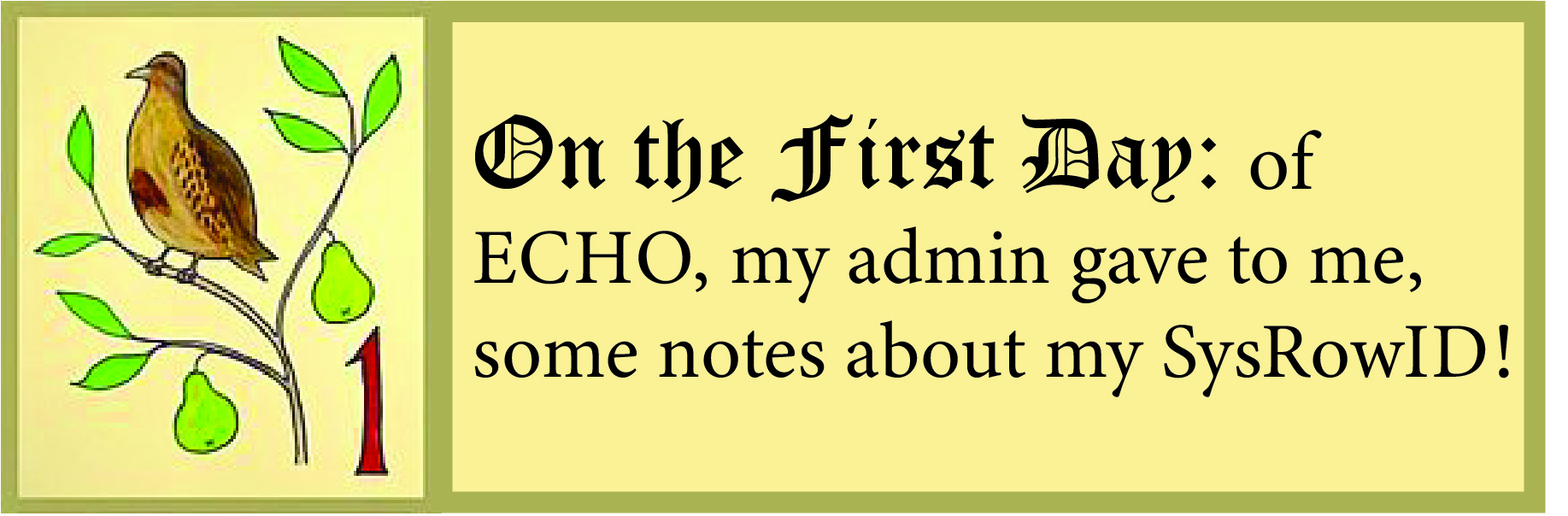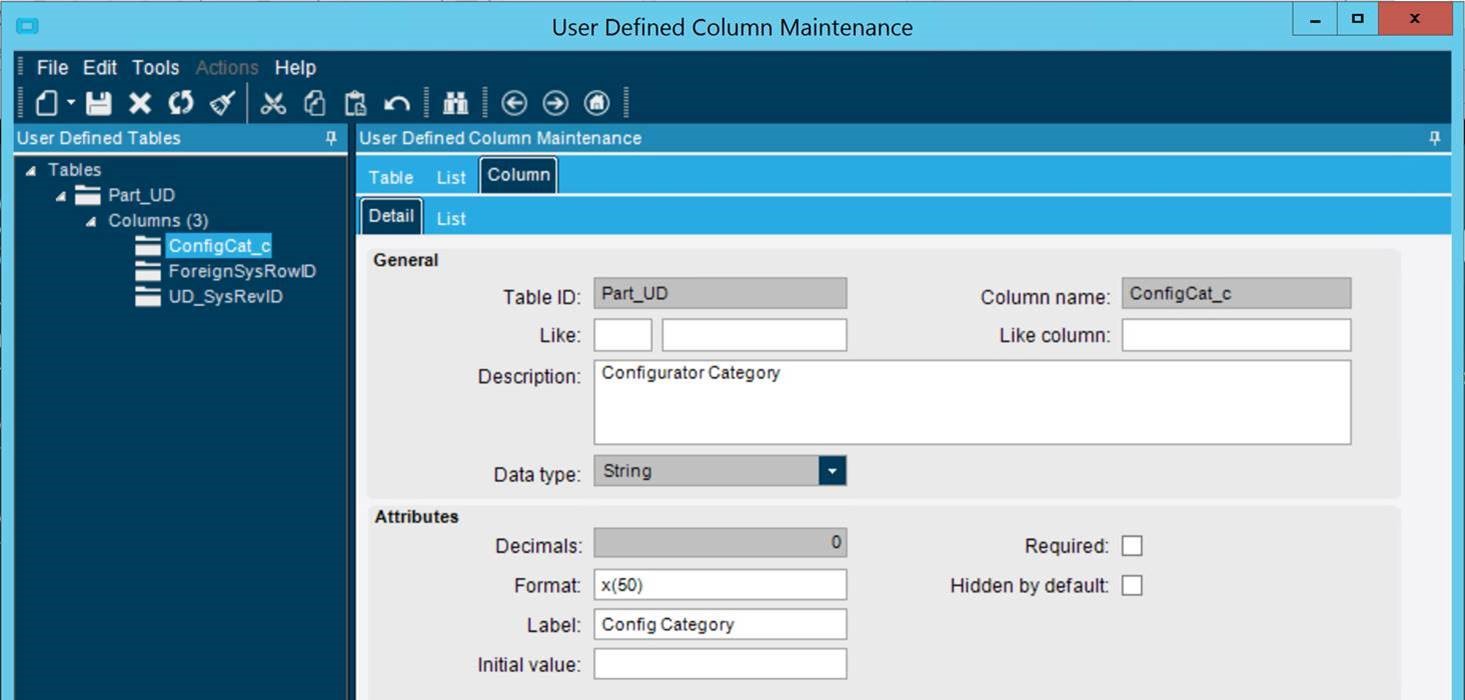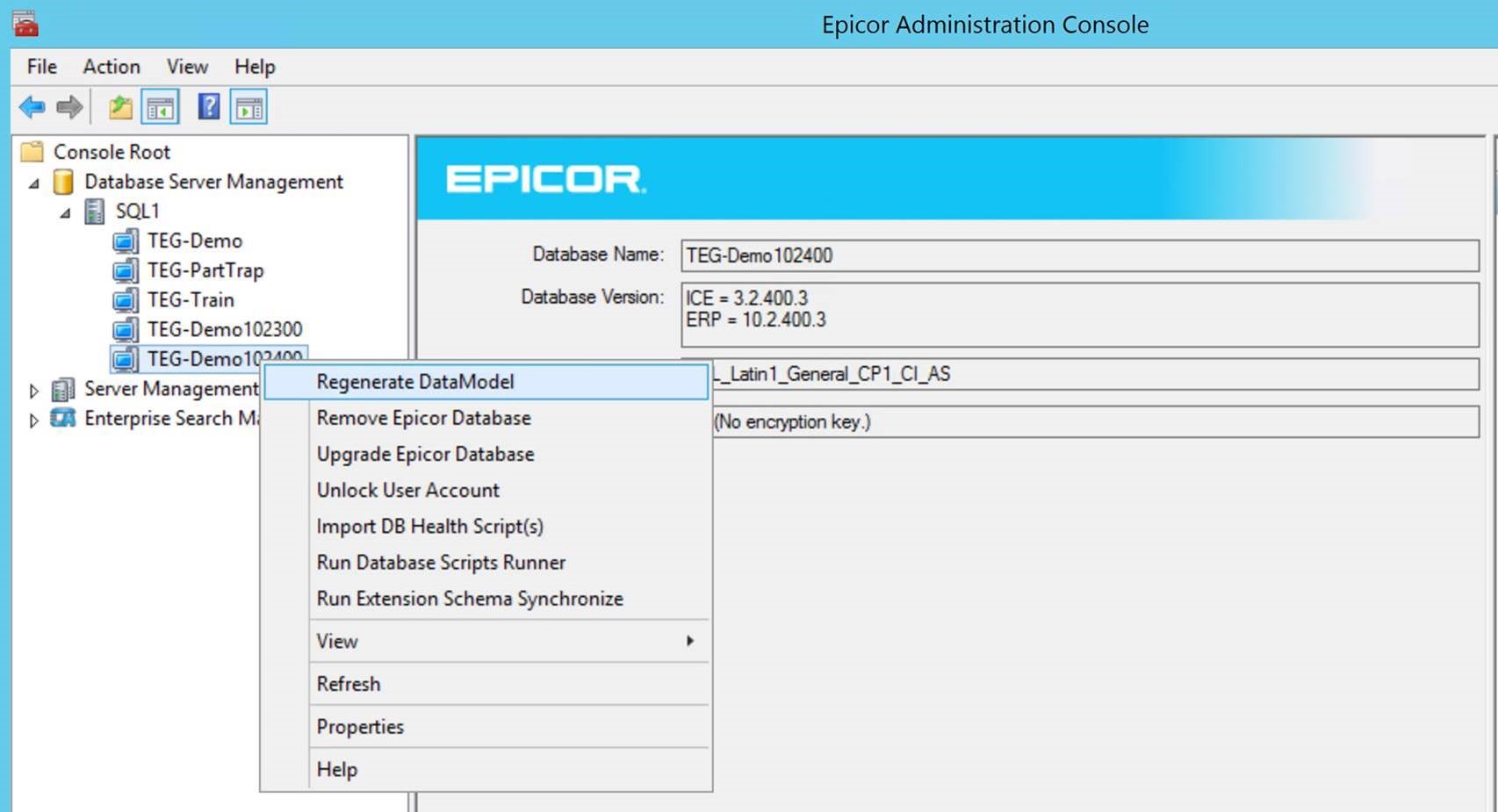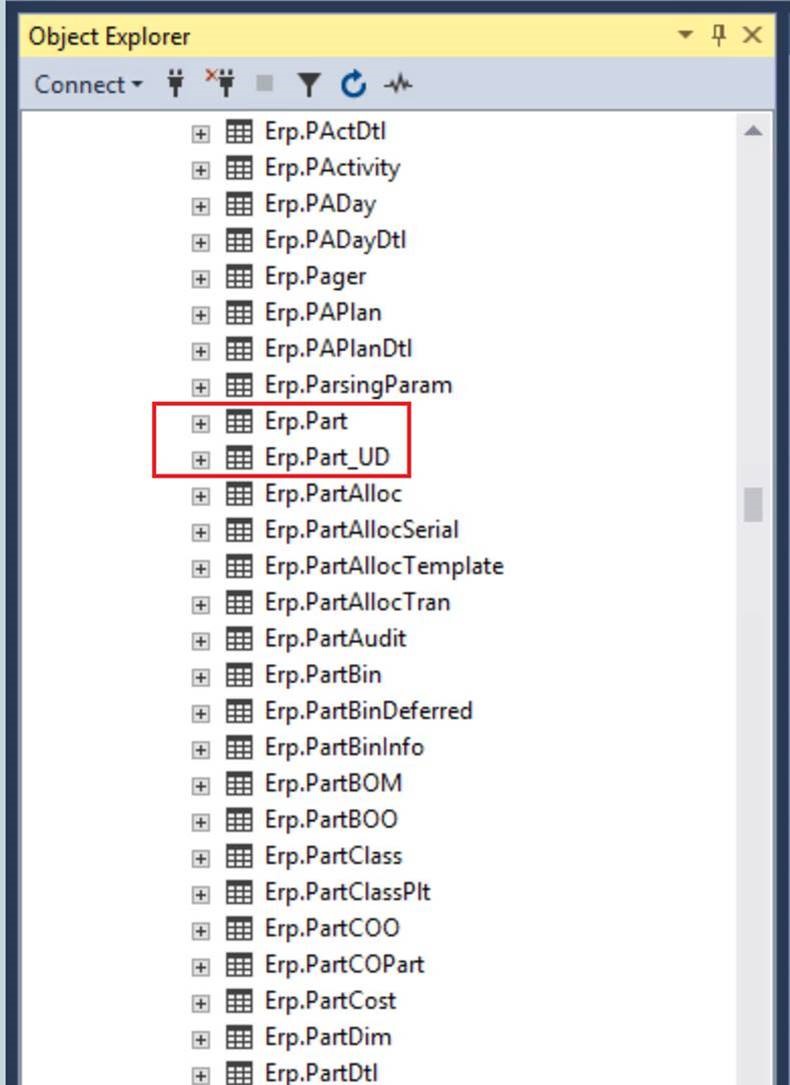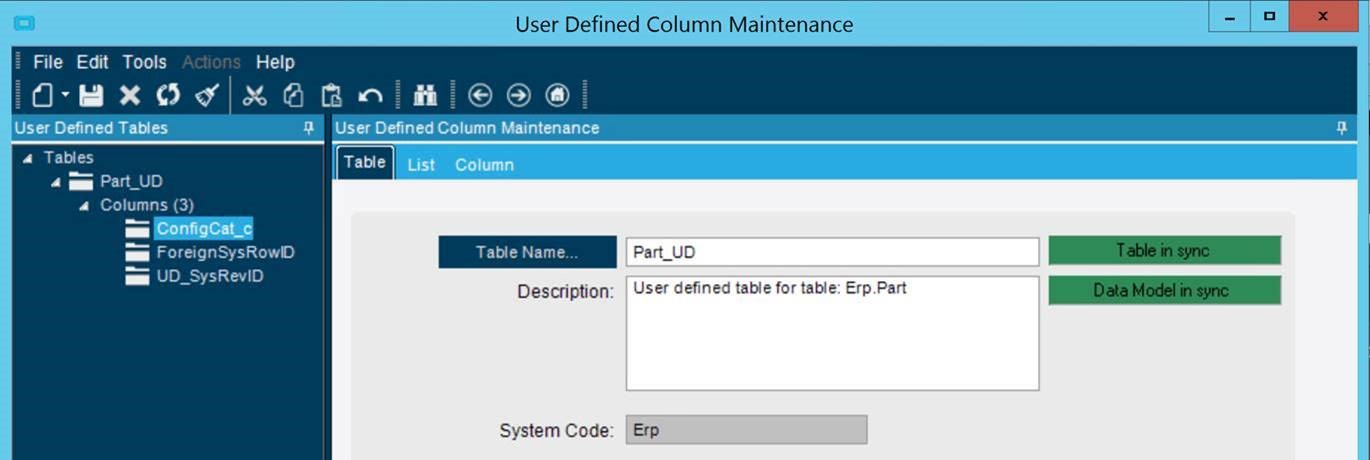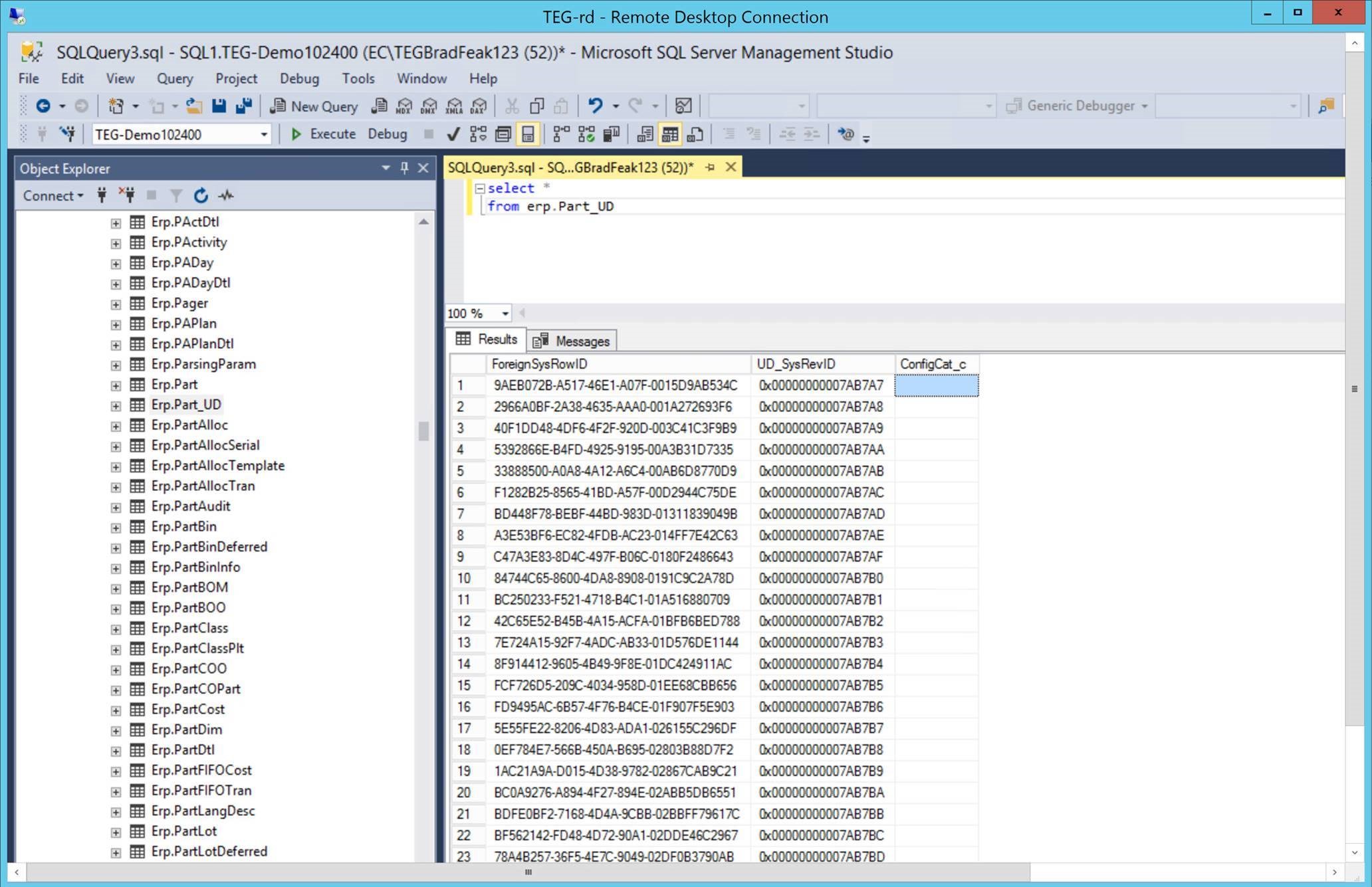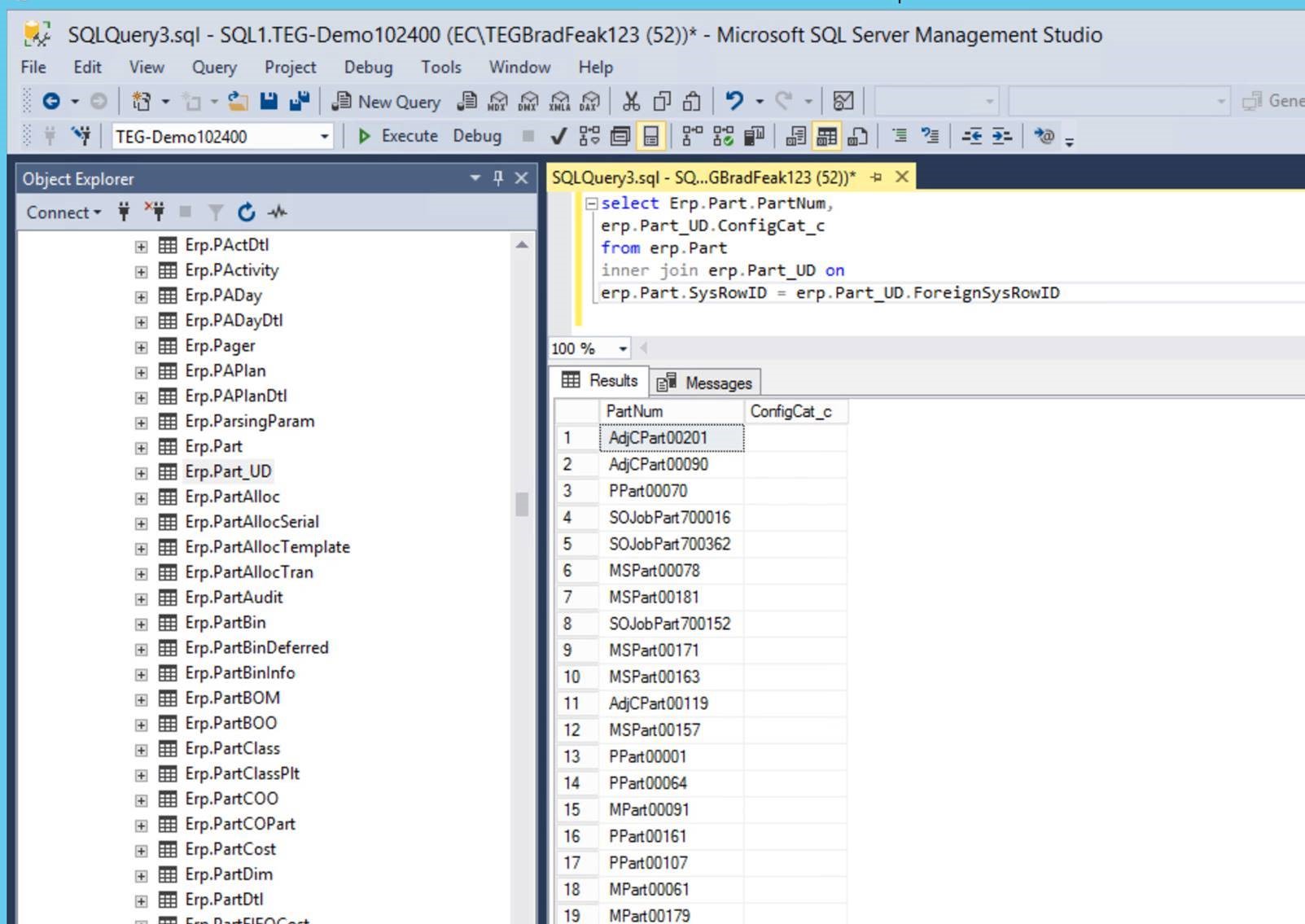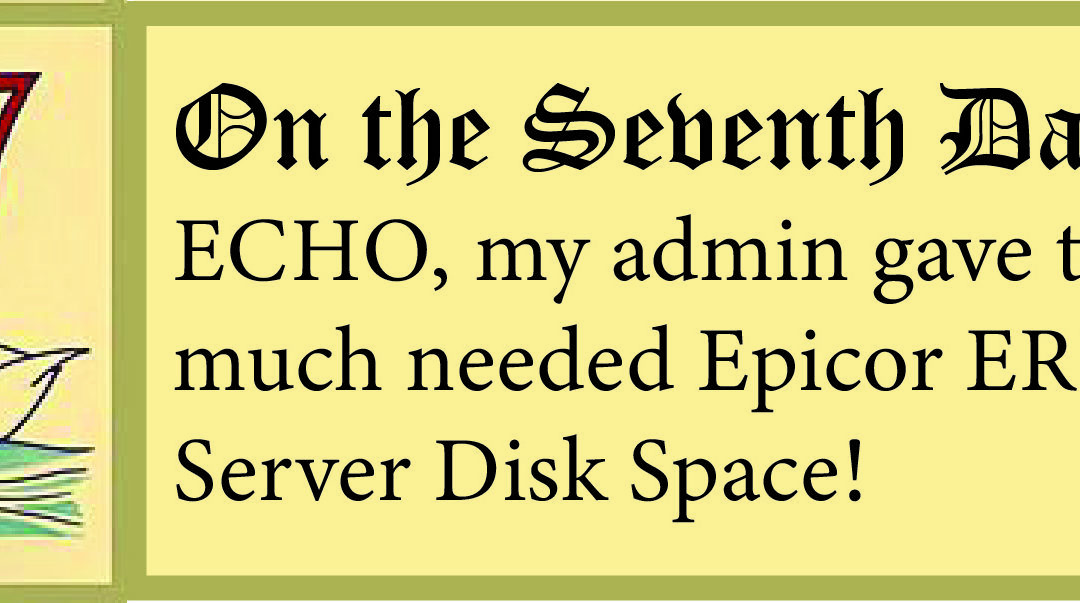
12 Days of ECHO, Seventh Day: My Admin Gave to Me, Tips on Epicor ERP 10 Server Disk Space!
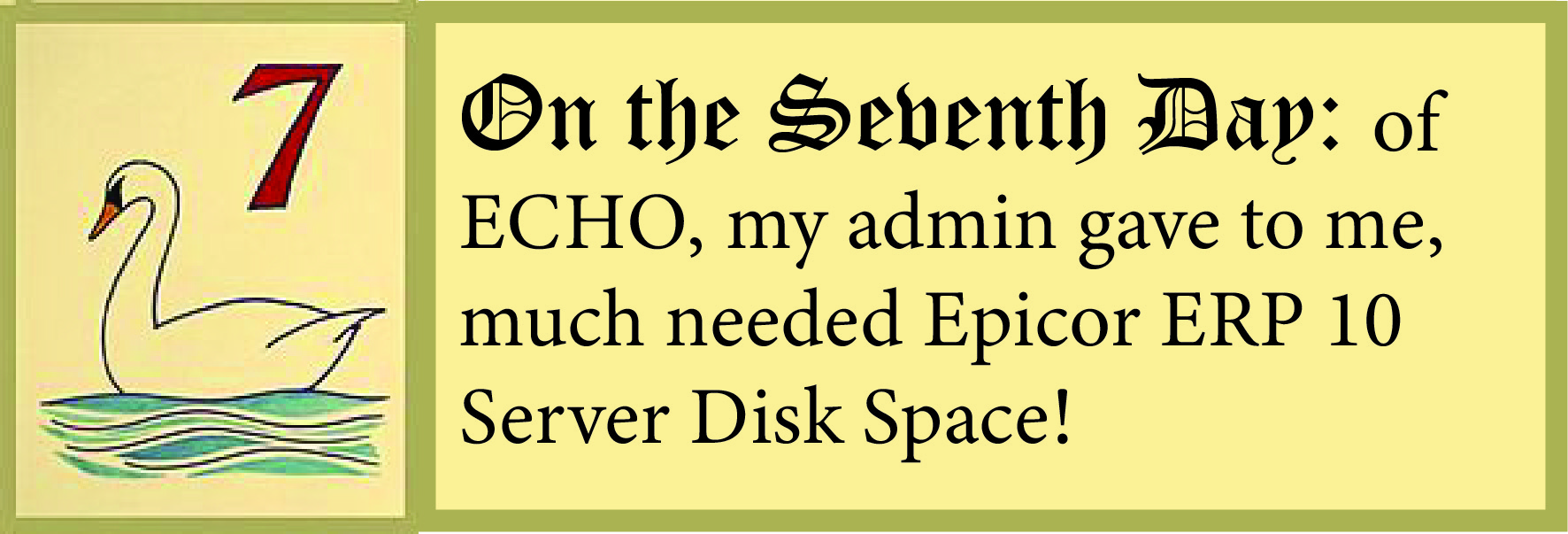
Epicor ERP 10 Server Disk Space – Where’d It Go?
Do you ever wonder where your server’s disk space goes? Many times, you might not even notice until a server crashes with an ‘out of disk’ error message, or some application stops working. Only then might you start digging around and find that a volume is out of disk space. Proactive monitoring is essential, and if you sample free disk space once a day for a month, Excel will tell you when you’ll run out of disk space. However, if you proactively monitor and cultivate your disk usage, your server will reach a general stasis and disk usage will remain relatively constant.
A disclaimer – if you never purge old data and keep every document, sales order and schematic from the beginning of time, you’ll keep buying more disk space. However, disk storage is cheap, management of it is expensive!
If your Epicor Terminal Server runs lower than about 6GB free, Epicor.exe will start throwing errors. You don’t even have to be THAT critically low before that will start impacting functionality and performance. Disks that run low on space suffer fragmentation, and even on an SSD drive, the work of allocating new disk space on a mostly full volume hurts!
So what are the common culprits in an Epicor ecosystem?
- IIS Logs (see our prior holiday report on IIS Log Sprawl)
- SQL Transaction Logs (report coming soon)
- Enabling Epicor server tracing in the Admin Console can be helpful, but the C:\inetpub\wwwroot\app\server will grow with those logs quickly!
- The share called \\appserver\EpicorData stores many files; bad BAQ’s, BPM’s, and reports can leave large files here.
- Server administrators often to download patches and new versions, extract them and forget to remove the downloads and extractions when done with the upgrade.
Here’s an example over a month of a SQL server transaction log volume. Guess what day was a bad day? And to boot, it was at midnight, when everyone was home, not watching the servers.

How can you manage this? Use a tool like TreeSizeFree (from JAM Software) will quickly reveal the disk hogs, and the built-in windows tool forfiles.exe will make short work of removing the old files.
You can also use a management tool like EstesGroup Managed Services does and gain visibility into the critical component long before it becomes a problem in your business.
If you liked reading the “Seventh Day of ECHO” return to our main list to read all of the other “12 Days of ECHO” posts.