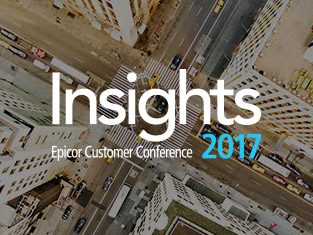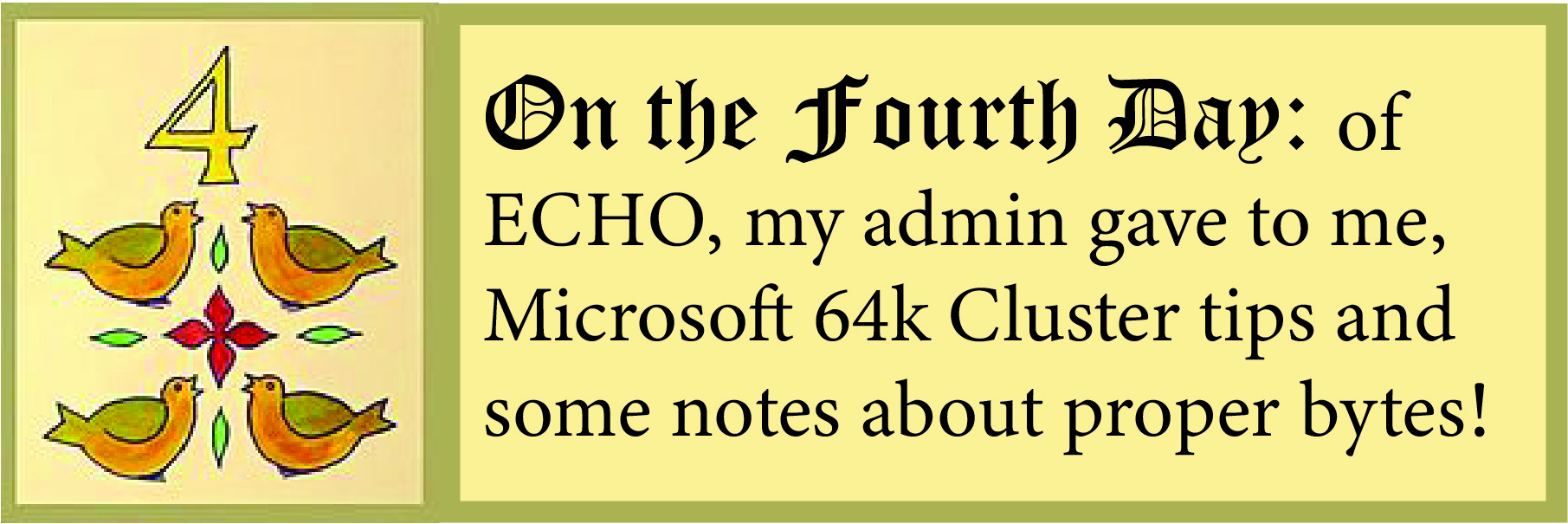
Tips on SQL 64K Clusters and Epicor SQL Services Database Bytes
Microsoft SQL likes to do all its input/output in 64k chunks, but Windows likes to format hard drives in 4K chunks called “clusters”. Studies have shown that formatting the volumes that store SQL databases and transaction logs benefit from 64k clusters – up to 35% better performance! To check what your cluster size is, open an Elevated Command Prompt and type “CHKDSK D:” (where D: is where your databases are stored). The line with “xxx bytes in each allocation unit” should say 65536, and not 4096.
If you find your server admin formatted with the default 4096 allocation unit, then changing is easy – just kick everyone out of Epicor, shutdown the SQL services and backup the entire volume. Then, reformat with 64k clusters and do a volume restore. Restart SQL services (and your Epicor Task Agent) and let the users back in!
Sound like too much for you to handle?
Give us a call or send us a message, and our Database Admins’s would be happy to assist.
If you like this tip and trick post, please read our other 12 Days of ECHO.
About the Author
Daryl Sirota has served for 35+ years in IT, both as a sole proprietor and as a senior team at System Source, and now as VP of Managed Services at EstesGroup. He loves to travel and currently resides near EstesGroup headquarters in Loveland, Colorado.