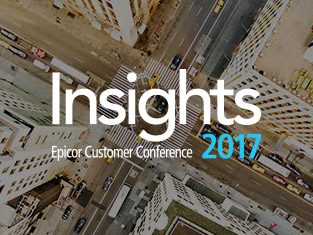Hey, folks. It’s Matt Thompson here with a real quick video for you all. I’m just going to show you some tips and tricks in Epicor 10—how to get around. There are a couple key features here that a lot of folks don’t know about. I just want to be able to make sure everybody kind of has an idea.
I’ve pulled open a real quick dashboard tracker here that’s showing our year-to-date sales. It’s got some nice buckets. It goes all the way across the screen here with a lot of information. So, I want to show you some things.
A lot of folks want to be able to take this out to Microsoft Excel and be able to massage that. Well, anywhere you see this grid view it’s no problem. You can right-click, copy to Excel. Then it’s going to open up Excel and dump everything in there for you and you can be on your way.
A lot of folks want to be able to see and massage the data a little bit. They can still do that. So I can right-click and say show group by. Now I can bring my cust. ID up here. I’m showing where I’ve got my customers grouped into these nice neat buckets. I’ve got that information now dissected so I can look at things a little bit more clearly. In addition I can right-click here and say show me my filters. I’m going to filter this down to only show and say Boeing. Now I’ve got only the Boeing Company’s information that’s actually here in front of me.
That’s all fine and dandy. Those things are great for filtration and everything. Now let’s say I still want to massage it in Excel. If I right-click copy to Excel, it’s actually going to fire this thing up. I can see that it brings it over, and it still has my group-bys automatically brought over into Excel. Then I can expand and see my data column sets. That’s really cool and a really neat function here with Epicor 10.
In addition to this, I got a lot of information rolling out to the right. Maybe I want to be able to lock my screen or freeze panes. This is a little hidden gem that a lot of folks don’t know about. Anytime I see this scroll window in a grid view whether it’s horizontal or vertical, on the capstone here, I see this little rectangle. When I roll my mouse over it, my cursor changes. I can click and drag that guy right over to where I want that to freeze. It essentially just made a mere copy on both sides of the same dashboard data.
Now as I scroll, I have the effect of freeze panes right here in my window. I can actually scroll across, see my year-to-date totals while still keeping my name in check here without having to change and manipulate where I’m dragging and dropping different columns. It’s a really nice feature there to be able to see very quickly how your data looks, feels, forms and everything else.
Then in addition, the one last one here, you can show summaries. That will give you the ability to do summarized totals here within the different column sets. You can actually see some aggregate sums out there as well. I hope this is definitely helpful for you. There are some tips and tricks that a lot of folks just don’t know about. Make sure to start a conversation with us—estesgrp.com/ask-an-expert.