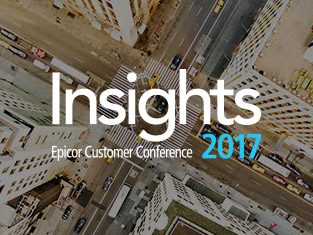I’ve seen enough of Epicor ERP installations to know that a finely tuned system needs… fine-tuning. Perhaps that’s obvious, but nonetheless, I’ve seen many deployments where Epicor ERP is installed, but not set up optimally. One area that has my bits all scrunched up is anti-virus, sometime called anti-malware, or malware protection. I’ll just call it anti-virus for purposes of this discussion.
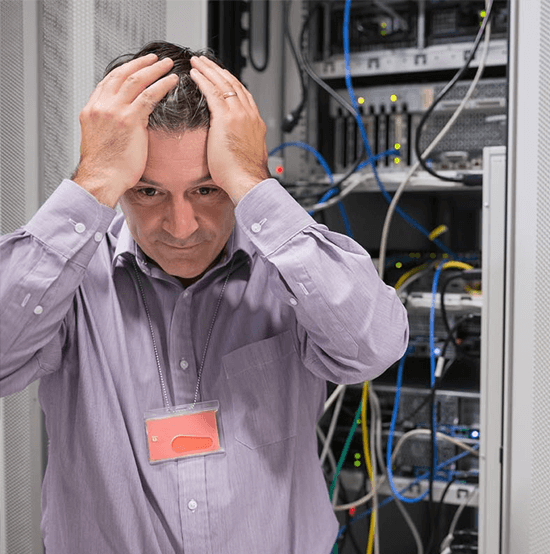
Each vendor does it a little differently, but there are three primary aspects to worry about.
- Real-time scanning
- Scheduled scans
- Injection into an application
Depending on the tool and the configuration, you might have one or all three at play, on both your SQL and Epicor ERP servers. Done right, they’ll do their job, keep you protected, and stay out of your way. Done wrong, and your performance, reliability, and up-time will suffer.
Now, in my humble opinion, a dedicated, patched, protected, and behind the firewall SQL server needs no anti-virus – it’s not a file server, nor a SharePoint server, nor do any end-users directly interact with it. Your installation might be different, check your exposure! Anti-Viruson a SQL server, improperly configured, will just slow it down and give you headaches. If you can avoid it, do so. Of course, your company policy might require AV installations on ALL servers. Please follow Microsoft’s guidance for choosing anti-virus software to run on SQL Servers, including their exclusions. Some AV software will recognize SQL and exclude automatically, but don’t assume that to be the case.
Epicor ERP is another animal. By definition, an Epicor ERP application server is also a file server and is often exposed to the internet in some capacity. Therefore, in addition to your firewalling, patching and backups, make sure to protect your Epicor ERP Application servers with anti-virus – with the proper exclusions.
Some anti-virus platforms let you do the exclusions on the end-point, others require a central management console. Many enterprises have a team to handle it. Either way, set up the exclusions and then test them by dropping a copy of the test malware Eicar (from eicar.org) into one of the folders. The file won’t execute (since it’s an OLD win16 file), but if AV is scanning that folder, it’ll pluck it out and you’ll know AV is active in that folder.
Replace the X: with the volumes you’ve deployed Epicor ERP on. Not all installations will have all these folders, depending on the extensions and add-ons deployed.
X:\Epicor* X:\Program Files (x86)\Common Files\Epicor Software Corporation* X:\Program Files (x86)\Common Files\Epicor Software* X:\Program Files (x86)\Common Files\Epicor* X:\Program Files (x86)\Epicor Software* X:\Program Files (x86)\Insite Software* X:\Program Files (x86)\Seagull* X:\ProgramData\Epicor Software Corporation*
X:\ProgramData\Epicor* X:\ProgramData\EpicorSearch* X:\InsiteShip* X:\APM* X:\Applications\EKM* X:\BarTender Formats* X:\BarTenderData* X:\BarTenderTaskList* X:\Program Files (x86)\Insite Software* X:\inetpub\wwwroot\(Servers) – replace with appropriate folders X:\inetpub\wwwroot\(Servers)-(extensions) – replace with appropriate folders
Don’t forget the Epicor clients – whether they be full Windows clients or Terminal Servers:
C:\ProgramData\Epicor* C:\Program Files\Epicor Software* C:\Program Files(x86)\Epicor Software*
Looking for assistance with your Servers? Contact us and don’t worry, we’ve got IT covered.