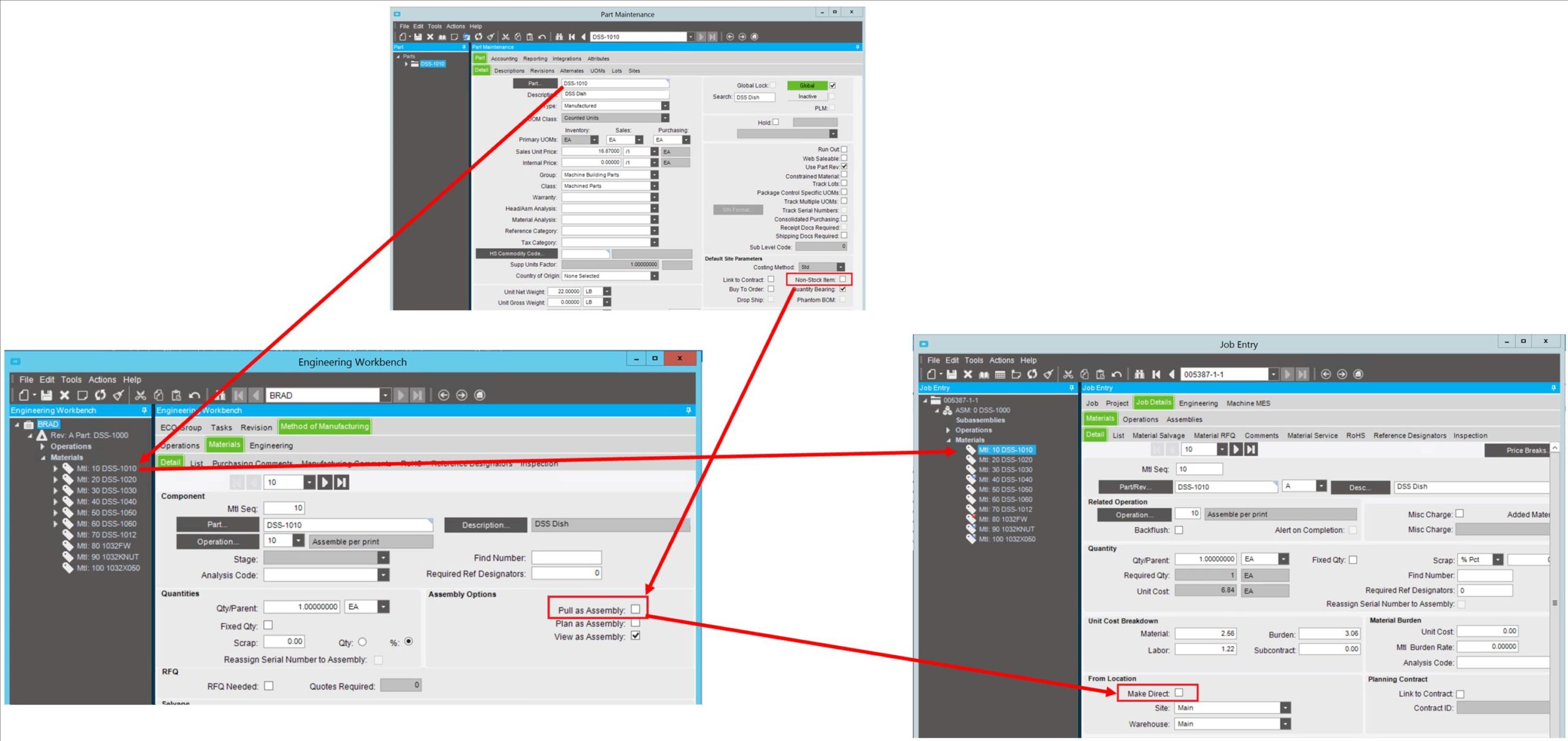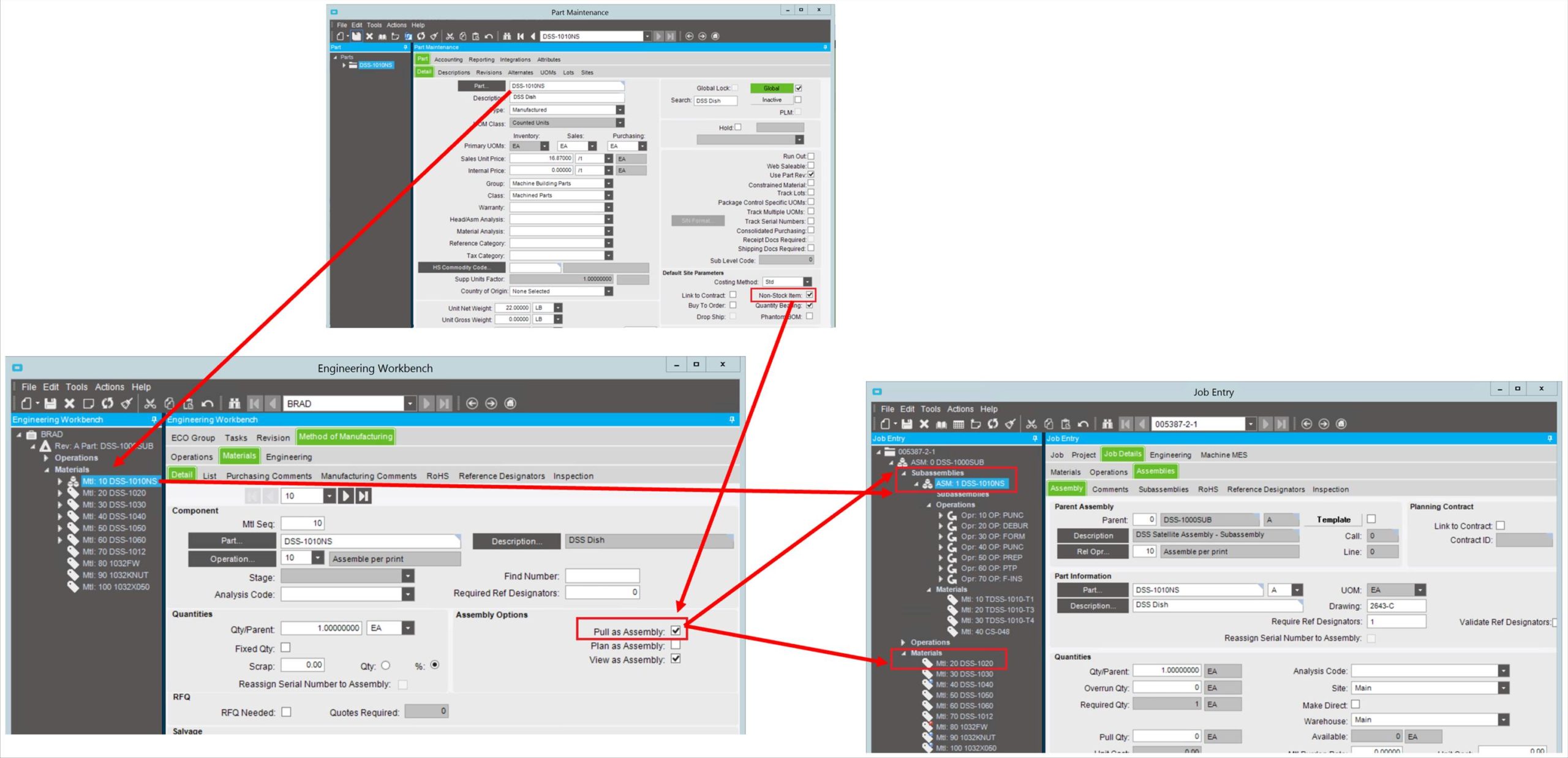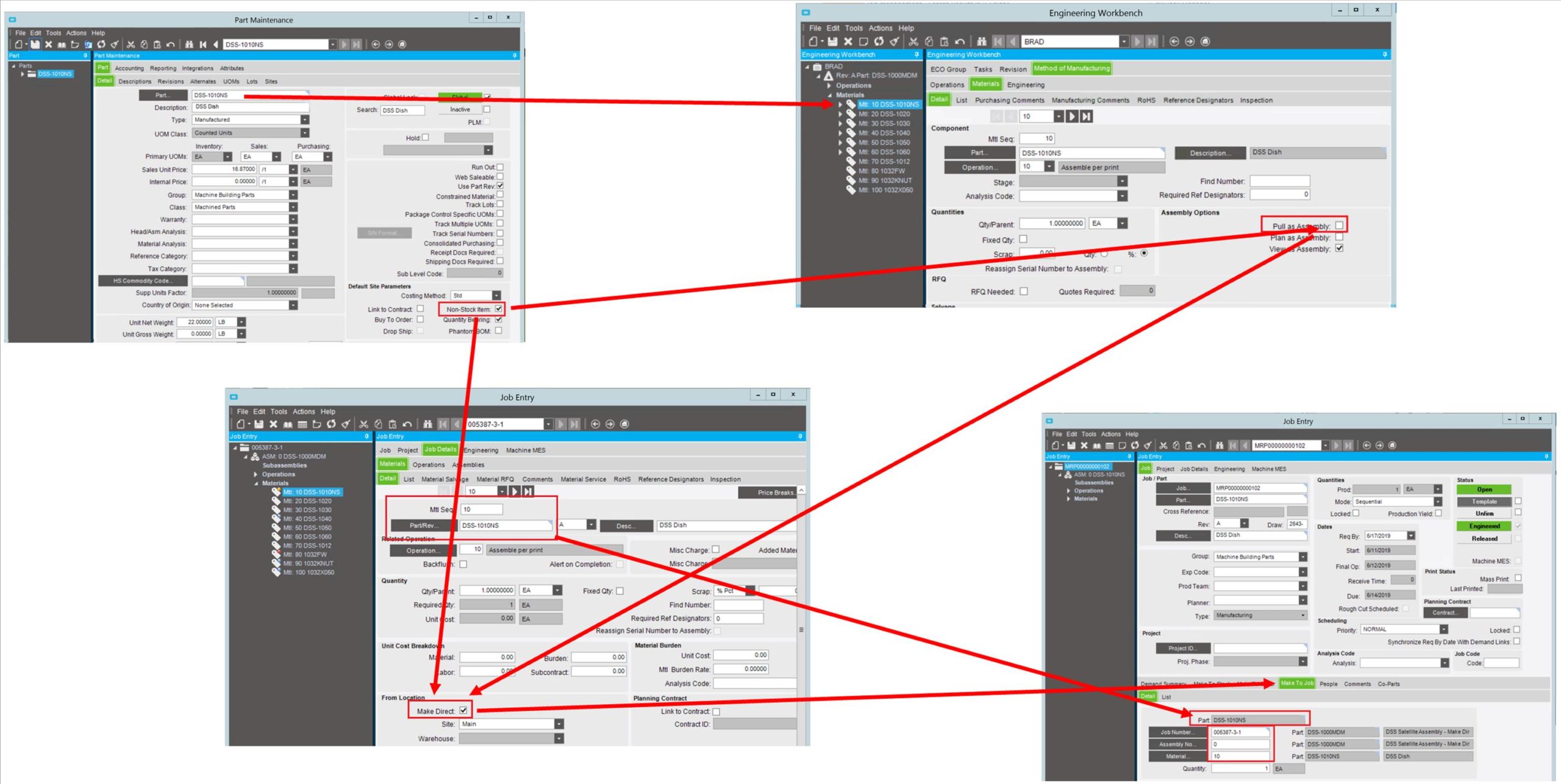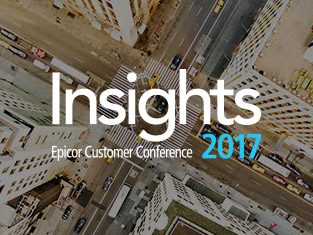Epicor Cover: Lessons From the Trenches
Sometimes the best way to understand the inner workings of an ERP system is to review examples of its activities and to trace them back to the underlying setup that generated the activities themselves. In the Epicor ERP context, I’ve encountered challenges in helping users understand the impact of some core part settings. Like many ERP systems, Epicor’s part master file is fundamental in governing how these parts flow through the ERP application. There are a handful of “big little checkboxes” that radically change the system’s behavior, and understanding these system settings is a core building block to successfully configuring your Epicor ERP system.
To that end, I’ve put together a few examples that help demonstrate Epicor part and Epicor MOM setup, and their ramifications on Epicor job structure. In fact, Epicor job MOMs are highly dependent on the upstream settings, and without this understanding, the structure of an Epicor job MOM can be confusing. Such principles as Epicor job materials, make-direct materials, and job subassemblies are all traced back to a few small settings. Let’s look at some examples and see how they play out.
The Difference is in the Settings
- Fundamental decisions create a stable core
- Successful configurations come from experience
- Subtle variations significantly alter outcomes

In my examples, I utilize Epicor’s training database.
I begin with a few existing parts, and make small modifications to demonstrate the different scenarios.
Let’s begin with part DSS-1000.
This part came directly from the Epicor training database. The key material, part DSS-1010, was also pre-defined. Part DSS-1000 occupied material sequence 10 of parent part DSS-1000. This serves as the baseline for subsequent scenarios.
From here, I copied parts DSS-1000 and DSS-1010 multiple times and made subtle variations.
The following component materials are used in the subsequent scenarios:
- DSS-1010: Directly from the training database. Stocked MFG Part (i.e: not Non-Stock).
- DSS-1010NS: MFG, Non-Stock: Used for Make-Direct and Subassembly examples.
- DSS-1010NSPB: MFG, Non-Stock Phantom BOM Part.
The following higher-level assemblies are used in the subsequent scenarios:
- DSS-1000: Mtl Seq 10 (DSS-1010) is a stocked material.
- DSS-1000MDM: Mtl Seq 10 (DSS-1010NS) is a Make-Direct material.
- DSS-1000SUB: Mtl Seq 10 (DSS-1010NS) is a Job Subassembly.
- DSS-1000PBOM: Mtl Seq 10 (DSS-1010NSPB) is a Phantom Assembly.
Interaction between Part Master, the Engineering Workbench, and the Epicor Job
It is fundamental to understand that the part master settings affect the default settings in the Epicor Engineering Workbench and that both the Engineering Workbench and the part master affect the final job MOM. The default behavior can be described as follows:
- Non-Stock > Pull as Assembly > Job Subassembly
- Not Non-Stock > Not Pull as Assembly > Job Material (Issued from Stock)
Default Behavior: Stocked Part from Part Master to Job MOM
Let’s explore Epicor’s default behavior in handling a Stocked Material. In this example, the following parameters exist:
- Part DSS-1010 is a stocked part.
- Part DSS-1010 is a not flagged Pull as assembly material on Part DSS-1000, material sequence 10.
The outcome: Material sequence 10, part DSS-1010, shows up on the job as a material that is issued from stock (not Make-Direct).
Default Behavior: Non-Stocked Part from Part Master to Job MOM
Let’s explore Epicor’s default behavior in handling a Non-Stocked material. In this example, the following parameters exist:
- Part DSS-1010NS is a Non-Stocked part.
- By default, Part DSS-1010NS is flagged Pull as Assembly on Part DSS-1000, material sequence 10.
The outcome: Part DSS-1010NS shows up on the Job as a Subassembly. Material Sequence 10 no longer exists on the Epicor job bill of materials.
Override: Processing Non-Stock Part as a Make-Direct Job Material
By default, a Non-Stock Material would be processed as a Subassembly (Pull as Assembly). But this behavior can be overridden, in the Epicor Engineering Workbench, resulting in different downstream behaviors. Unchecking the Pull as Assembly flag for a Non-Stock material will cause the material on the job to be supplied in a Make-Direct manner: Non-Stock > Not Pull as Assembly > Make-Direct Material
Let’s explore Epicor’s behavior in handling a Non-Stocked material. In this example, the following parameters exist:
- Part DSS-1010NS is a Non-Stocked part.
- Part DSS-1010NS is not flagged Pull as assembly material on Part DSS-1000MDM, material sequence 10. We have overridden the default and unchecked the flagged Pull as assembly flag.
Outcome: Part DSS-1010NS shows up on the Job as a Make-Direct Material on the Job.