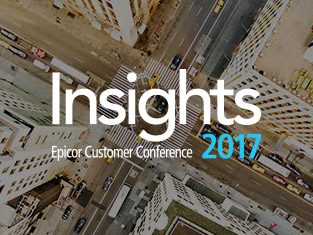Your Epicor Application is In Session
Over the years, we’ve worked with a number of fledgling ERP administrators on resolving Epicor user security and user account maintenance issues. One common quirk with Epicor user account maintenance relates to the flag that allows multiple concurrent sessions (in the database: UserFile.AllowMultipleSessions). This is a powerful checkbox, significantly affecting a user’s experience of the application. The best way to deal with Epicor user security troubles is to understand the functionality of the application, and our hope is that in this example, we can show you one way to avoid ERP administration headaches.
The multiple concurrent sessions flag itself is set via the Epicor User Account Maintenance screen:
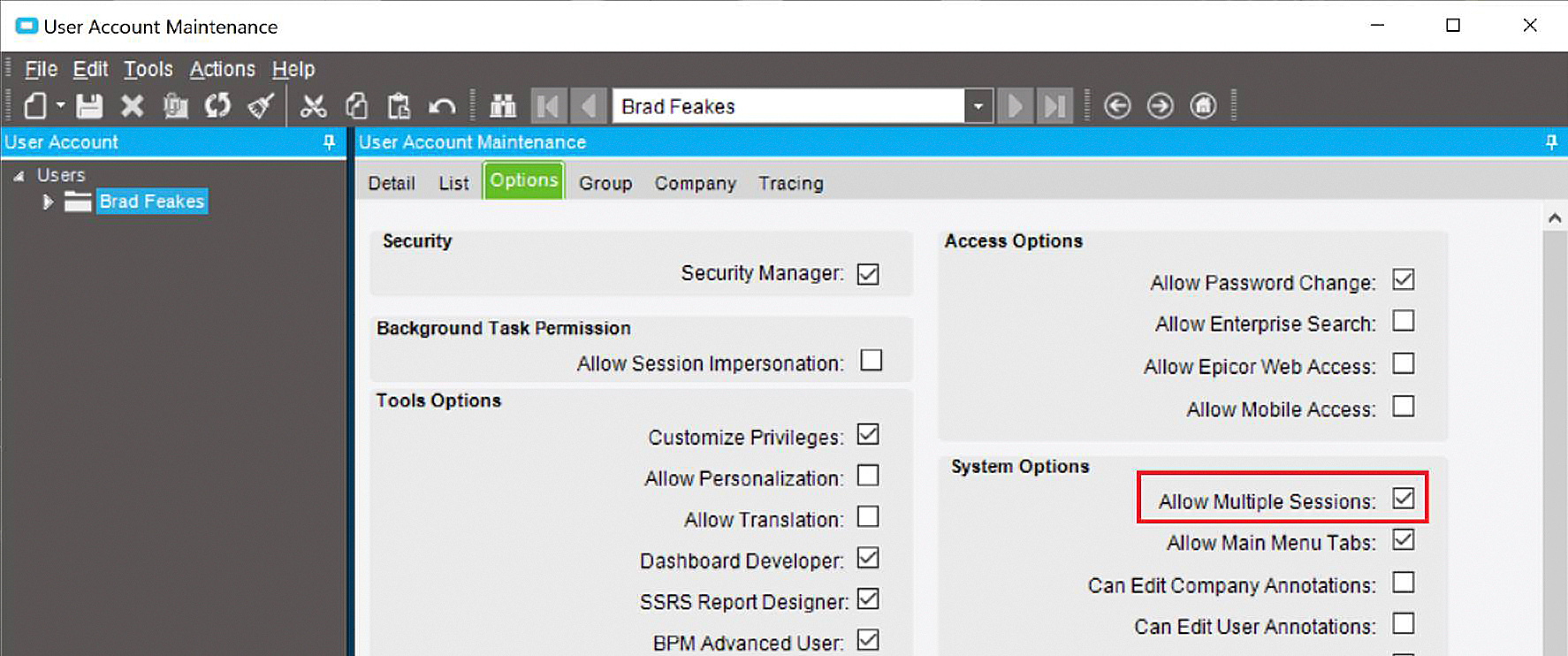
The “Allow Multiple Sessions” checkbox defines whether a user can launch multiple sessions of the Epicor application. This lets the user log in multiple times and interact with the environment and with the system from either session. This can be helpful in performance-constrained environments, where a form might “hang” for a number of minutes and necessitate the use of a second session for subsequent parallel activities. But none of this is possible if the checkbox is not set. In practice, the setting of the “Allow Multiple Sessions” flag has two primary effects for a general user.
For customers working in multi-company or multi-site environments, when this flag is not set, a change to a user’s current company and/or site will force all open forms to be closed. This does not occur when the flag is set:
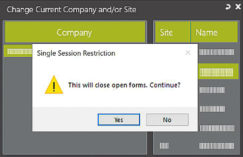
If this checkbox is not selected, a user can only have one instance of the Epicor ERP application open at a time. If they log into a new session while already logged into the system, the older session is deleted.
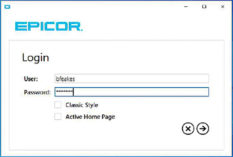
Once logged into the second session, the user will receive an error from the prior session, with a warning that the session has been cancelled:
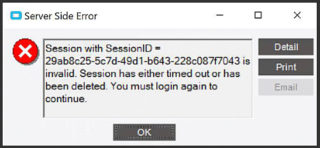
Gaming the System
It’s surprising how significant the influence of enterprise systems is on manufacturing and distribution companies. The configurations of these systems frequently determine the rules of the game that companies and their users have to follow. Because of this, you have to choose your systems carefully and work to understand the rules by which they play.
In an Epicor application context, dialing in the system to support the needs of your end user community is a key step in both the implementation and the ongoing maintenance of your Epicor installation. In addition, it is important to understand how a company’s security involves more than just firewalls and endpoints. Within a company’s domain, and within its core applications, it is important to understand what users should and shouldn’t be able to do. In Epicor, many of these IT security permissions are defined through the User Account Maintenance screen.
Whatever your enterprise system of choice, make sure to leverage its security permissions to empower optimal user productivity, while also minimizing risk. Beyond the bounds of Epicor user security, make sure to draw in all of your resources to create protective guidelines for your user community.