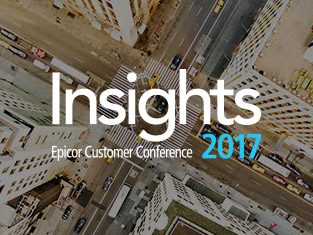Manufacturing a License to Be Different
No two Epicor implementations are quite the same.
One of the primary reasons for the differences between the configuration of two Epicor® Kinetic environments has to do with licensing. The Epicor® application has a broad suite of licensed modules, and most customers do not license the exact same Epicor® modules. So, how do you decide how to drive your Epicor® license?

Considering the complexities and capabilities of manufacturing and distribution companies, Epicor® has created ERP systems for these industries that are ready for the unique challenges business owners face, from office to factory to customer. Each Epicor® application is a many-headed hydra, and with each head comes different modules and different capabilities. The number of heads determines the character of the monster.
If you are an enterprise resource planning (ERP) consultant, it is important to understand which modules are licensed, as this affects your options for helping a customer solve its many business problems.
If you are an ERP system user, it is similarly helpful to understand which Epicor® Kinetic modules are licensed, when working with support and troubleshooting unexpected behavior.
As you will see, the modules you license impact the behavior of the system, and unexpected behaviors might actually be explained by the underlying Epicor® license.
In the past, accessing Epicor® licensing was a bit of a pain. You needed to be able to access the Kinetic application server’s admin console to be able to gather licensing information. This required additional access levels and many additional steps.
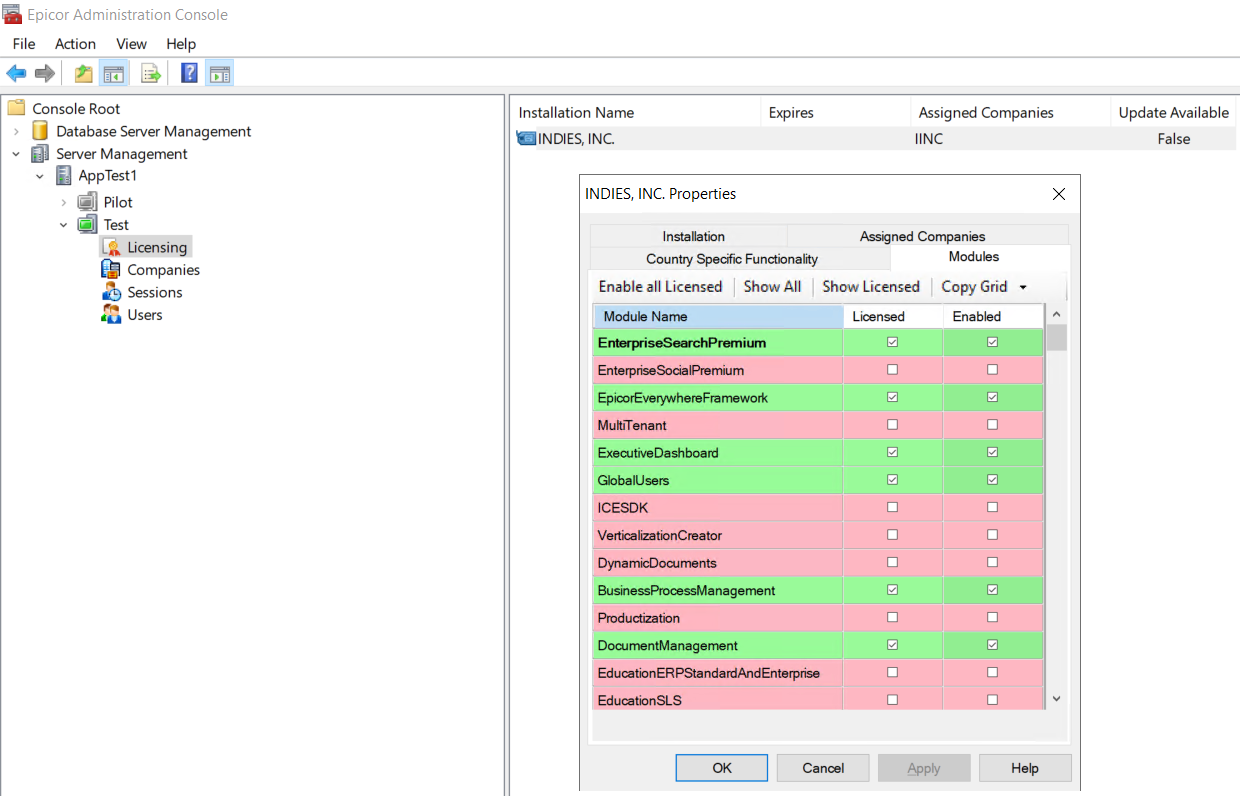
Now, as a function of Epicor’s more recent versions, you can access licensing information directly from the application.
When logged into the application itself, you can access Epicor® license information through the Epicor® Company Configuration module by simply navigating to the “License” tab and clicking the “Retrieve License Info” button to load the Epicor license information that would previously be retrieved via the Epicor® Admin Console:
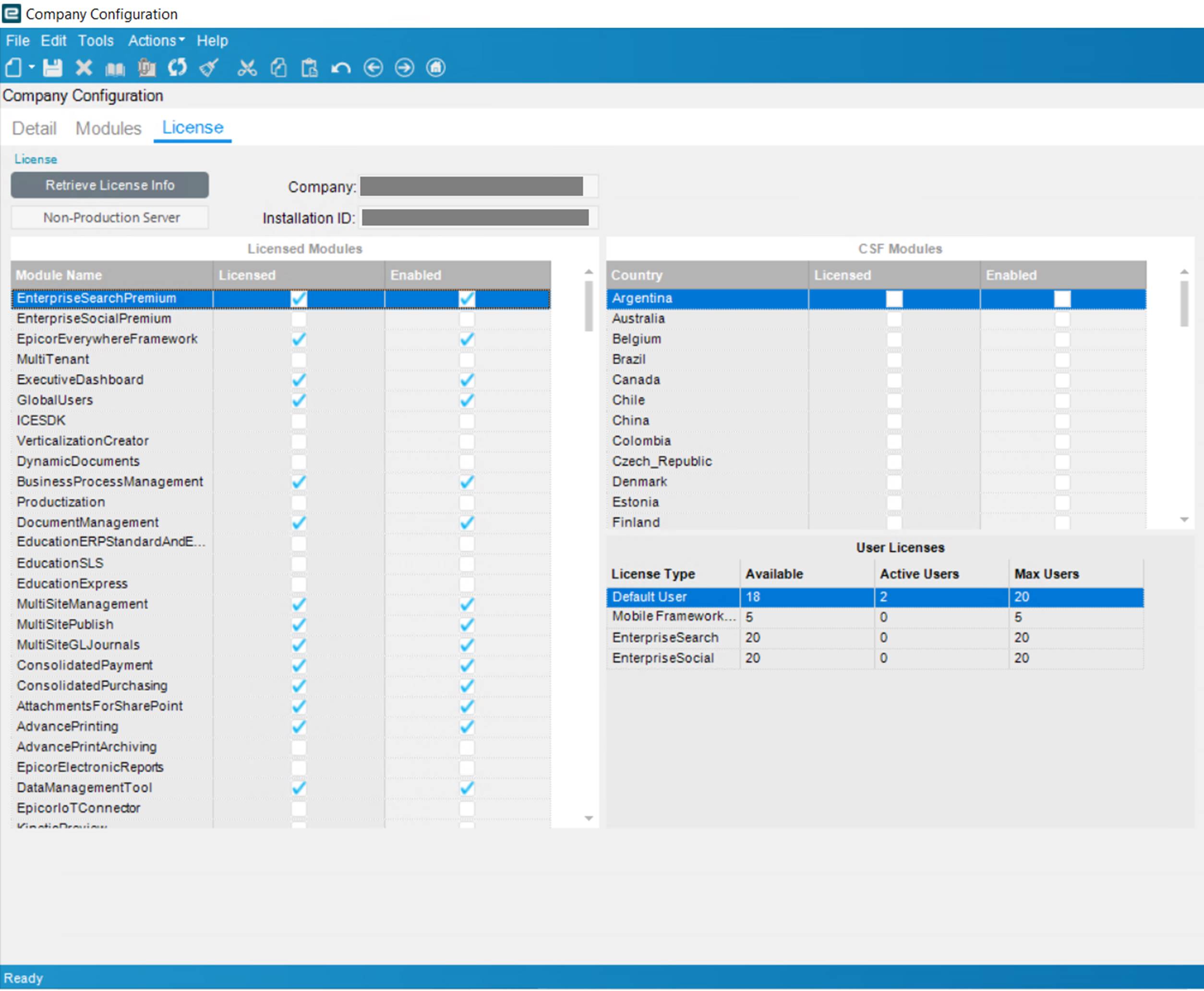
You no longer need access to the Epicor® Application server to extract this information. All you need is the appropriate Epicor® security permissions to access the Epicor Company Configuration screen.
As with any Epicor® grid, you can also export the license into a spreadsheet format, using the “Copy to Excel” or “Copy All Include Labels” commands.
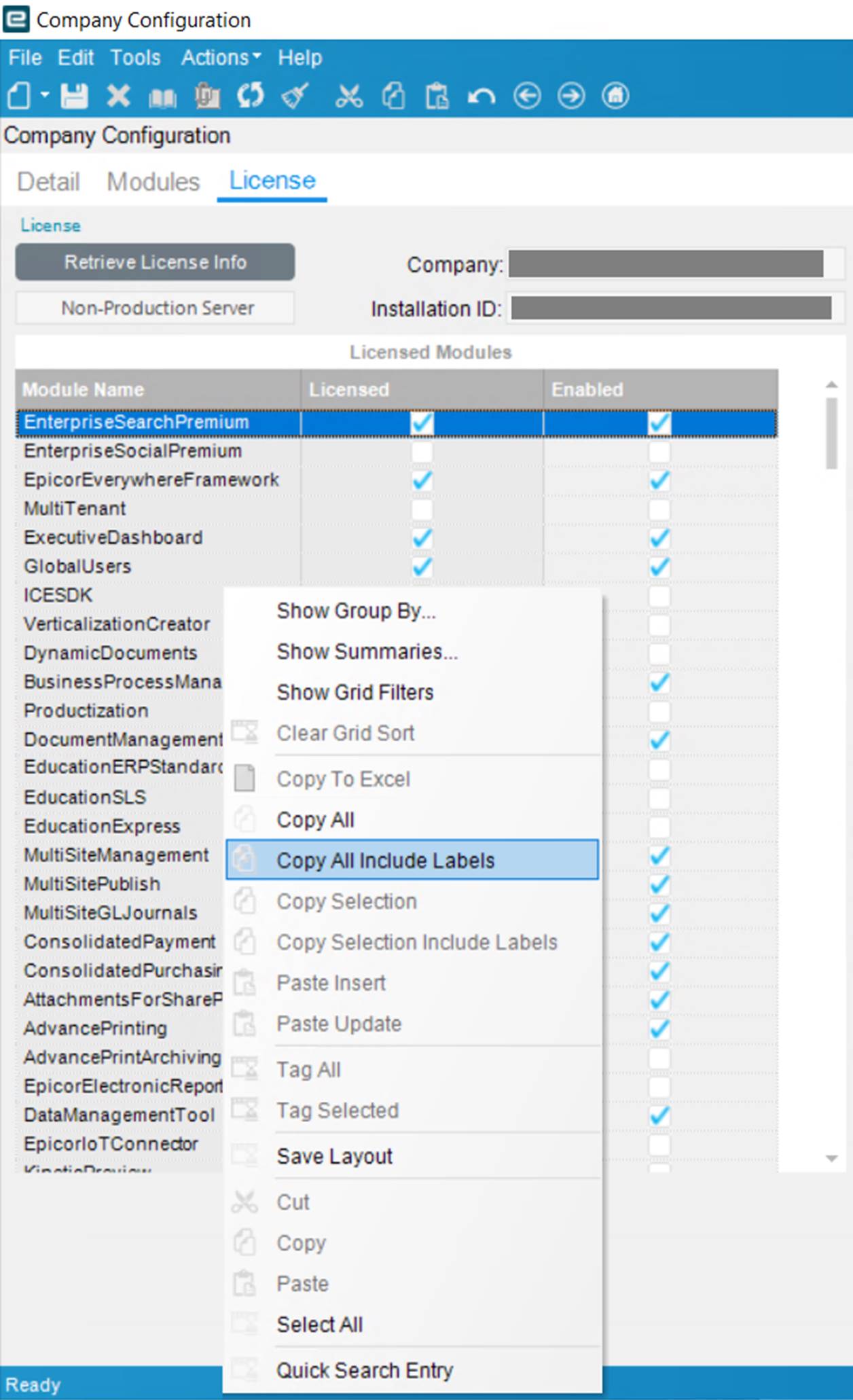
This new functionality makes it much easier to get licensing information at the tip of your fingers, when working with Epicor® support or your customer account manager.
Do you need to get your Epicor® Module list in a hurry? Are you chasing down an issue with support and need the details now? Look no further than the Company Cig screen, and be on your way to fast and good answers about your system.