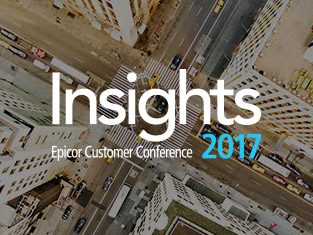The Epicor BAQ (Business Activity Query) toolset allows you to leverage the mounds of data that your system generates. But the problem with mounds of data is its volume—when we say mounds, we mean… mounds. As such, Epicor has built in a feature to its BAQ designer to limit the number of rows returned.
This feature prevents a “runaway query” from tanking a company’s performance. This functionality was especially helpful when I first delved into queries, as it prevented me from needlessly tanking my environment. Looking back at some of my early queries, they certainly were tank-worthy.
But for experienced Epicor users working with large datasets, this limitation can be… well, limiting. When a query generates a dataset that is more than 10,000 rows, the following warning message displays:
Severity: Warning, Table: , Field: , RowID: , Text: Test results are forcibly limited to 10000 rows to prevent the application server memory overload:
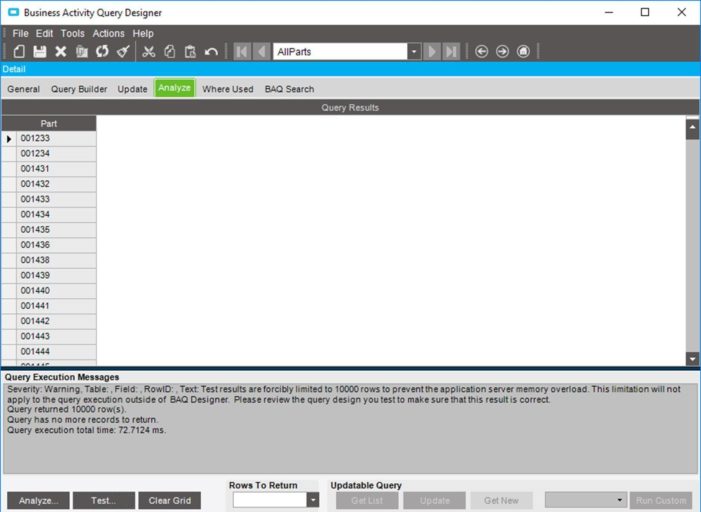
This can be immensely frustrating to Epicor super-users, for there are cases when the entire dataset needs to be returned, to gauge the efficacy of a given BAQ. In the past, the workaround to this limitation was to embed the BAQ in a dashboard, as the 10K row limitation disappeared when the BAQ was part of a dashboard.
But such an additional step seemed like an unnecessary contrivance—scaling the fire escape when all you needed was a step ladder.
Fortunately, Epicor modified the BAQ designer to allow the person creating the BAQ to modify the Execution setting that limited the number of returned rows. The steps to make this possible are below.
From the Actions menu, select “Execution Settings”:
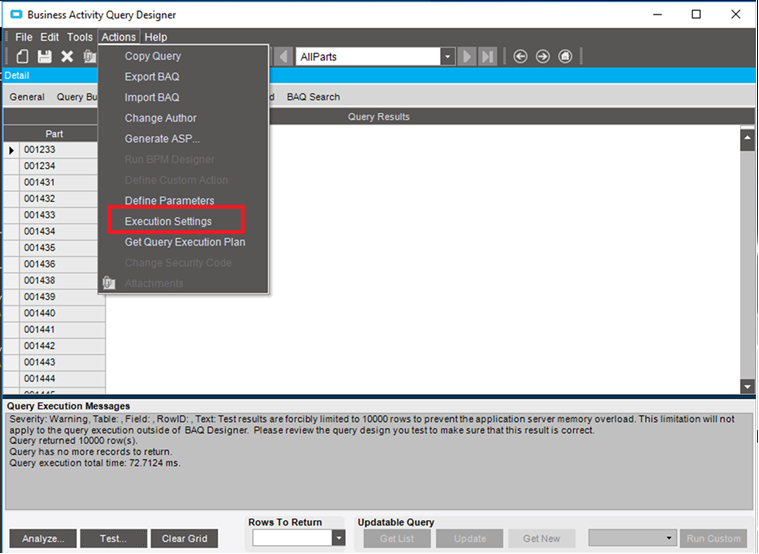
Click the new icon to create the new execution setting.
This creates a new execution setting that needs to be defined. Then you can perform the following additional steps:
- For the “Setting Name” select “RemoveTestRowLimit”
- Set the Setting Value to “True”
- Check “Persist In Query”
- Click OK:
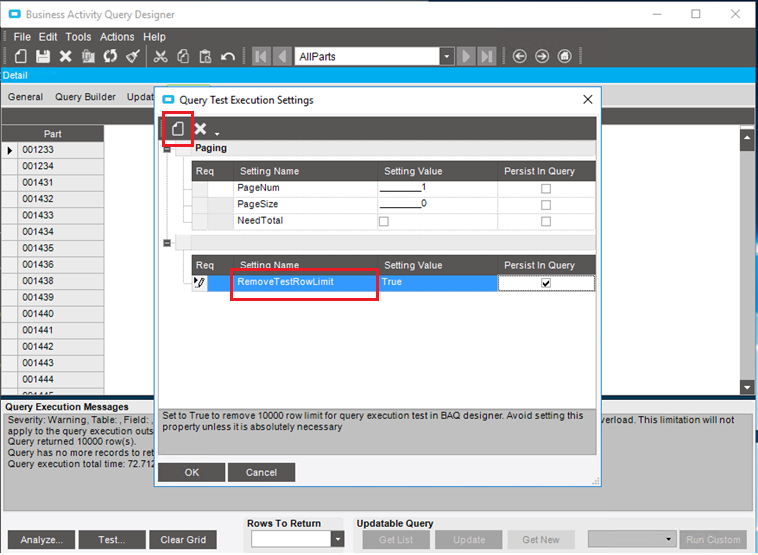
Thereafter, the BAQ will return all the available rows:
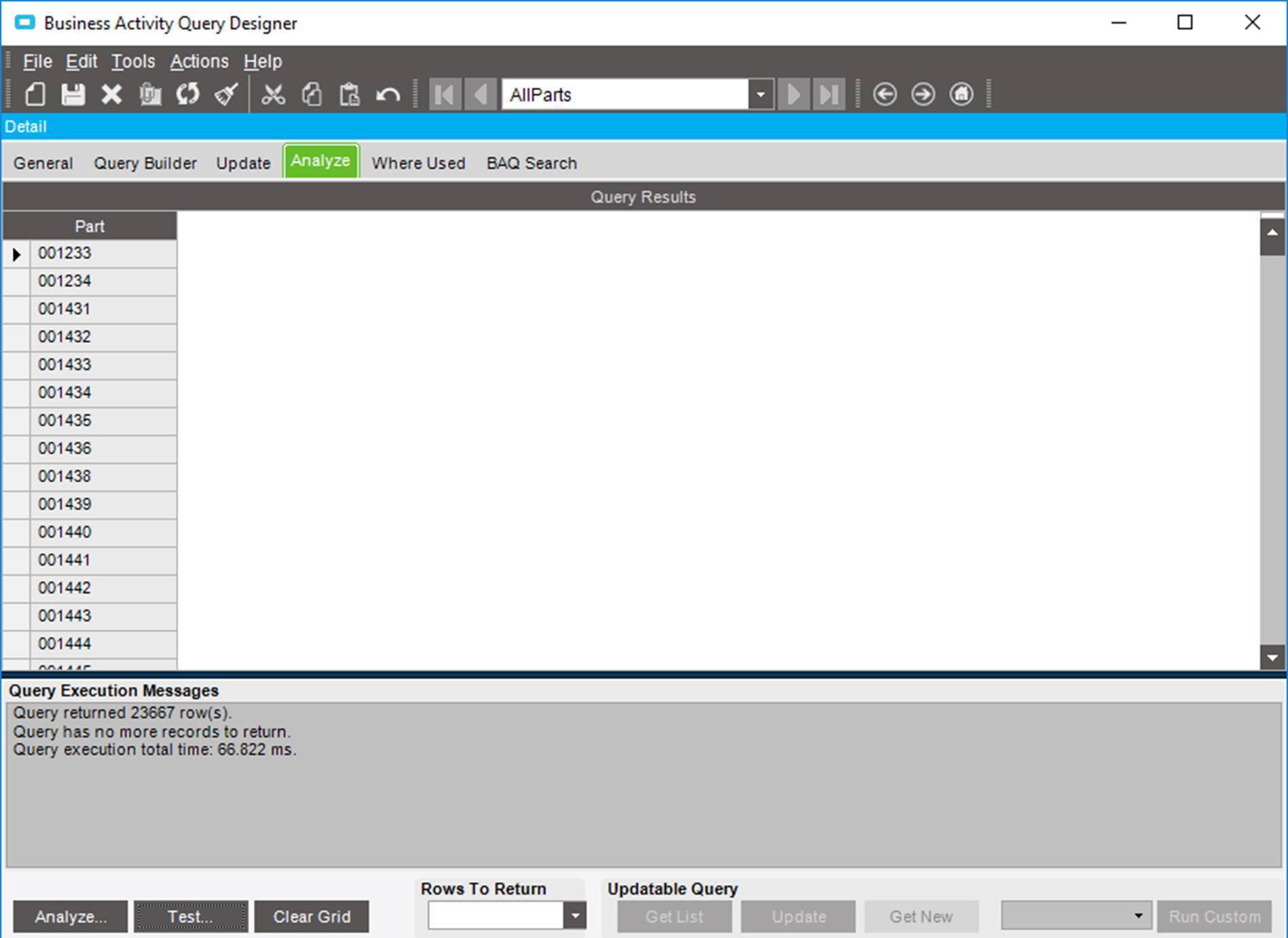
The execution setting needs to be defined for each query for which you wish to return more than the default number of rows. Make sure to save the query after the execution setting has been defined.
Ready for a quintessential query?
Successfully navigating the Epicor application is rarely a matter of taking one great leap forward. More often than not, it is a series of small, incremental steps. With Epicor BAQ, your goal is to take your data and turn it into information—without getting lost in the volume.