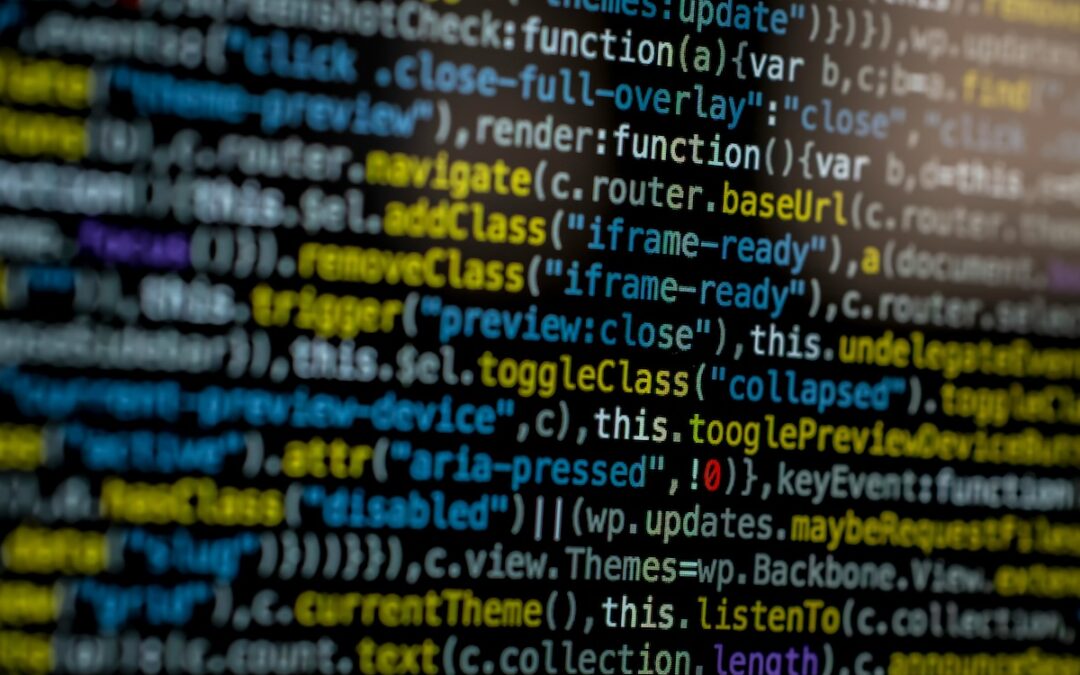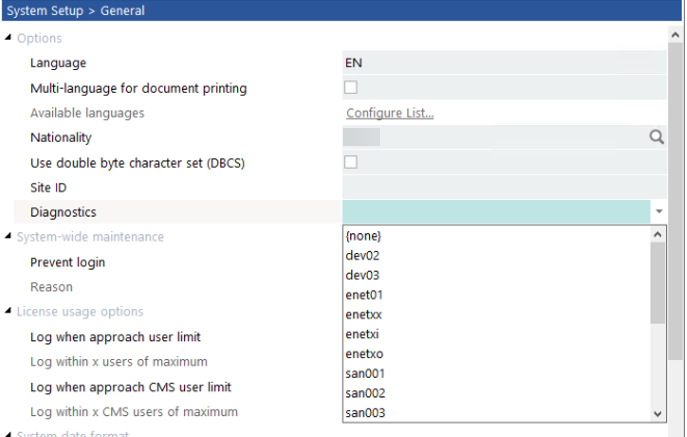Change Management Tips for Your Epicor Kinetic Upgrade
The Process
Is your team ready to unlock the full potential of Epicor Kinetic? Don’t fear the upgrade process – with these key strategies, you’ll guide your team through a smooth and successful transition. You can quickly elevate operations with Epicor Kinetic. But before you embark on this exciting journey, let’s address a common concern: Change Management.

What is change management in an Epicor Kinetic upgrade?
Change management for Epicor Kinetic is your strategic roadmap for a smooth transition from an older Epicor system to the new Kinetic platform. It involves proactively preparing, guiding, and supporting your entire organization throughout the process. The ultimate goal is to minimize disruption, ensure your employees embrace the new system, and maximize the benefits it has to offer.
How to Manage Your Change Management: Epicor Kinetic Upgrade Management
Successfully upgrading to Epicor Kinetic requires a collaborative effort. By implementing these key strategies, you can equip your team with the knowledge, ownership, and resources they need to thrive in the new system:
- Keep employees informed about the upcoming changes, the reasons behind them, and the expected timeline is crucial.
- Provide employees with the necessary training on the new features and functionalities of Kinetic ensures they can effectively utilize the system and its benefits. Actively involving key stakeholders and employees in the process can foster a sense of ownership and encourage participation.
- Use your top talent at all levels to create a detailed plan that outlines the steps required to migrate data, update workflows, and adapt to the new system.
The Culture
Navigating an Epicor Kinetic upgrade requires a strategic approach. Discover how to minimize disruption, ensure user adoption, and maximize the benefits of your new system with effective change management strategies. Learn how to anticipate and address concerns, foster communication, and build a successful transition plan for your team:
- Acknowledge and Address Concerns: Understand change can be daunting. Openly discuss potential challenges and proactively develop solutions to keep your team engaged and motivated.
- Foster Communication and Transparency: Keep your team informed throughout the process. Share updates, address concerns, and encourage open communication to ensure everyone feels involved and heard.
- Empower Your Team with Training: Equip your team with the knowledge and skills to navigate the new system effectively. Prioritize comprehensive training tailored to their specific roles and responsibilities.
- Leverage Collaboration and Teamwork: Encourage knowledge sharing and collaboration between team members. Create a supportive environment where everyone can learn from each other and adapt together.
- Celebrate Successes and Milestones: Recognize and acknowledge individual and team achievements throughout the transition process. Celebrate milestones to maintain positive momentum and reinforce the value of embracing change.
Prepare for your Epicor Kinetic upgrade with confidence.
Move quickly from your first decision to your building a team that can make the best decisions at every step:
- Decide what you truly need from your ERP system. Collaborate to identify essential features and streamline your system.
- Customize with purpose. Assess your current customizations, pinpoint those crucial to your workflow, and remove outdated ones.
- Discover the power of Kinetic. Break down the new features and how they’ll benefit your specific operations.
- Build a rock-solid upgrade plan. Develop a detailed strategy and assemble a dedicated upgrade team for a smooth transition.
Knowledge is power, especially when it comes to navigating complex upgrades.
A proactive approach fosters transparency and ownership within your team, paving the way for a smooth and successful transition to the new Kinetic system. By empowering your team with knowledge, you’ll be well-positioned to unlock the full potential of Kinetic and achieve your business goals. Here are a few tips:
- Equip your team for success: Leverage EstesGroup’s expertise to provide your team with comprehensive documentation and resources.
- Empower them as upgrade champions: Foster confidence by equipping your team with the knowledge to navigate each step of the process.
- Gain clarity through collaboration: During an initial consultation, EstesGroup will guide your team through the entire journey, ensuring they feel fully prepared and informed.
- Transparency and ownership pave the way: This proactive approach fosters transparency and empowers your team to take ownership, setting the stage for a smooth transition to Kinetic.
Anticipate to Migrate
During your Epicor Kinetic upgrade process, anticipate and address potential challenges and concerns your team might have. Understand that fear of change, unfamiliarity with the new system, and perceived disruptions to workflows are common sources of resistance. Partner with EstesGroup to ease the pain and get peace of mind knowing that your project will be successful, your ROI will be bountiful, and your team will be grateful for change.