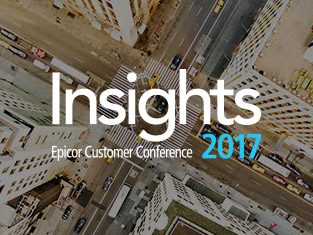Advanced SYSPRO Debugging Tools – The “Diagnostics” Setup Option
Outside of general SYSPRO database tables in SQL and eSignatures that are not enabled by default, it can be particularly difficult to investigate custom e.net transactions and SQL issues in SYSPRO. Thankfully, an advanced “Diagnostics” tool is available. Contrary to similar administrative tools such as the System Audit Query and Job Logging programs, this tool is not a standalone program. Instead, it is a settings-related options found inside your SYSPRO’s Setup Options program.
The setting in question is called “Diagnostics” and can be found within SYSPRO’s Setup Options program at: System Setup General Options Diagnostics. The field is a dropdown containing a variety of input options with not-so-descriptive naming conventions such as “dev02”, “enet01”, “enetxi”, and “srsd04”. While all the items available in the diagnostics list serve an important purpose, we will focus this article on the e.net-type diagnostics that can be used to help diagnose and potentially resolve complicated transaction issues.
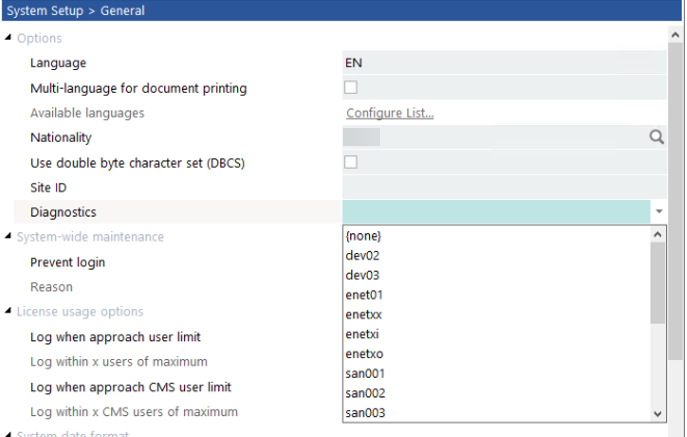
SYSPRO E.net Options
When customizing SYSPRO particularly with third party programs or VBScripts, you are likely to encounter programmatic use of SYSPRO’s business objects. In extremely rare cases, you may experience issues running these business objects. Perhaps you don’t get an XML response, or you are encountering critical system errors with limited details about the errors. In this case, the “enet” diagnostic options can be useful. The “enet01” option creates a log of all business objects that have processed in the system since the diagnostic option was turned on. It saves important information such as transaction date/time, method names (logon, logoff, get, post), and status messages of each transaction. Consider the “enet01” option the “summary” of e.net type diagnostics.
If you require more detail about your e.net transactions, you can use the “enetxx” option. This diagnostics option saves the XML-In and XML-Out details of each business object transaction. The XML-In is the data that was passed to the business object. The XML-Out is the response provided back by the object. The “enetxi” option can be used to only monitor XML-In and the “enetxo” only monitors XML-Out.
While there are several other diagnostic types to choose from, it is unlikely that the information returned by these options will be of any help to you. The remaining diagnostic types are more commonly used by internal SYSPRO staff for testing and debugging of significant errors or new programs in SYSPRO. You can open SYSPRO’s “Help” documentation by pressing “F1” to learn more about the other diagnostics options if it should be of interest.
System Impact and Log File Growth
It is important to know that some of these diagnostics options can result in very large log files if they are not turned off after an issue has been investigated. Particularly the “enetxx” option as the XML-In and XML-Out for every business object transaction can be significantly lengthy. If you are trying to monitor automated tasks and will have to leave these diagnostics on for extended periods of time, be sure to keep an eye on the log file sizes.
Additionally, many of these diagnostic types can slow down the overall system performance. Every post and query in SYSPRO use some type of business object. These transactions will see a slight performance hit due to SYSPRO recording and logging the data input/output. When you have completed investigating an issue, be sure to clear the log files and turn off the diagnostics options that you had enabled.
The EstesWay to Advanced Diagnostics in SYSPRO
In conclusion, navigating through complex SYSPRO issues, especially those involving custom e.net transactions and SQL intricacies, can be daunting without the right tools and expertise. Fortunately, the “Diagnostics” setup option within SYSPRO’s Setup Options program provides a valuable resource for investigating and resolving such challenges. By utilizing specific diagnostic settings like “enet01” and “enetxx,” users can gain insights into business object transactions and detailed XML data, aiding in the troubleshooting process. However, it’s crucial to exercise caution with these diagnostic options, as they can lead to substantial log file growth and potential system performance impacts if left unchecked. Nevertheless, with the support and guidance of EstesGroup consultants, businesses can effectively leverage these advanced debugging tools to overcome SYSPRO-related hurdles and optimize their operations.
Empower your users with advanced diagnostics in SYSPRO ERP today.

Follow these steps to get immediate assistance with SYSPRO ERP:
- Contact EstesGroup consultants via chat, website, or phone.
- Describe your SYSPRO issue and request advanced diagnostic assistance.
- Schedule a consultation with EstesGroup SYSPRO ERP specialists.
- Collaborate with consultants to enable and utilize diagnostic tools.
- Implement recommendations provided by EstesGroup for issue resolution.