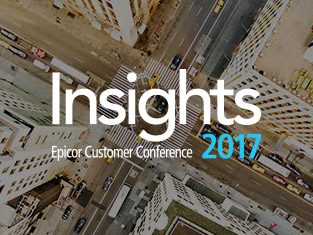SYSPRO Customization Station
When it comes to Enterprise Resource Planning (ERP), SYSPRO is the ultimate software choice for manufacturing and distribution companies in search of flexibility and customization. EstesGroup has an expert understanding of the SYSPRO User Interface, and our team of IT professionals is ready to help your company understand your applications and your functionality. Form actions are an important aspect of the SYSPRO User Interface that are very beneficial to your users. By understanding SYSPRO form actions, specifically how to add, remove, and customize them, users will be able to realize the full benefits of your ERP application.

What is a SYSPRO Form Action?
The SYSPRO User Interface includes implemental form actions that facilitate easier display and data entry in SYSPRO applications for its users. Form actions are “user-definable hyperlinks”, and users can find these form actions in the Action Panel at the bottom of the form.
In terms of functionality, users can configure form actions to identify a SYSPRO program and advance its parameters. Form actions are also important in initiating and advancing VBScript events.
The SYSPRO User Interface has great flexibility in allowing many form actions for each form as well as customized combinations of types. Users can display or hide form actions on a form, and hiding a form action does not negate the form action’s VBScript functionality.
Form Action Benefits for Users
SYSPRO’s User Interface is truly flexible and customizable, especially when your ERP system is deployed in EstesGroup’s Estes Cloud Hosting (ECHO) environment, positioned in our top-tier, highly secure data center. Form actions benefit SYSPRO users in many important ways including:
- Adding program shortcuts
- Removing program fields
- Customizing program fields
- Easy display and data entry
- Quicker data entry
- Data entry verification
How SYSPRO Users Can Utilize Form Actions
How to Add
Once users begin to interact with SYSPRO, understanding how to add a program shortcut will help streamline the experience and save time. In order to add a program shortcut on the same screen, users should follow these basic steps:
- Locate the SYSPRO screen where a shortcut is needed (e.g. stock codes).
- Select the desired field property you would like to add a shortcut to, and click on “insert form action”.
- Add the appropriate cross-reference.
- Once the screen is closed, the shortcut is saved.
- Open the field property and verify that the shortcut has been successfully added to the SYSPRO screen.
How to Remove
SYSPRO facilitates the easy removal of form actions if users would like to change or remove an improper shortcut. In order to remove a form action in a SYSPRO screen, users should follow these basic steps:
- First, locate the SYSPRO screen where a form action removal is needed (e.g. stock codes).
- Next, locate the form action on the SYSPRO screen.
- Select “add cross-reference”.
- A display box will appear. Select “yes” to confirm removal of the form action.
- Once the screen is closed, the form action removal is saved.
- Finally, visit the SYSPRO screen to verify that the cross-reference shortcut is no longer available.
Simplifying Your Business With ERP Customization
SYSPRO makes data entry, verification, and manipulation of form actions easy. Users will enjoy the benefits that the ERP system provides with its streamlined and time-saving processes regarding form actions, specifically adding and removing shortcuts.
Beyond this basic understanding of the SYSPRO User Interface and form actions, EstesGroup is available to help users understand these processes in even greater detail. EstesGroup’s ERP and IT professionals are available at any time of the day to assist users with their ERP software needs and questions.