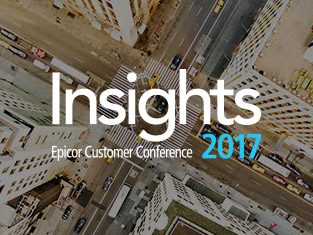Troubleshooting user interfaces and personal layout issues in SYSPRO
Throughout the various releases and versions of SYSPRO, user interfaces and layout issues are common. Despite several significant changes to the methods of how SYSPRO stores and saves user settings, these issues are still frequently occurring even in the latest SYSPRO releases. User changes not being saved, pane locations not sticking to where they were configured, and SYSPRO windows appearing off screen are a few of these types of problems. To effectively combat these issues from a SYSPRO administrator perspective, it is important to understand how SYSPRO handles files relating to user settings and program layouts. All these issues begin and end within a folder called “Settings”.

SYSPRO stores personal operator settings in text files within a folder found both locally on the client machine and on the SYSPRO application server. The folder is called “Settings” and can be found in the following locations:
- Client machine – “C:\SYSPROClient\Base\Settings”
- Application Server – “C:\SYSPRO\Base\Settings”
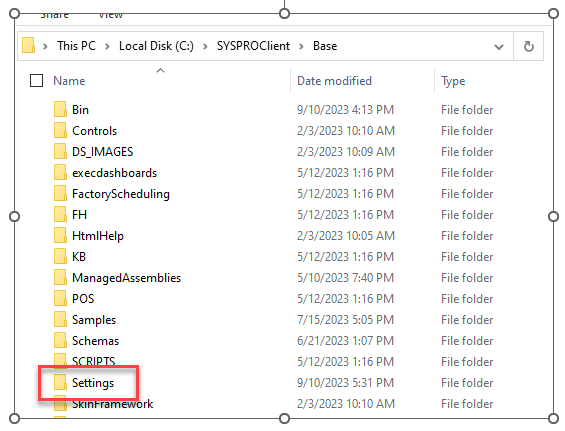
When a user closes out of SYSPRO on their client machine, any changes made to their layouts or personal settings will be saved to this directory. The client machine syncs the files to the application server and overwrites any non-identical files for that user. The settings are stored on the application server to serve as a backup in case the user gets a new computer or signs in from another machine.
When the user signs in to SYSPRO again, the client machine compares the local setting files to the ones on the application server and restores any missing files or updates existing ones based on the modified date of the files.
As this back-and-forth process takes place, it is possible that settings files become corrupt due to various reasons such as a disconnect between the client and the app server. Thankfully, it is almost always the local files on the client machine that are corrupt and not the ones on the application server. What this means is that it is possible to clear and “refresh” a user’s settings by renaming the client-machine’s “Settings” folder (ex, “Settings_old”). By doing so, SYSPRO notices that the folder is no longer there and recreates a new “Settings” folder based on the files stored on the application server. This is an effective solution to a variety of issues that an operator may experience in a SYSPRO client environment.
Instead of renaming the entire “Settings” folder, it is a good practice to target specific settings files first. For instance, if it relates to an issue within Sales Order Entry (IMP040), you can search the “Settings” folder for IMP040 specific files and try removing those first. When the user signs-in to SYSPRO, the app server files will be restored to the client as they are detected as missing. If this doesn’t resolve the issue, you can then attempt the full renaming of the “Settings” folder.
If you choose to target any specific files, be sure to back them up and restore them to the folder if removing them did not resolve the issue.
Troubleshooting application server file corruption
If corruption is suspected with the application server files, then there is little that can be done in terms of restoring or recovering the user’s settings. As explained above, the app server replaces the files on the client machine in the event of any discrepancies between the user’s settings files. If they are corrupt on the app server, they will transfer and overwrite the local files and remain corrupt. In this case, we recommend seeking support from SYSPRO’s support team itself as modifying the “Settings” folder on the application server can result in potential loss of layouts and user settings for all operators in your SYSPRO environment.
Also, note that SYSPRO is and have actively been updating the amount of information stored on the application server and in the SQL database with each new SYSPRO release. Prior to SYSPRO 8 2021 R1, many types of settings are only stored locally and cannot be restored by the app server. You can try this suggested fix if you are dealing with an older SYSPRO release, however, there is no guarantee that the app server has a copy to restore so the user’s layout may reset to default.
If this fix does not resolve the user’s problem, you can try to either “Repair” or uninstall and reinstall the SYSPRO client on the user’s machine itself. This may help resolve corruption within direct program files unrelated to personal user files. If you renamed the “Settings” folder and it did not resolve the problem, be sure to restore the prior settings folder by renaming the original folder back to “Settings”.