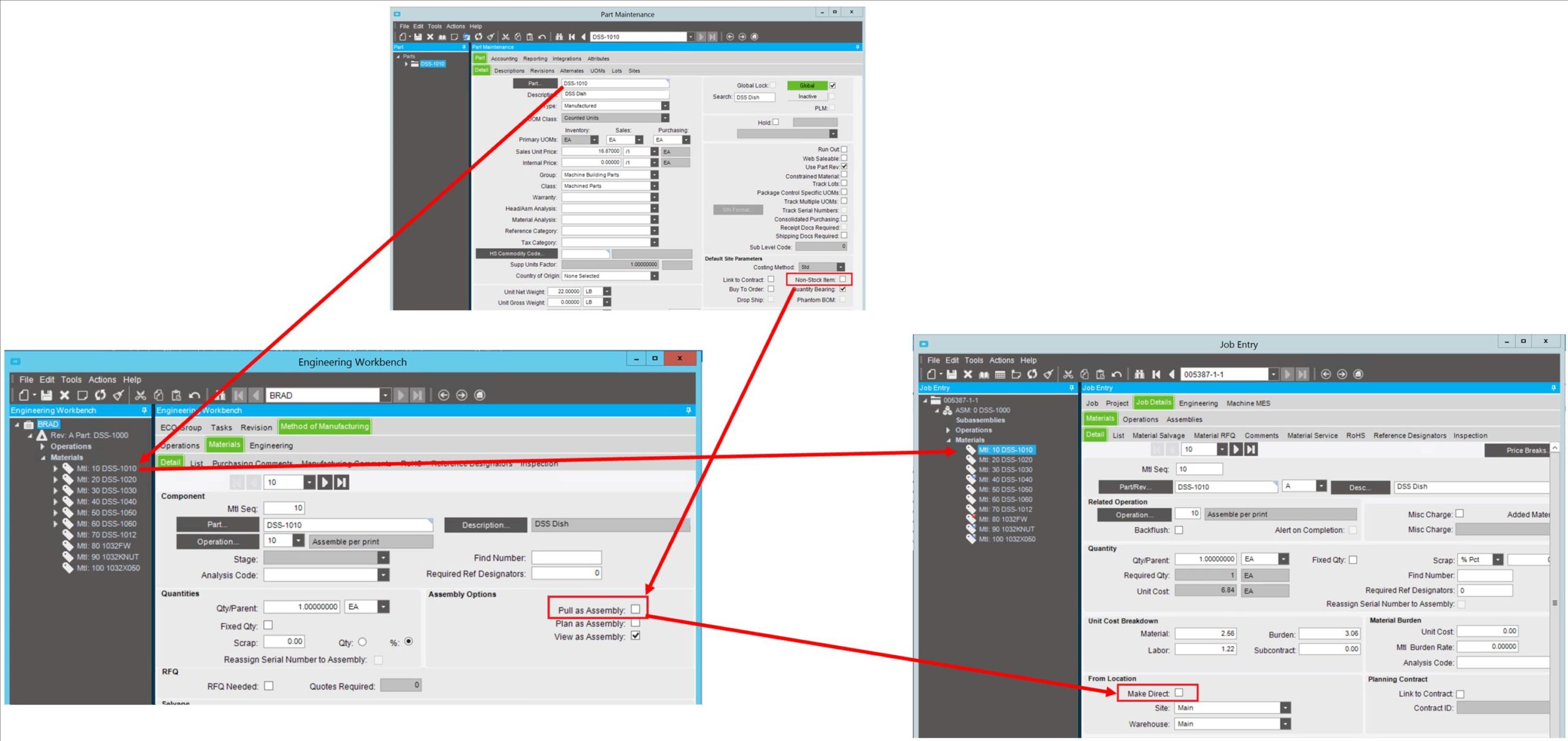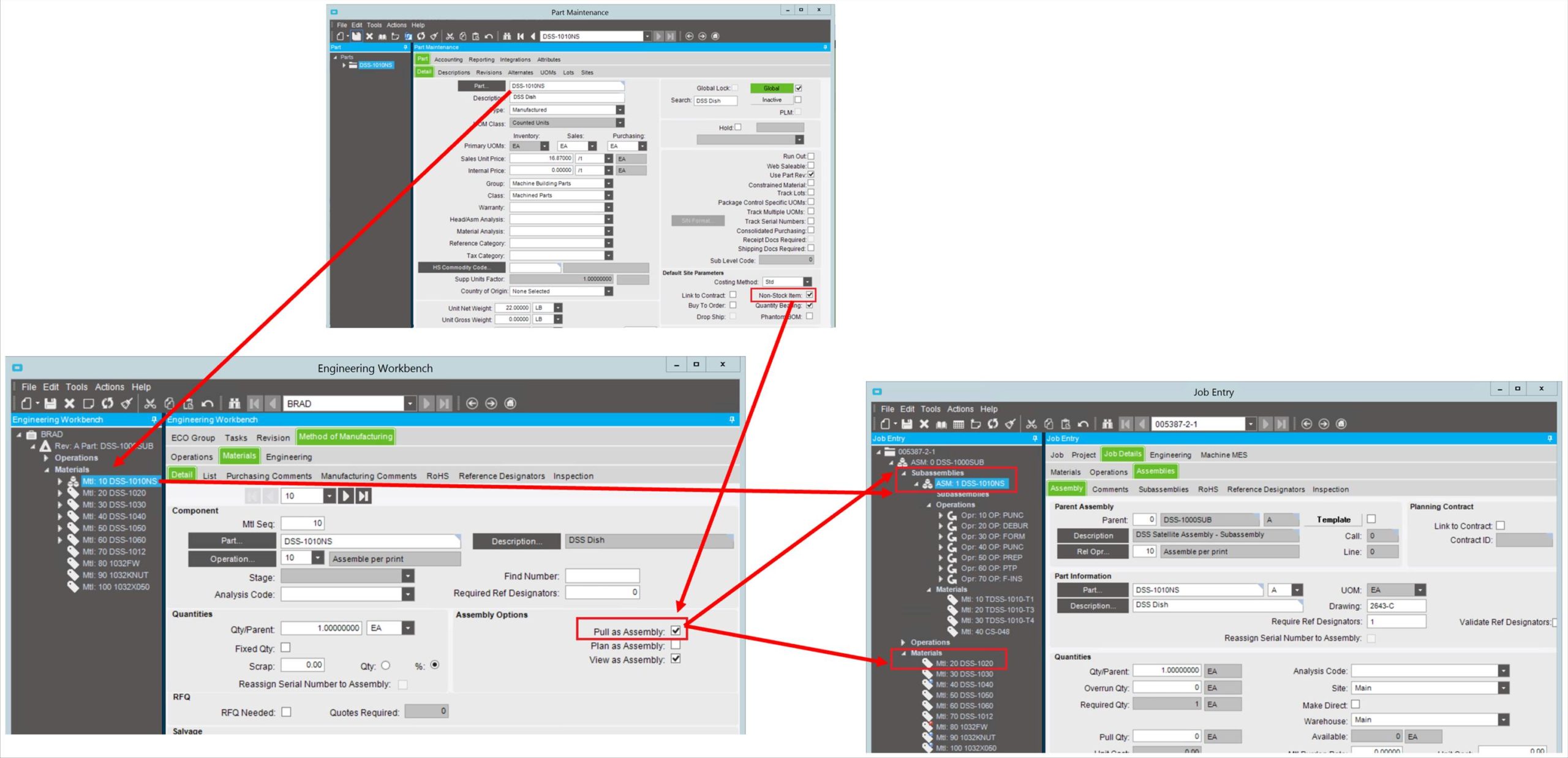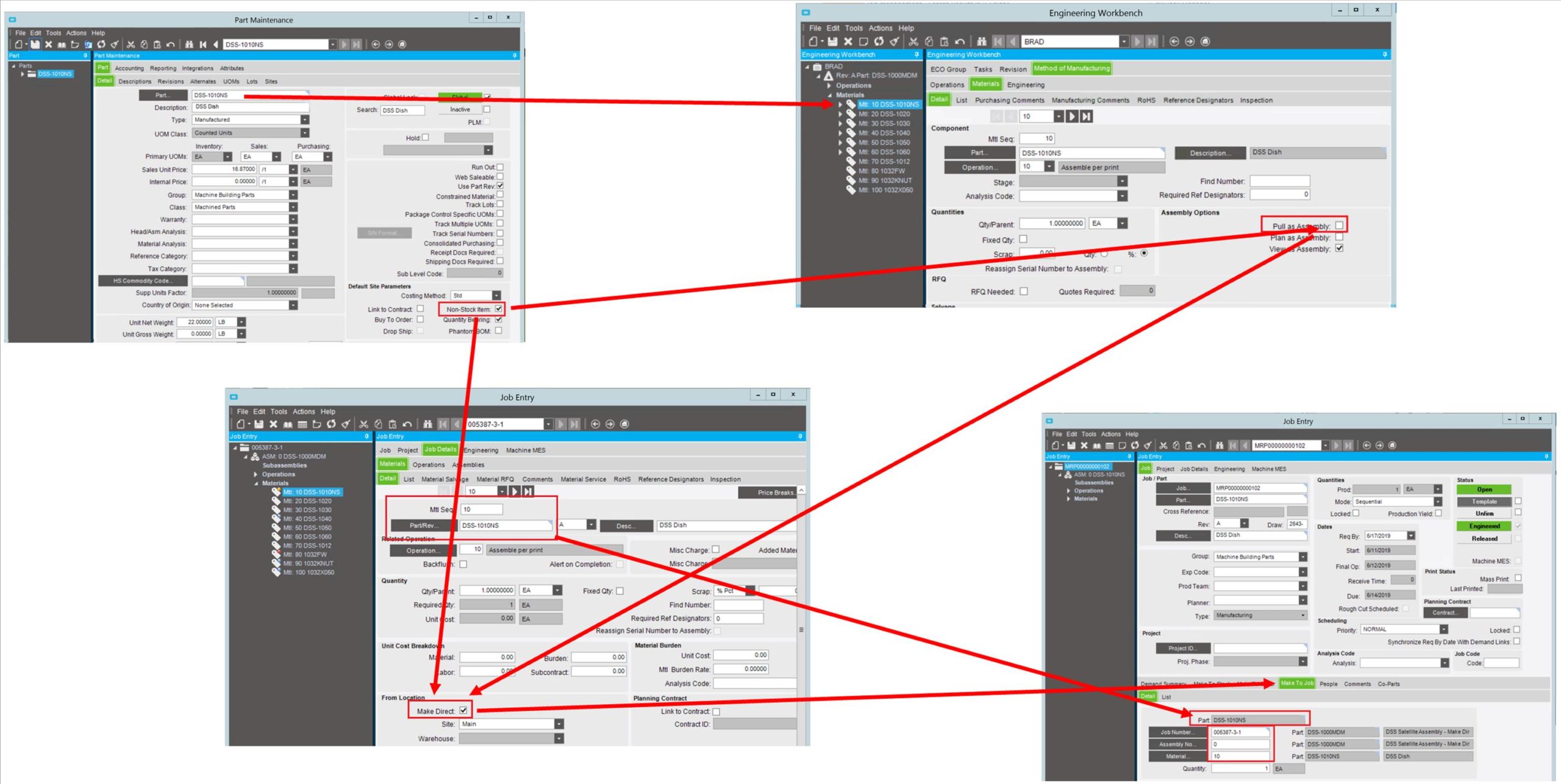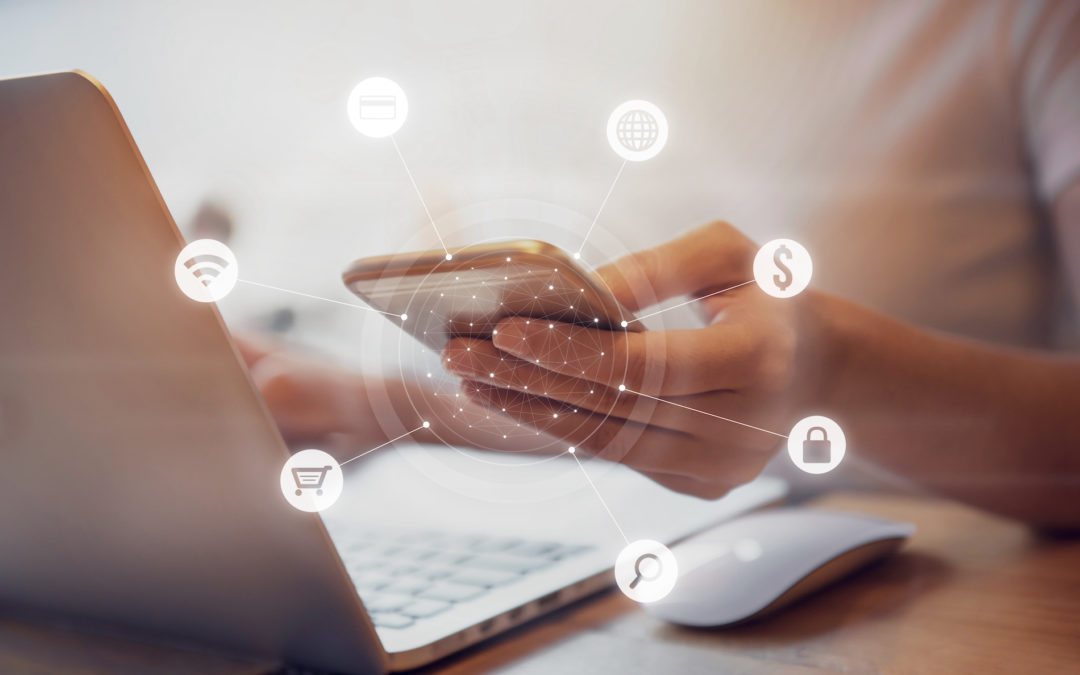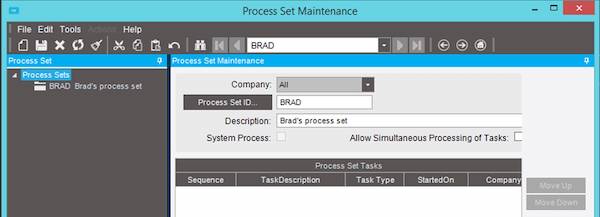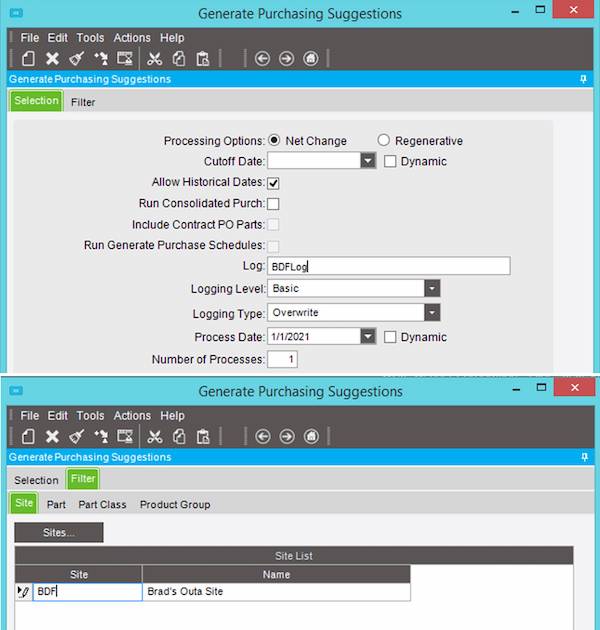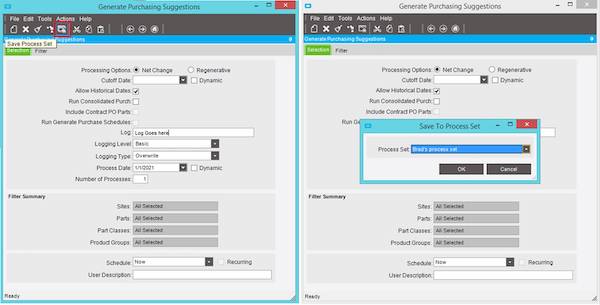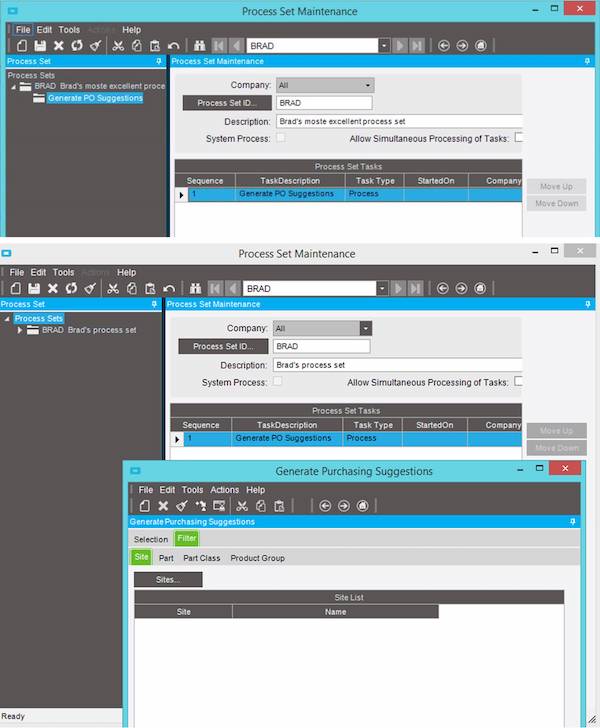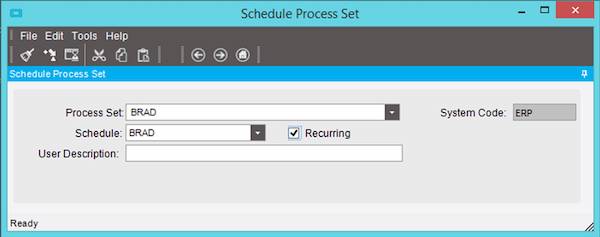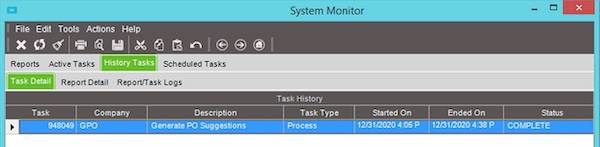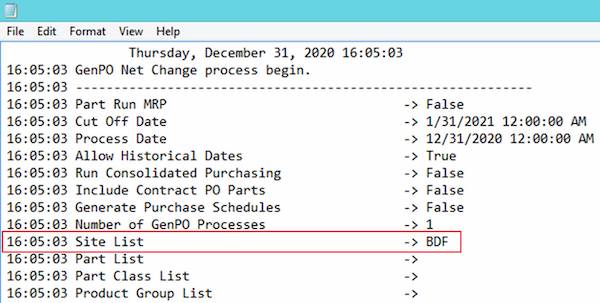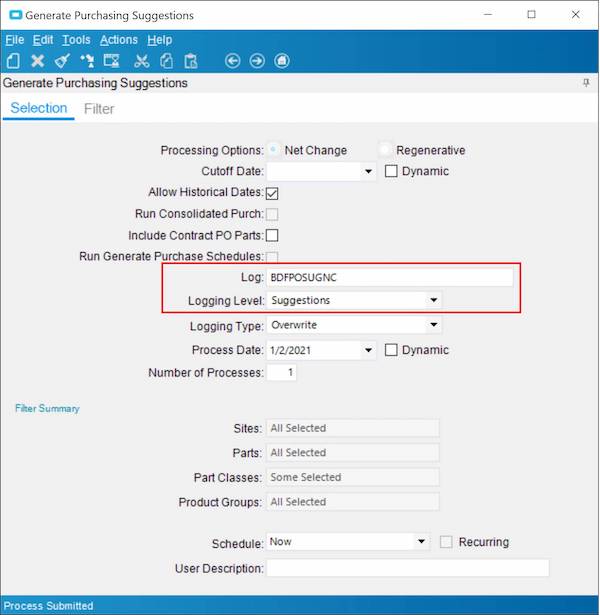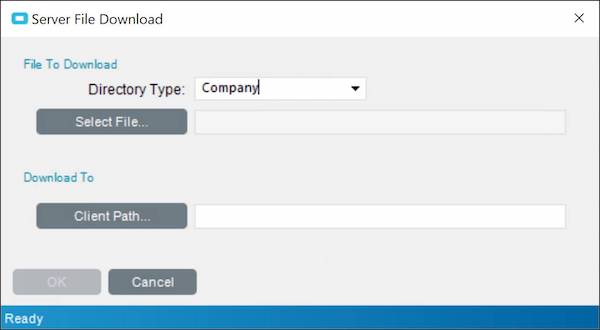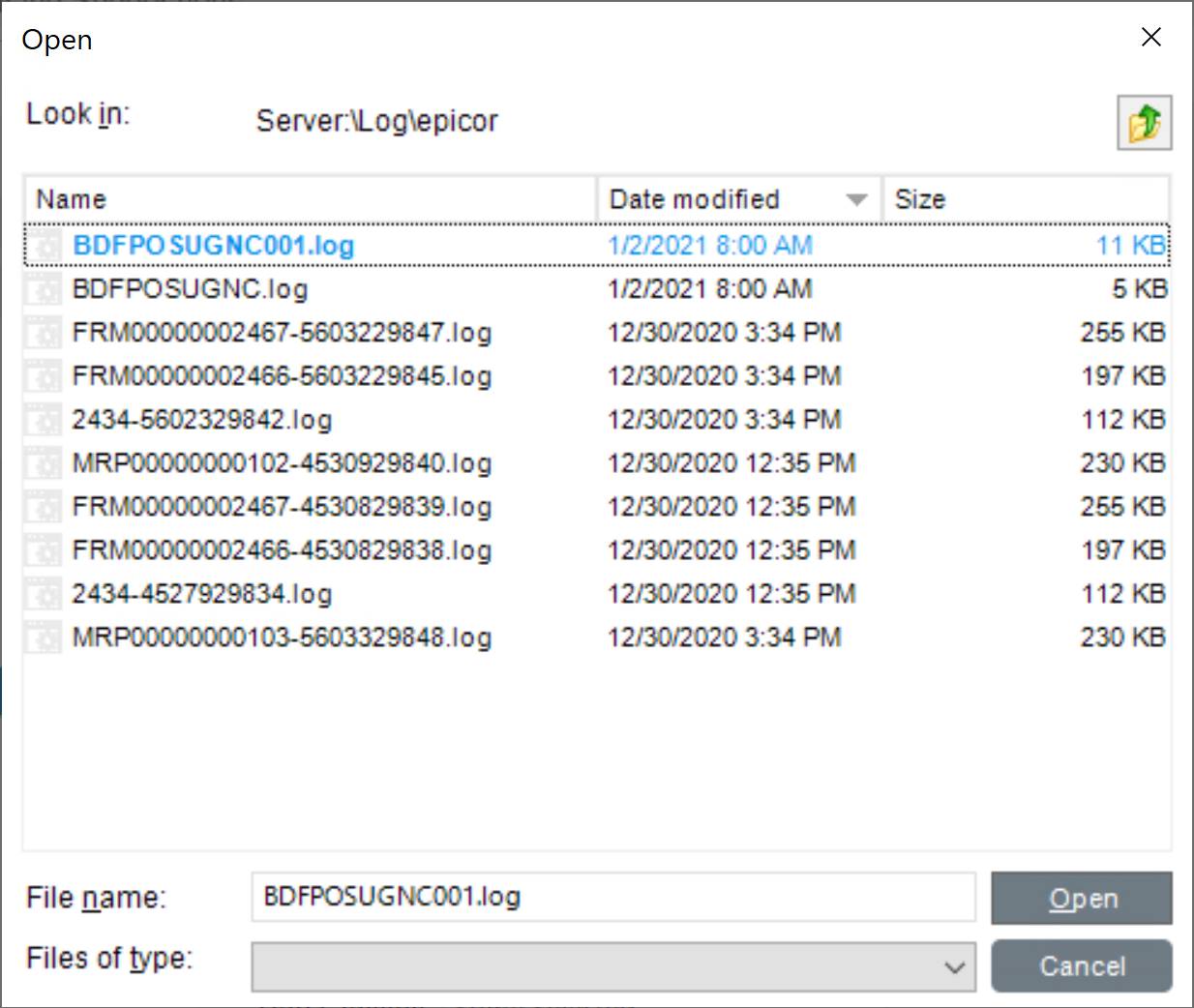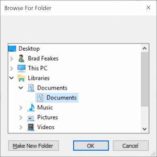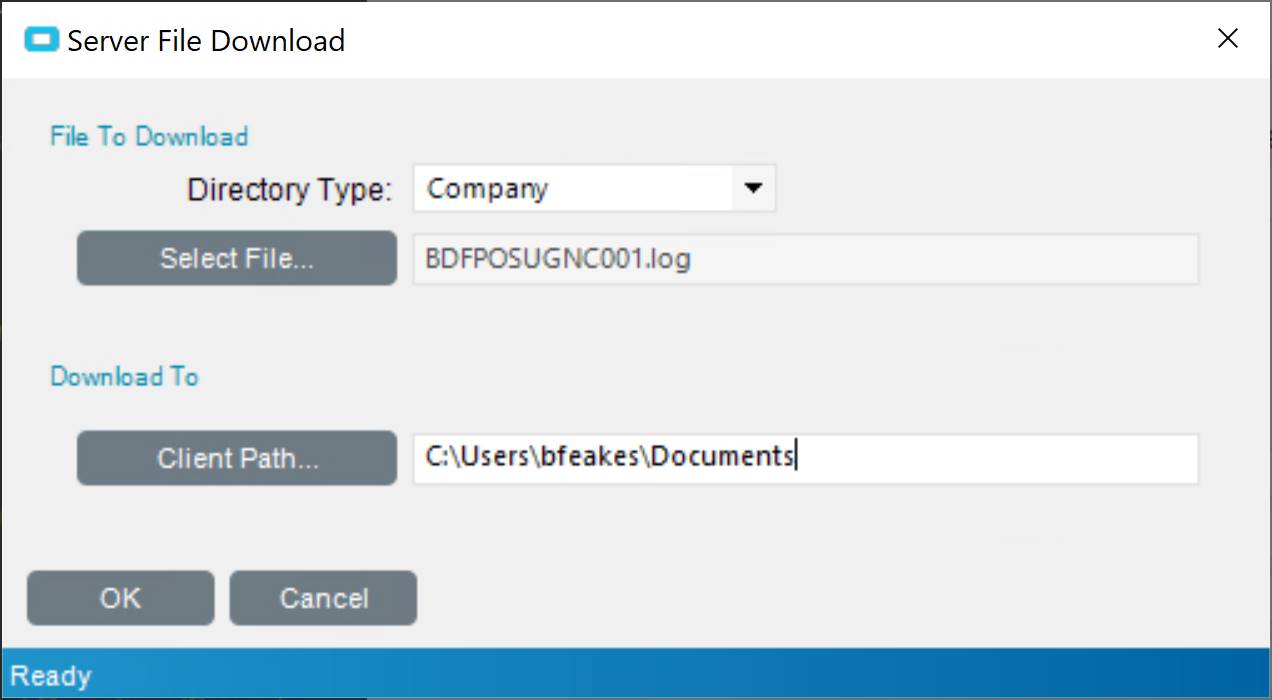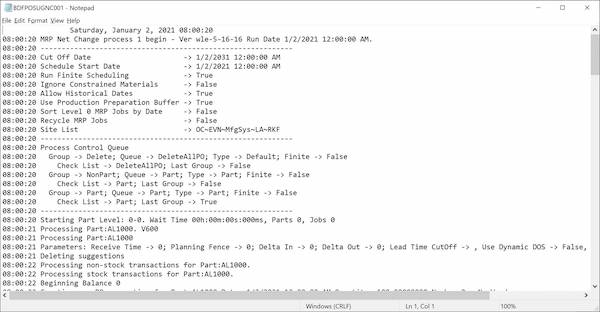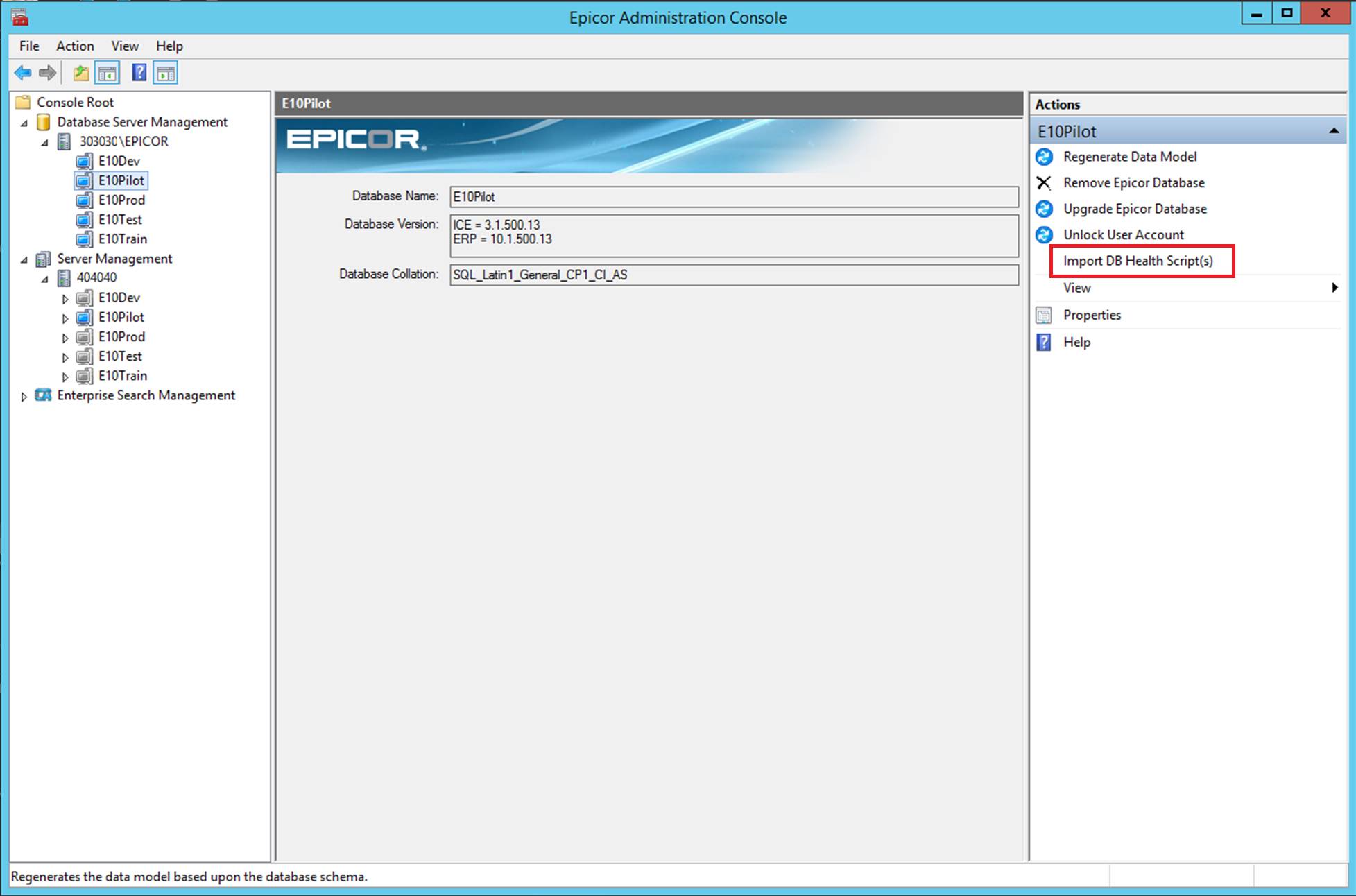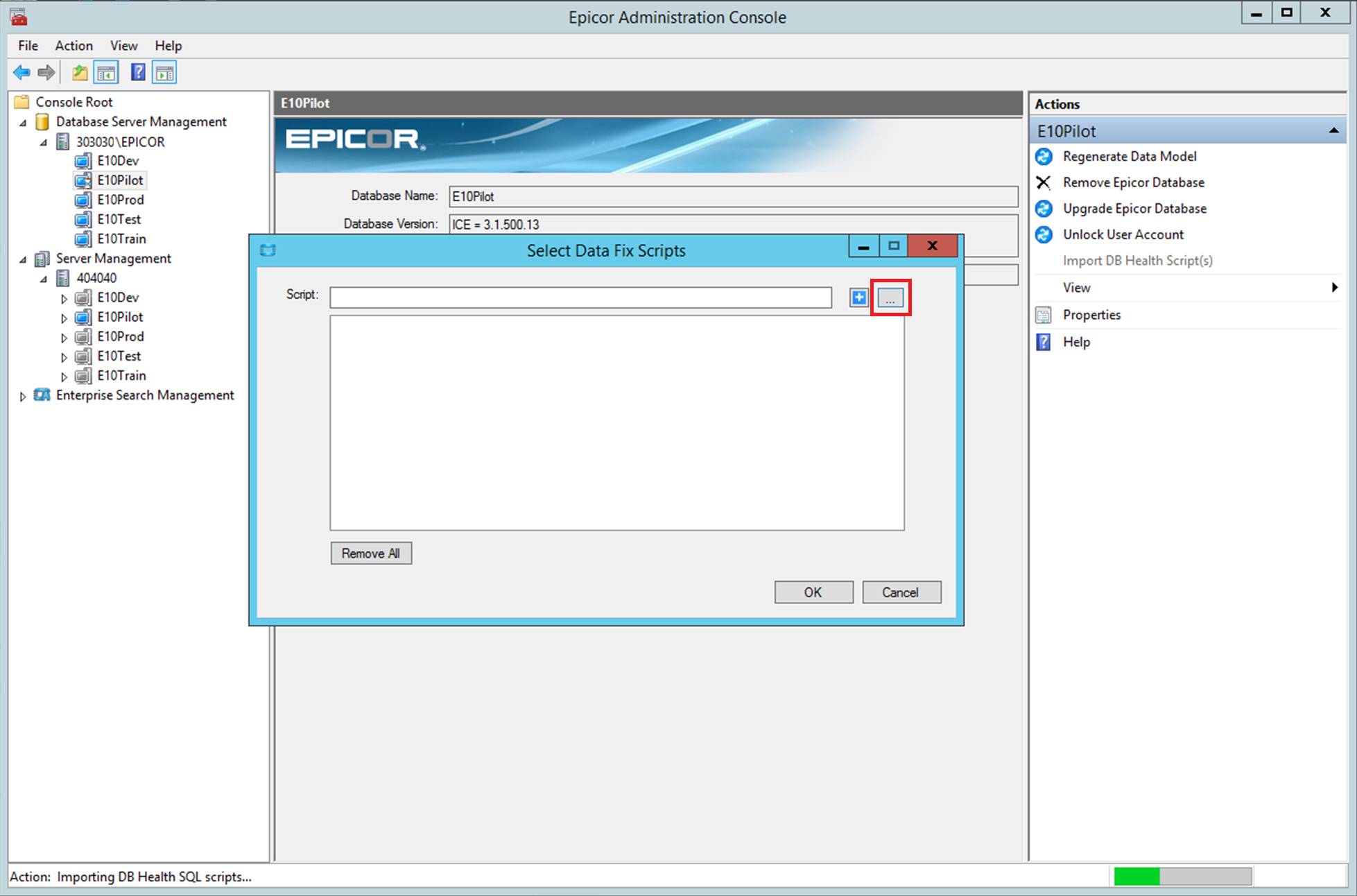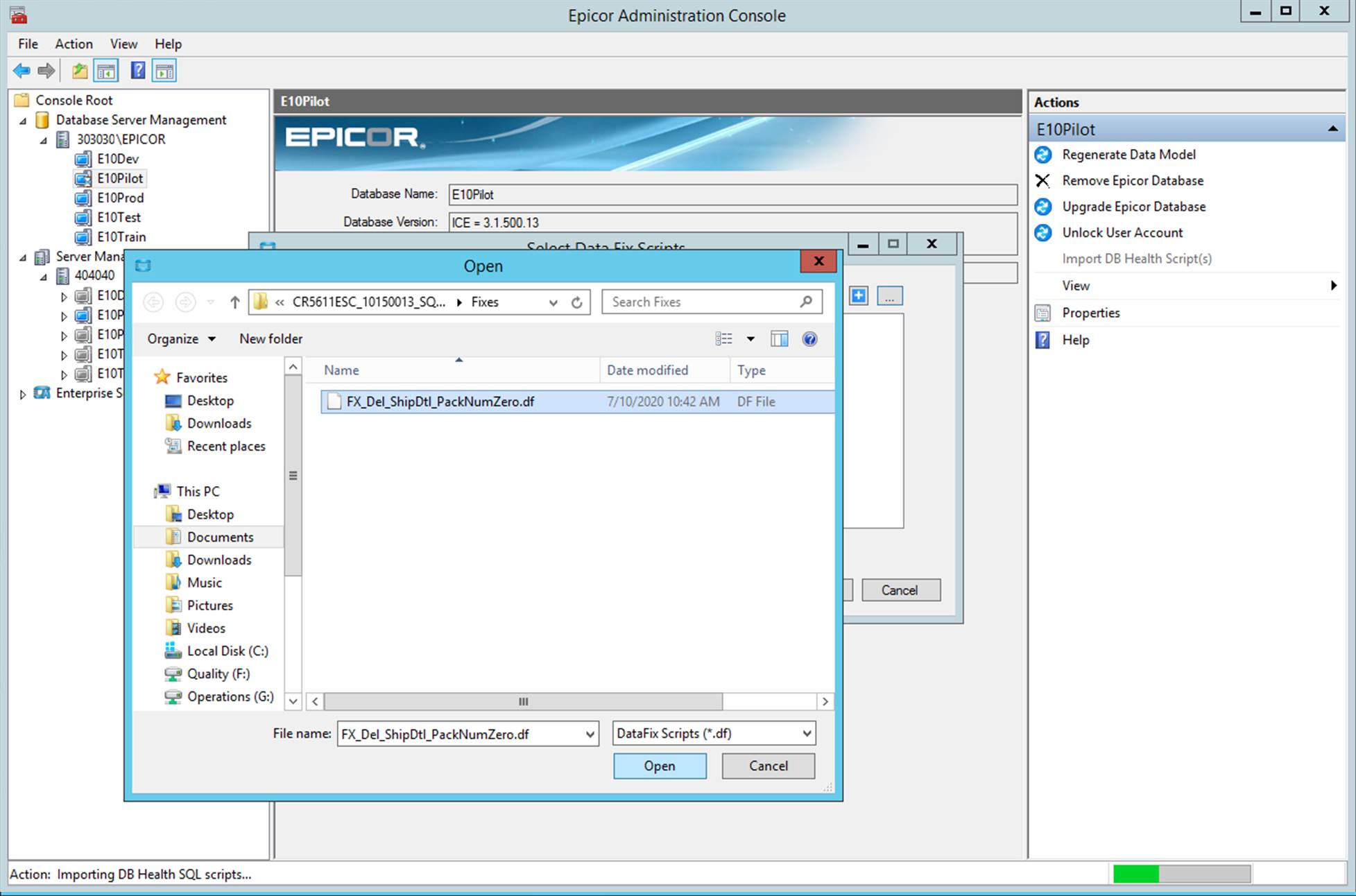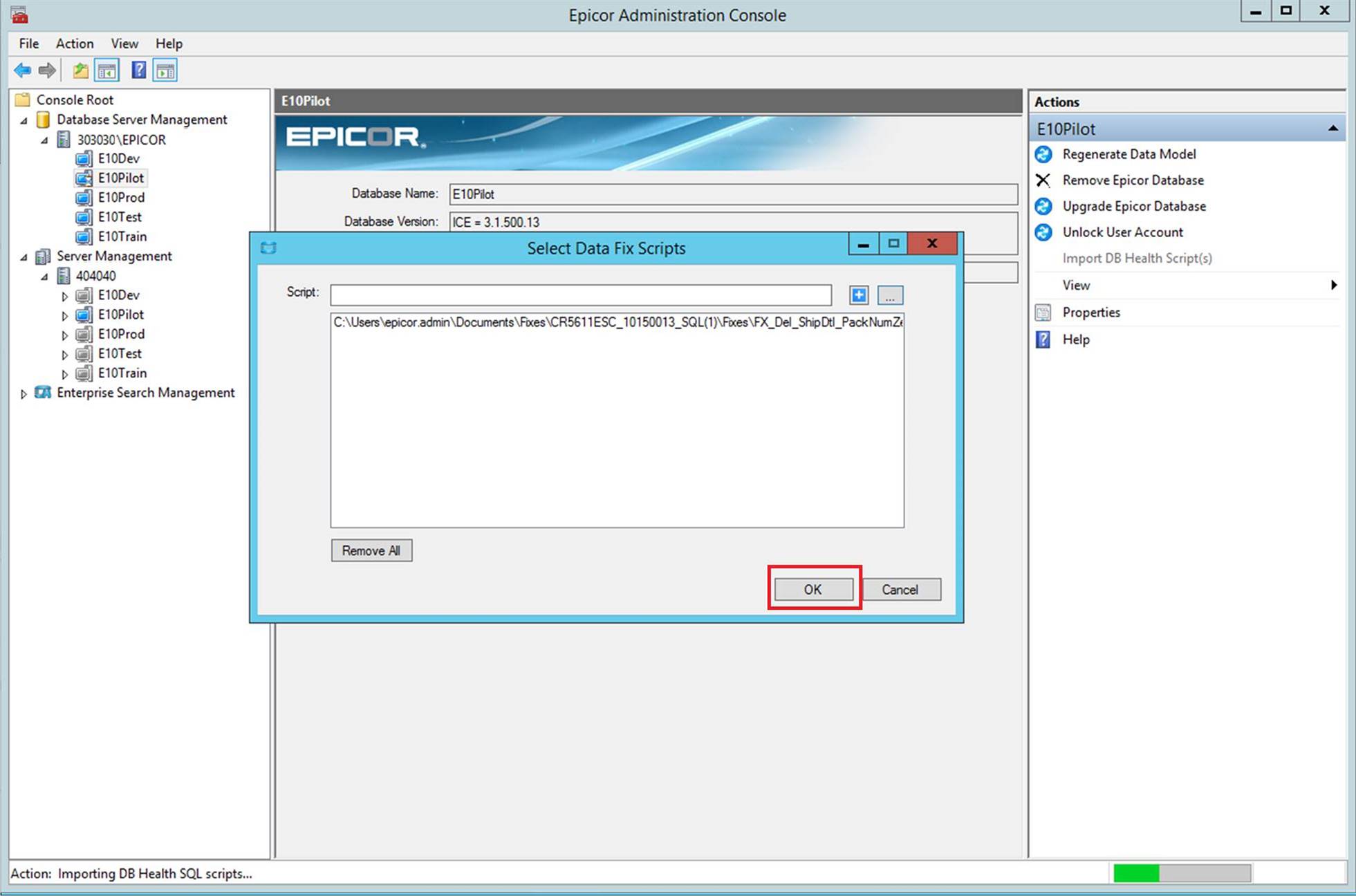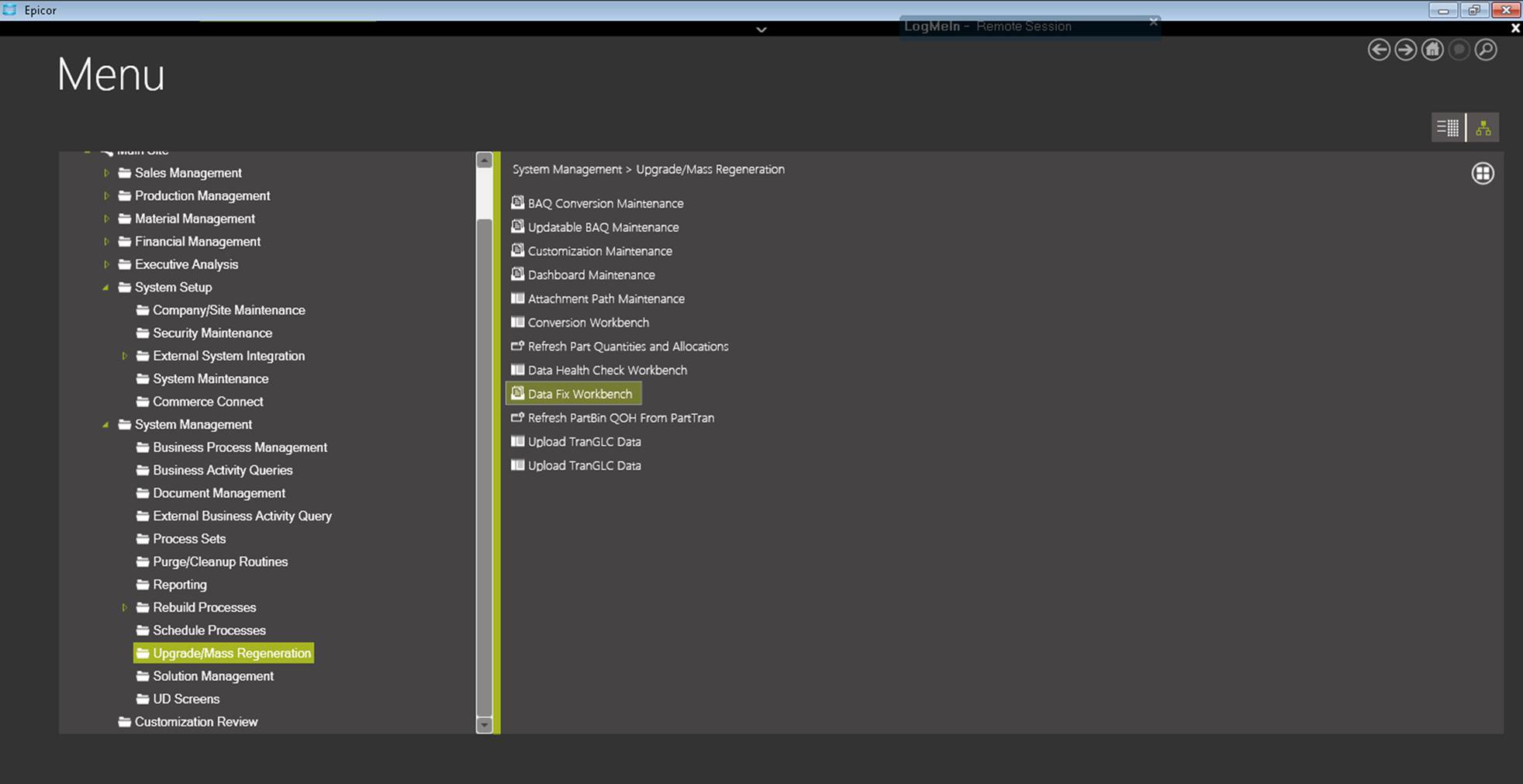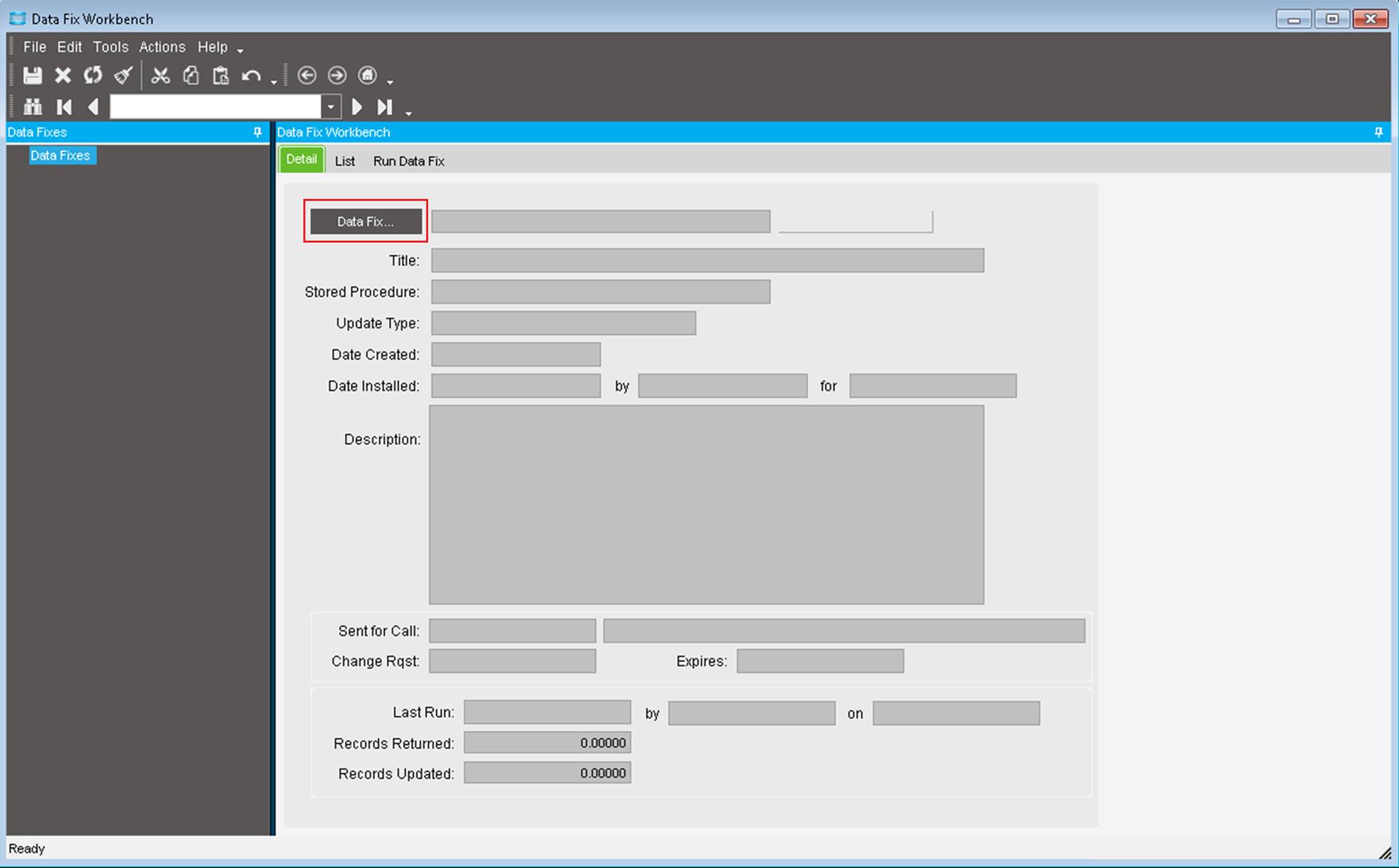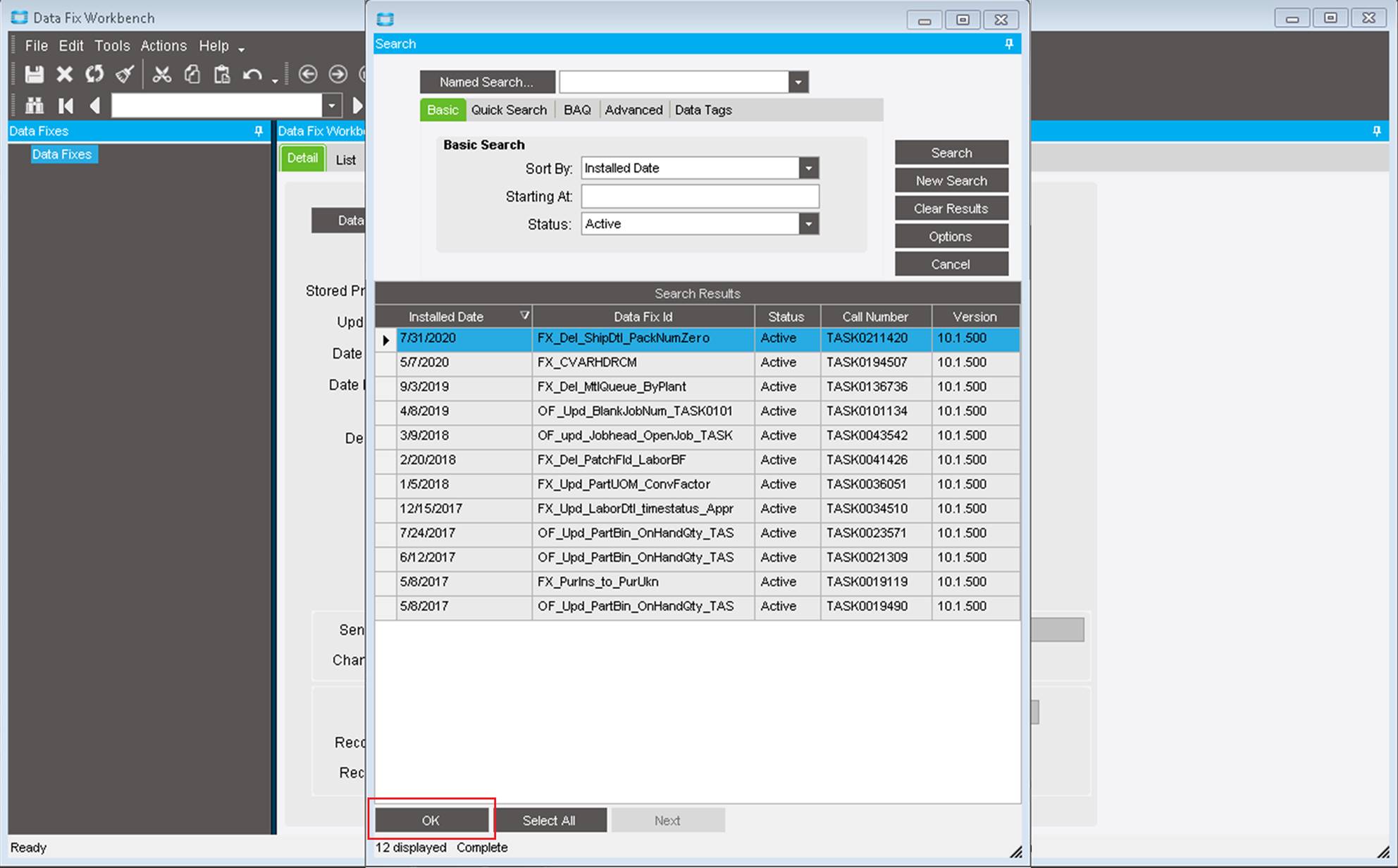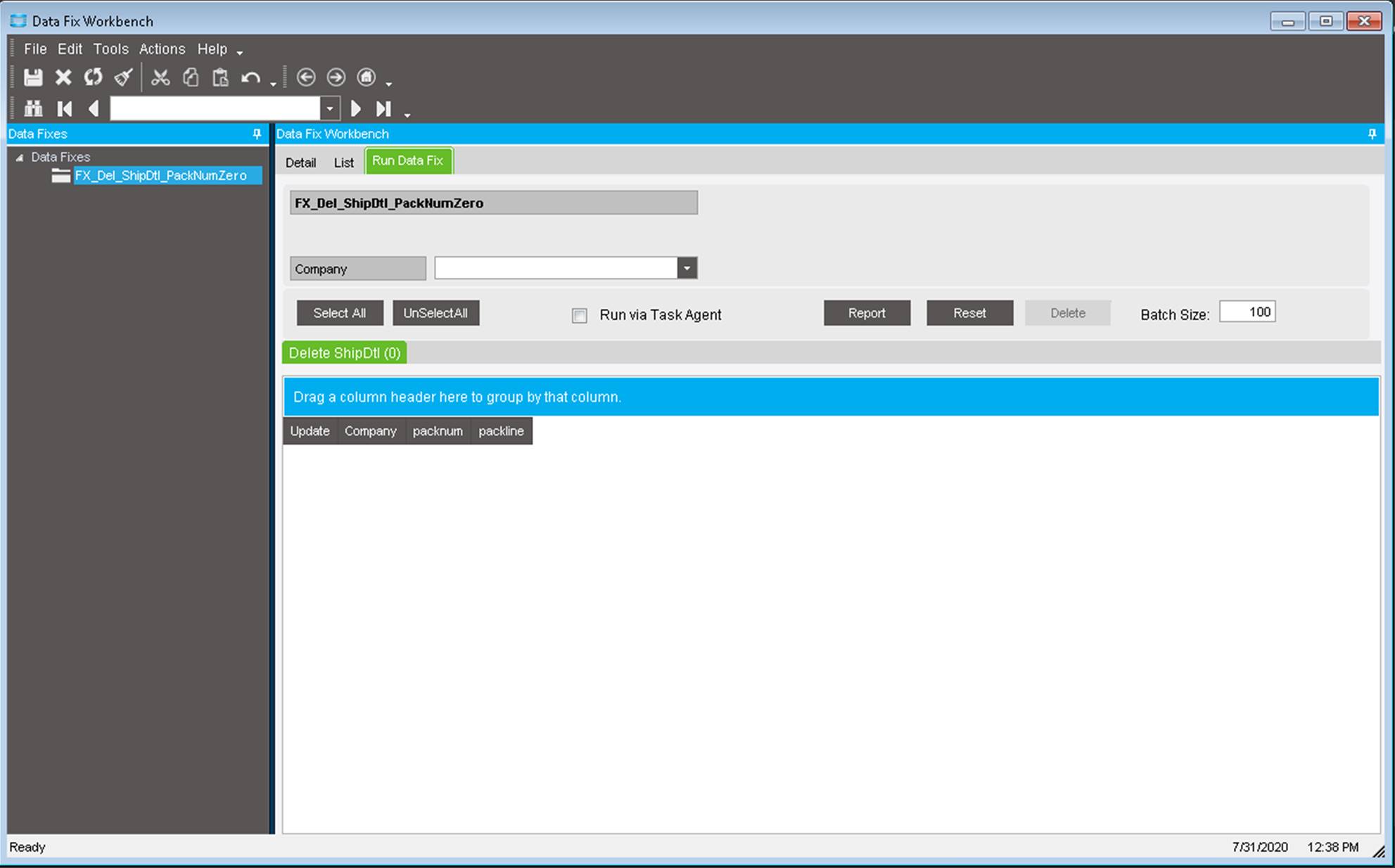3 Ways to Spring your Epicor Installation Ahead
Spring Cleaning & New Growth for Epicor ERP
While individuals differ in their opinion of daylight savings time, the metaphor of “springing ahead” feels perfect for the enterprise resource planning (ERP) season. Spring is, after all, the time of growth and expansion. So how do companies make the most of this season? Successful Epicor customers often find ways to move their implementation forward, following through on the ERP resolutions made in winter.
Whether you’re heading toward a great spring-loaded leap forward or merely some spring cleaning, there are many things that you can do to help your Epicor application spring ahead in terms of functionality, capability and overall return on investment (ROI).

Spring your Epicor Installation Ahead with a Master File Cleanup
Daily problems in business operations often have their source in the master file records. Master file records are the kind of data that gradually deteriorates over time, if not cared for with vigor. Cleaning up the customer, supplier, and part master tables allows companies to quickly resolve multiple ongoing issues. I’ve seen many companies perform annual intensive data cleanup efforts to rectify such ongoing issues, and this often results in a system that is more predictable and more scalable over time. With each master file, countless questions can be asked to verify the accuracy of this foundational data.
These might include some of the following:
- Customer Master: Are customer contacts up to date? How about the terms? Are credit limits in need of a review?
- Supplier Master: Is banking information correct? Are purchase points defined correctly? Are terms up to date?
- Part Master: Is supply-side information correctly configured to handle demand? Are part costs in line? What about customer and supplier-based part pricing?
Spring your ERP Ahead with a User Security Review
Cleaning up security within the ERP application is a simple step that can improve the maintenance and maintainability of the application. One significant question would be to ask whether your company utilizes individual user security or group security. The use of group-based security tends to keep the management of security much cleaner than the individual method, as users inherit permissions from the security groups, which ensures consistent and predicable access, without the scramble of managing individual permissions on every user account. Has your individual user security gotten out of hand? It’s never too late to rationalize security groups and roll back some of the disarray. This is one simple way of keeping your Epicor installation from becoming risky business.
Within this general structure, attention should be take to a few key functions, as to ensure that they are adequately managed:
- Part Maintenance: Who has the ability to create and maintain parts? In many organizations, too many individuals have this ability, and it can create a significant amount of disruption if they are not doing so in a consistent manner.
- Quantity Adjustments: The ability to adjust inventory quantities on the fly is a powerful but dangerous capability. Often, quantity adjustments are made to cover other issues, such as incorrect quality practices or inaccurate material issuing tendencies. Limiting quantity adjustments to a few reliable individuals is key to preventing inventory problems from spinning out of control.
- Job Entry: Who should be able to modify a job? There are several settings (backflush, make direct, purchase direct, etc.) that can radically affect the application. Tightening the screws on job entry is often a means of ensuring successful supply for the jobs in question.
Spring Ahead with Focused Education
In an ERP context, education should be distinguished from training. Training generally refers to basic instruction geared for general end users, to allow them to perform processes accurately and consistently. Education differs from simple training in that it focuses much more on the underlying mechanics of the ERP system than on performing specific pre-defined tasks. When a larger critical mass of super users understands the underlying mechanisms of the system, you are better able to make decisions and further refine your system, improving efficiency and handling new challenges as they arise. Also, as new employees enter the organization, providing them with a solid understanding of the system can prevent needless backtracking. This is especially true for an Epicor installation.
So, what areas of the application could use some additional deep dives? Here are a few:
- Transaction types: What’s the different between MFG-STK and MFG-WIP? It’s an important distinction.
- Non-Stock: Understanding the effects of the non-stock flag on Sales Order Entry, the Engineering Workbench, and Job Entry is fundamental to successfully managing parts through the system.
- Phantom BOMs — phantoms may help simplify your job BOMs, consolidate engineering levels, and simplify transactions.
- Labor Entry Method: How does backflushing differ from Quantity Only? These are subtle but important differences, and the ramifications are widespread.
- Backflushing Materials: Backflushing is another opportunity to make the system more efficient, but it relies on a solid understanding of the related hierarchy.
A Clean Epicor Installation Enables Growth
Spring, after all, is the season of growth, so push to move your Epicor ERP application forward this season, and sew the seeds for a bountiful harvest in 2021. Ready for optimal growth? Get the Epicor consulting services or Prophet 21 services you need to get ahead of the season. Take a tour of Epicor in a future-proof environment with a free ECHO cloud hosting demo. ECHO supports all ERP systems, including cloud-ready P21 & cloud-ready SYSPRO.